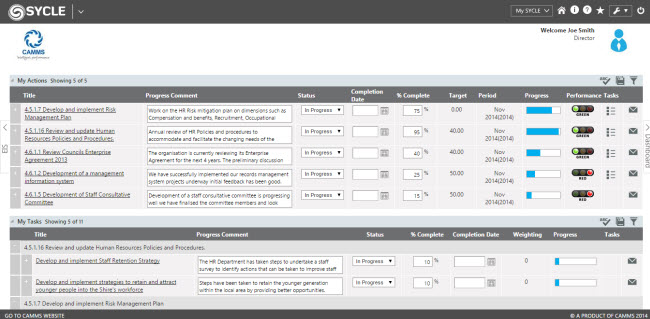
Upon successful login, the SYCLE home page is displayed. This page provides information on Actions, Tasks, Key performance indicators (KPI's), Projects*, Project Tasks*, Risks*, Risk Controls*, Risk actions* Individual assessments* and Training courses* - all in a single page and with very straight forward updating and reporting functionality. It only displays items you are responsible for and provides additional filtering and searching options to enable you to locate and update your items with ease.
*This information will be displayed if Projects, Risks and/or People modules are enabled for your organisation.
Welcome Panel
Once you login to the SYCLE application, you will see a welcome panel with your organisation logo on the top left corner and your name and job title with a photo on the top right corner.
=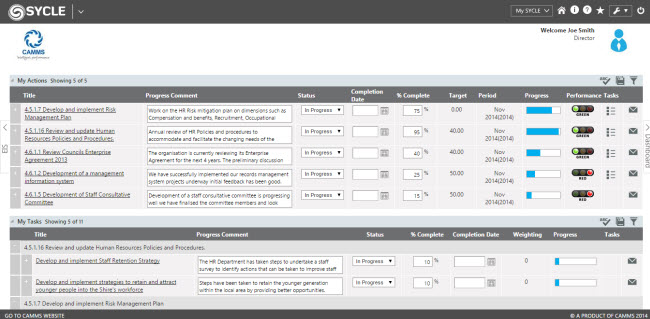
Work Item List
Work item list provide a summary of all work items in the system which are assigned to you. You can see 5 records under each section on this page. However, you can adjust this count between 3 to 5 through My Settings area. Total number of records available under each section will be displayed along with the number of records shown.
If you wish to expand the list of records to show all the available records, you have to click on the number of records mentioned on the top of each section. For example if My Actions shows 5 records out of 7 available, it will be mentioned as 'Showing 5 of 7' right next to the title 'My Actions'. Once you click on 'Showing 5 of 7', you would be able to see the list of all 7 records available.
Maximum of 15 records can be displayed in one page, and therefore if there are more than 15 records, the remaining will be ordered in numbered pages. You can use the number buttons to navigate to the other pages.
The information on the SYCLE quick update home page will only display information for the current period. Therefore if you are in the middle of rollover (have both current period and next period open), then you will not be able to access the quick update page for Next period.
You can perform progress updates for following work items:
My Actions: This panel displays a list of actions that you are responsible for updating.
My Tasks: This panel displays a list of tasks that you are responsible for updating.
My KPIs: This panel displays a list of Key Performance Indicators (KPIs) – either which you are assigned as the responsible officer or the reporting officer (this is determined by your Administrator)
My Projects: This area will display all 'open' projects which you are a member of the current Board & Team and will be displayed based on the Project Code.
My Project Tasks: This area will provide a list of the project tasks which are assigned to you.
My Risks: This section will provide you with a list of the relevant Risks where you are the responsible officer for.
My Risk Actions: My Risk Actions shows all the risk mitigation actions which you have been assigned to.
My Risk Controls: My Risk Controls shows all the risk controls that you are the control owner for.
My Audit Recommendations: This section displays all the audit recommendations for which you have been assigned as responsible officer.
My Performance Assessments: In this sections you can view your personal assessments, assessments of staff reporting to you and any 360 peer assessments assigned to you.
My Strategies: If you have the functionality to allow progress information at the strategy level (including the ability to assign strategies to responsible officers) then this section shows all strategies that you are responsible for updating.
The home page also includes a sliding pane functionality providing easy access to Dashboard and Executive Intelligence System (EIS) areas depending on your security permissions.
Only the following Authorised Users can access the EIS area:
Copyright © 2014-2015 CAMMS Online Help. All rights reserved.
Last revised: September 23, 2018