
This section displays projects of which you are either on the board or have been granted the permission to edit the Project details.
This area will be available only if you are using Project and Program Management along with SYCLE.

For each project following data is displayed by default
|
Field |
Description |
|
Title |
Project title. Clicking on the title would navigate you to the relevant Project details screen within IPMProject and Program Management. |
|
Progress comments |
Latest progress comment is displayed here. You can do any updates as required. |
|
Status |
Project status drop down displaying the latest Project status. Note: Project Status will be editable/non-editable based on 'Is Project Duration Based On Gantt' setting within IPMProject and Program Management> Framework> Project Settings> System Settings |
|
% Complete |
Project percent complete displaying the latest Project progress. Note: Percent complete will be editable/non-editable based on 'Is Project Duration Based On Gantt' setting within IPM Project and Program Management> Framework> Project Settings> System Settings |
|
Progress |
Progress bar indicating percentage completed in blue |
|
Performance |
Traffic light indicators will display the following based on the configurations within IPM Project and Program Management>Project settings> Progress Calculation area. On Track - Monitor - Off Track - |

Following filers will be available
|
Filter |
Description |
|
Search |
A textbox that would allow you to perform a search on projects you are responsible for. This is a key word search and therefore, by entering a part of the project title you will be able to filter out all projects that contain the typed characters anywhere in the title |
|
Project Type |
Lists all project Types configured within Project Settings> Project Types page. Selecting a Project type would display only projects that are of the selected type. Defaults to “Show all” |
|
Project Position |
Dropdown that lists all project positions configured within Project settings> Project position page. Selecting a position would display all projects that you are assigned the selected position. Defaults to “Show all”. |
|
Hide closed projects |
Ticking this would exclude all closed projects from the list. Unticked by default. |
Search and Clear Filters buttons are available within filters area. Ticking “Save as Default” option will save the current search as default.
To carry out a project progress update;
Edit the in- line columns and click save. You can type updates into multiple Project rows at once and click Save All button to update the Projects
or;
STEP 1: Expand Project by clicking on the plus icon adjacent to the record
STEP 2 : The following screen will be displayed for you to update the progress of the project.
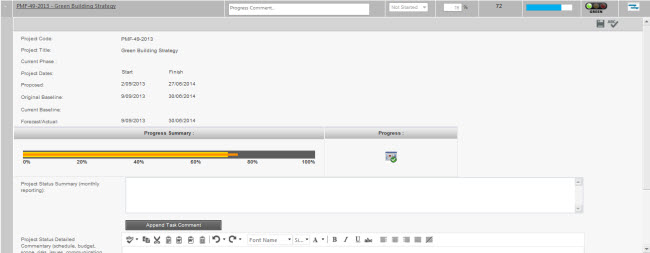
STEP 3 : Update project details and append task comments to the overall project comment by clicking on 'Append task Comment' if required. Change the status and percentage complete if required.
STEP 4: Click Save button to save any changes made to the record.
Click on the "view Schedule"icon to open the pop up window that will display the current Gantt chart of the project. Use the "Highlight my tasks" button to highlight any tasks which are linked to you under the relevant Project. Update the progress comments, status and percentage completed for the tasks and click on the Save All icon. Once the changes have been saved you can close the task pop up window.
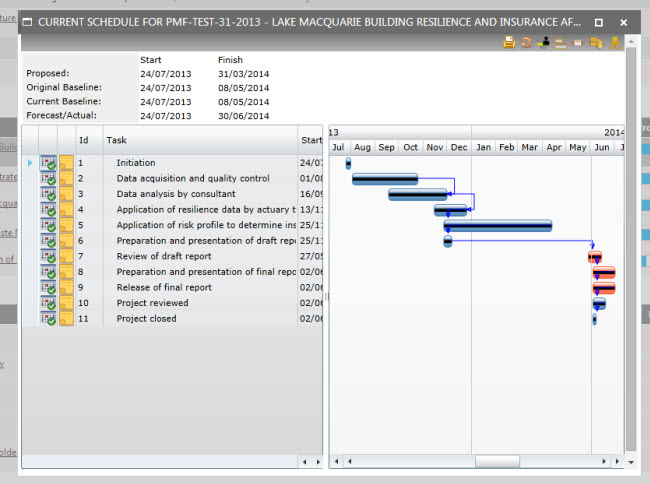
Please refer the common iconscommon icons to use the icons effectively, when you are updating individual or multiple records.
 |
|
Copyright © 2014-2015 CAMMS Online Help. All rights reserved.
Last revised: September 23, 2018