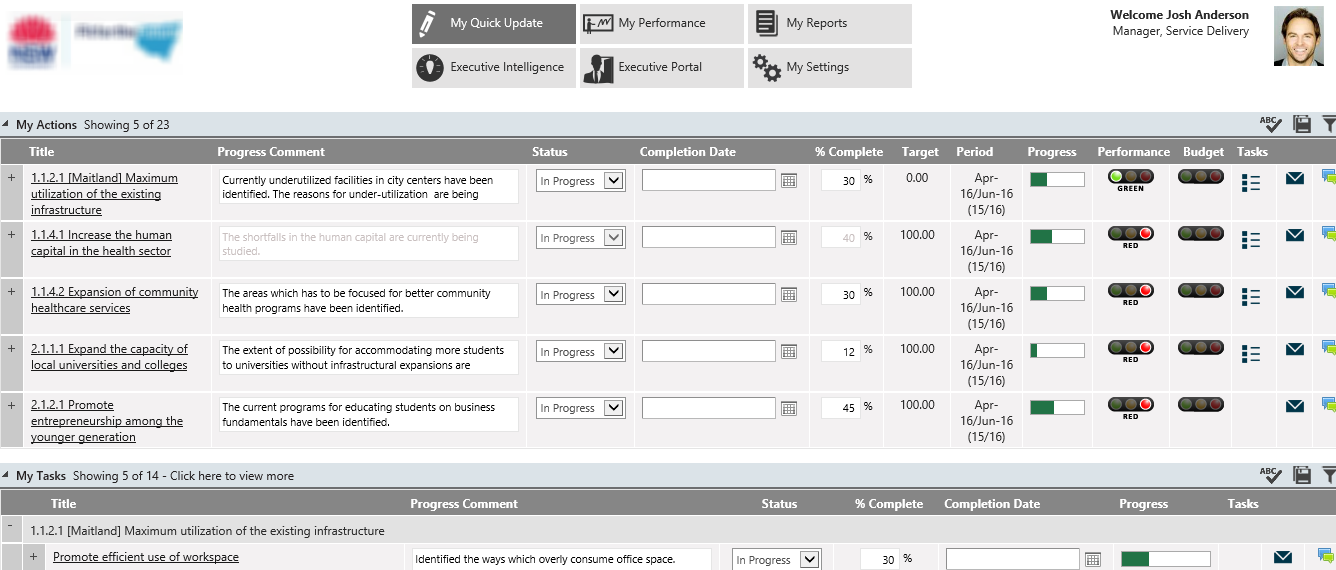
Overview
In work space area, the Planning & Metrics Moduleinterplan, click on "My Quick Update" title, in header. This will direct you to a personalised page as shown below. The page will display information that relates only to you as an individual user and it will enable you to update relevant records without going through an extended process.
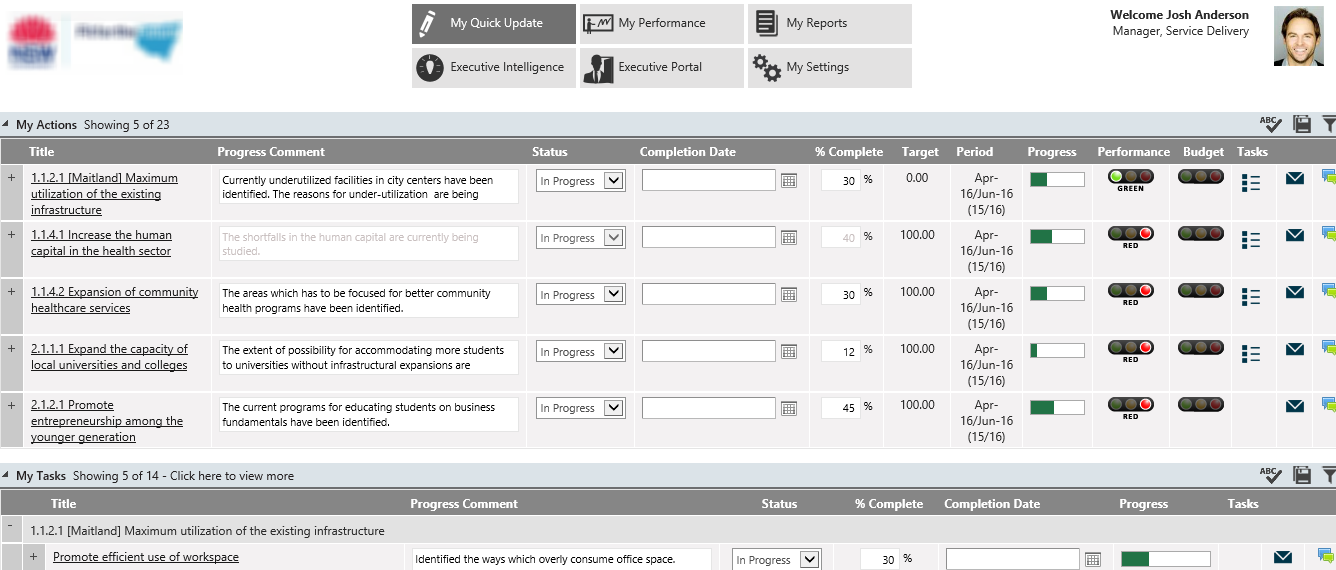
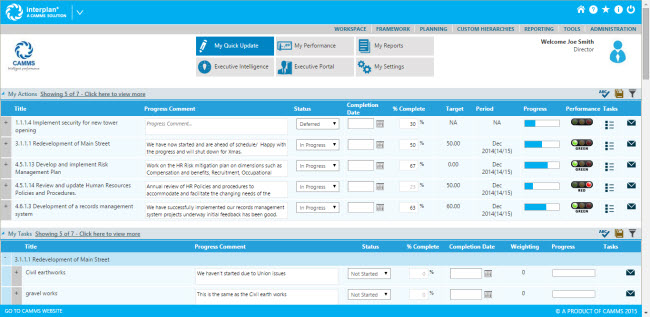
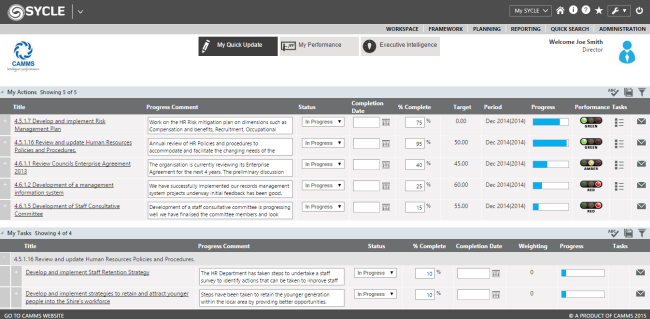
In My Quick Update page, you can view all quick update links for Strategies, Actions, Tasks, and KPIs, Risk Mitigation Actions and Audit Recommendations that you account responsible. My Risk Actions and My Audit recommendations sections would be available only if you have purchased the Risk Management Module Integrated Risk Manager and/or the Audit Manager.
Click on left arrow to collapse or expand a section. If you do not wish to view a particular section on your home-page, you can hide it via My Settings My Settings
You can see 5 records under each section on this page. However, you can adjust this count between 3 to 5 through My Settings My Settings. Total number of records available under each section will be displayed along with the number of records shown.
If you wish to expand the list of records to show all the available records, you have to click on the number of records mentioned on the top of each section. For e.g. If My Actions shows 5 records out of 7 available, it will be mentioned as 'Showing 5 of 7' right next to the title 'My Actions'. Once you click on 'Showing 5 of 7', you would be able to see the list of all seven records available.
Maximum of 15 records can be displayed in one page, and therefore if there are more than 15 records, the remaining will be ordered in numbered pages. You can use the number buttons to navigate to the other pages.
The features mentioned below are available in My Quick Update home page to make updates easier:
Hyper-link to the relevant record - Each title hyper-link will open in a new window by default. This behaviour can be toggled by your Administrator to enable the link to be hidden or open in the same window. Please contact your Administrator to configure this as per your preference.
Update records and save changes
View the list of records available under the each area
Expand filter area to search for a specific record
Expand update area of a record
Display progress and performance through trend arrows, traffic lights and charts
Email option
The functionality of the common icons available in My Quick Updates page are explained under the topic Common Icons
Note: The 'Save All' and 'Spell Check' icons which are given commonly for multiple records, will be hidden when an individual record is expanded using the plus icon given on the left side of the row. You would be able to use the save and spell check icons given under that specific record to save the updates and carry out spell check respectively.
Copyright © 2014-2015 CAMMS Online Help. All rights reserved.
Last revised: September 23, 2018