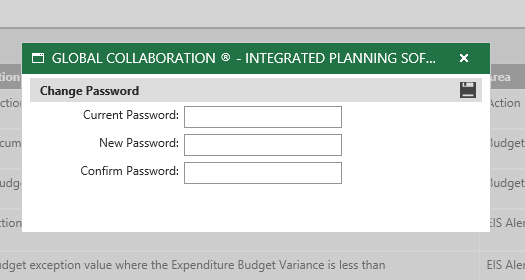
My Settings page will provide you with an easy method of making configurations to sections of Global Collaboration that would impact only your own experience within application. The following selections/changes can be made using this page.
You can change your password using this section. To do so;
STEP 1: Click "Change Password"
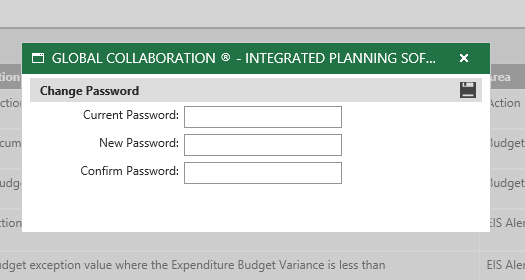
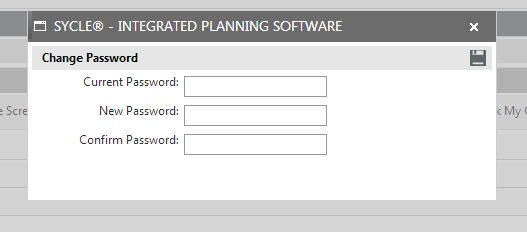
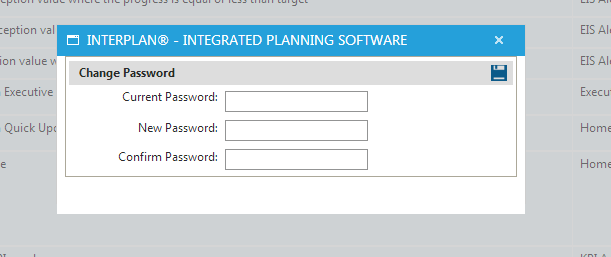
STEP 2: Enter your current password.
STEP 3: Enter new password and confirm new password
STEP 4: Click Save icon.
Settings section would allow you to personalise different areas in the system as per your requirement.
Items per grid in Quick Update
Define the number of records you would prefer to see per grid within quick update page. You can select the number of Items from 3-5.


Quick Update Section
Here, you can select the sections that you prefer to be visible in the quick update page and define whether a section should be collapsed/expanded by default. Following sections are available for configuration.
Note: only products which you have purchased will be displayed:
My actions
My Tasks
My KPIs
My Risk
My Risk Actions
My Recommendations
My Projects
My Project tasks
My PES assessments

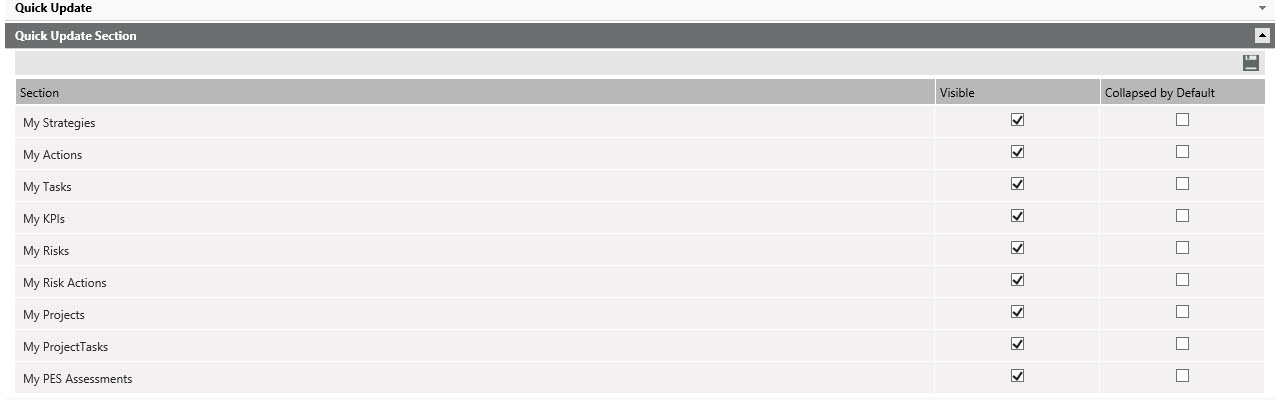
Action Exception
Define the exception value for action, in order to trigger an alert in EIS Overview Tab when the action progress is less than the given value.
Budget Exception
Define the exception value for expenditure/budget of the action, in order to trigger the alert when the YTD expenditure is equal to the given value or more over than the YTD budget. You may enter the threshold value as a $ value or a %. This would depend on the configurations done by your Administrator. Please contact your Administrator for more information.
KPI Exception
Define the exception value for KPI, to trigger the alert when the performance is less than the given value,
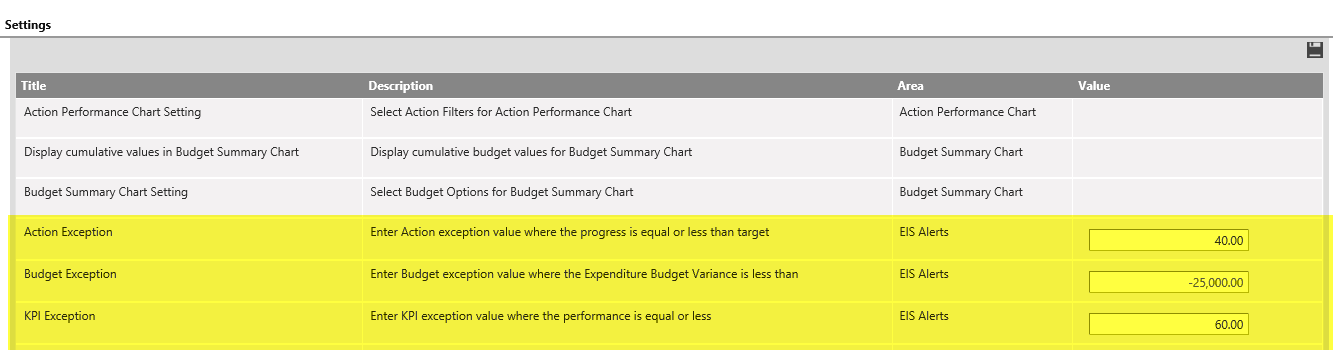
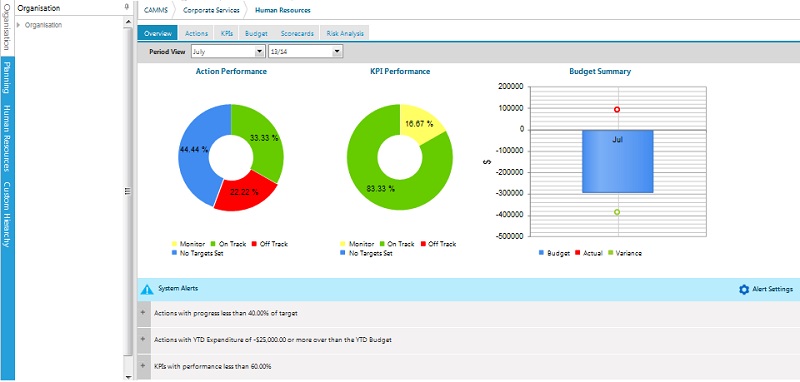
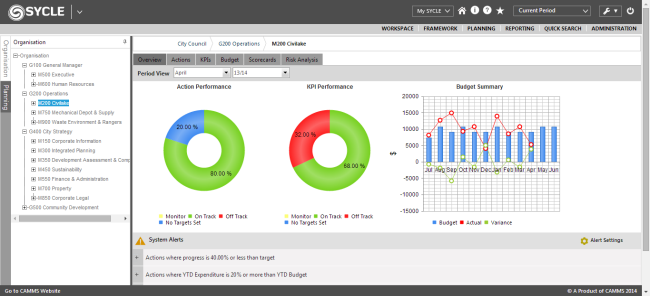
Selected page will be displayed as your Global Collaboration riskInterplan homepage. Below options are available for selection;
My quick update
My Performance
Risk Register
Executive Intelligence
Risk Analysis
Audit
Hazard

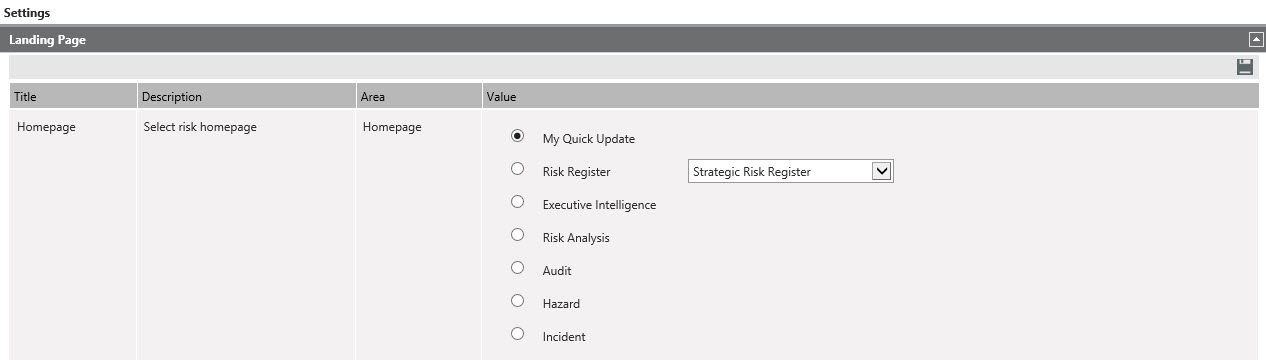
Items Per Grid in Executive Portal
Number of records to show in the grid within Executive portal is defined here. You can select the number of Items from 3-5.
KPI Graph
Select the default KPI Graph (Static/Interactive) to be displayed in the KPI area and EIS KPI section.
Interactive - KPI graph with Interactivity, newly introduced.
In the Static graph, you can select the period of the data by defining the dates in the From and To boxes. When you view the chart for a cumulative KPI, you will have 'Display Normal' tick-box to switch the chart to normal view. Likewise, when you view the chart for a normal KPI, you would have 'Display Cumulative' tick-box to switch the chart to cumulative view.
If you are using the interactive KPI graphs, you have following options to change the chart display
Button to Hide/Show Legend
Dropdown to change the chart type (Line/Column/Bar/Area)
Dropdown to change the background theme of the chart
Risk Graph
Select the default Risk Graph (Static/Interactive) to be displayed in the EIS Risk section.
Static - The Risk graph used in previous version
Interactive - Ris kgraph with Interactivity, newly introduced.
You can create a list of reports which you frequently use, as your favourite reports, by selecting the reports from the left side panel by clicking the plus icon. Once the report is selected it will be added to the list shown on the right side panel. (if you wish to remove a report from the list, of reports you have selected, you can click on the minus icon against the specific report)
These reports will be displayed in 'My Reports' page.
Copyright © 2014-2015 CAMMS Online Help. All rights reserved.
Last revised: September 23, 2018