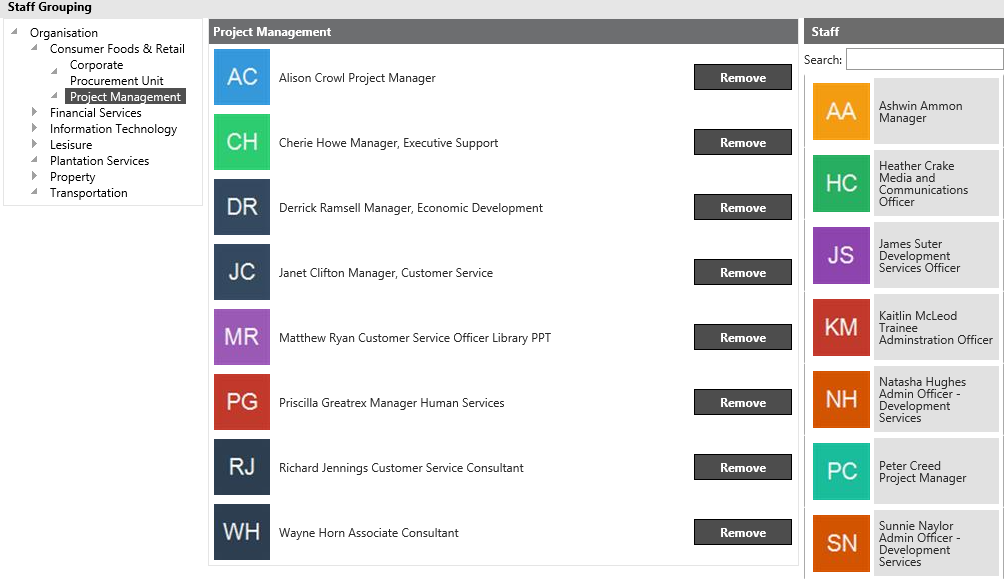
*This is only for cammsrisk standalone clients (i.e you do not have interplan to manage these).
The ‘Staff Grouping’ area is where staff can be linked to or unlinked from the organisational structure. Staff Grouping linking will also factor in your Security if you are a Business Unit Manager or Director.
For example, a Business Unit Manager has the ability to edit details in their Business Unit only. To determine the Business Unit, the staff member must be linked to their Business Unit within the Organisational Structure.
STEP 1: To access the staff grouping, go to Users > Staff Grouping. The organisational tree is shown on the left hand side of the screen.
The staff listed on the right hand side of the screen are those that are currently unlinked.
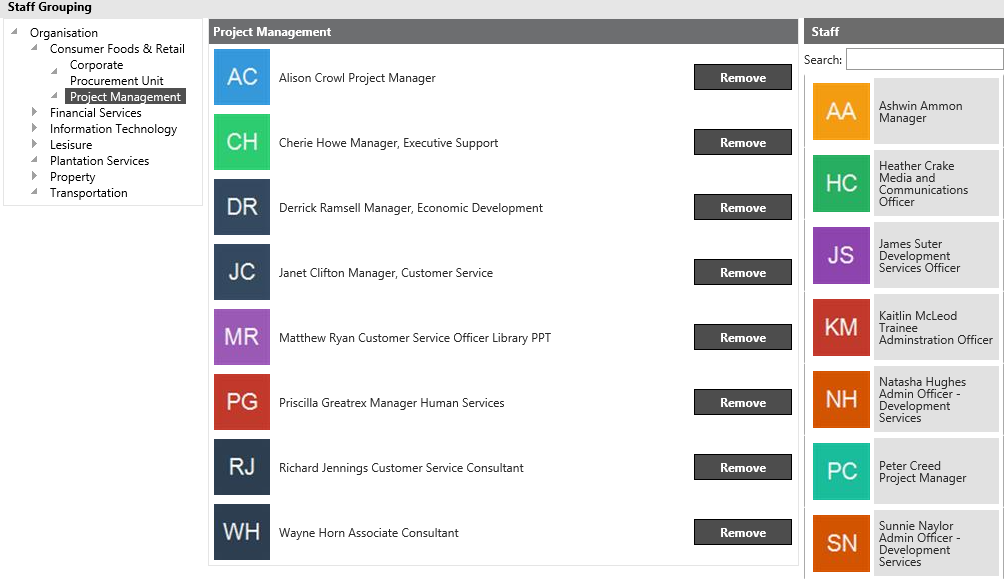
STEP 2: To view the linked staff members, click the relevant level from the organisational hierarchy. Drill down the tree to Business Unit level by clicking on the expand ![]() button:
button:
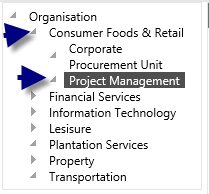
STEP 3: To link a staff member, first select the organisational level you want to link them to.
STEP 4: Then drag the staff member you wish to link to that Business Unit and drop it to the centre.
A dotted line will appear when you have positioned the item in the correct location, at which point, release the mouse button to create the link.
|
|
You can also link staff to the relevant organisational level via the Staff area. |
STEP 5: Click 'REMOVE' to unlink any staff member from the selected organisational hierarchy. The "unlinked" staff member is then displayed on the right side of the screen.
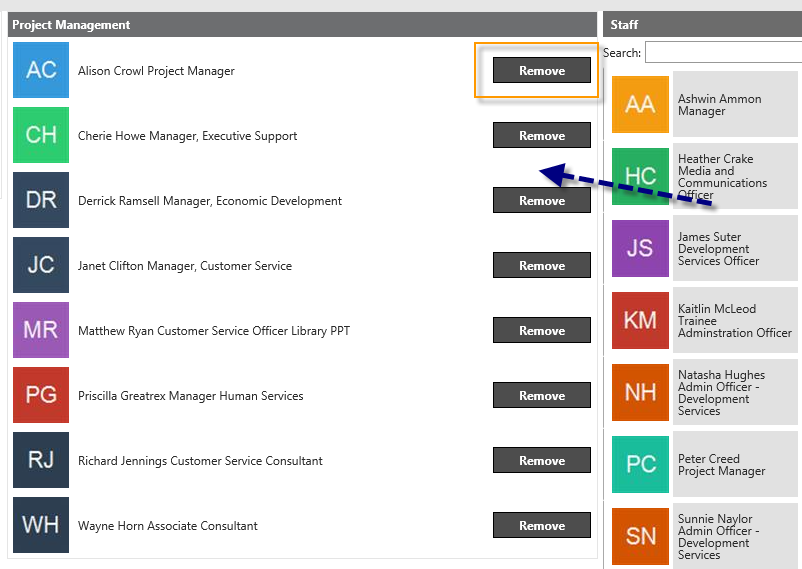
Copyright © 2014-2015 CAMMS Online Help. All rights reserved.
Last revised: September 23, 2018