
*This is only for cammsrisk standalone clients (i.e you do not have interplan to manage these).
This area allows you to build your staff list which will essentially be linked to the responsible officer/staff drop down list fields within cammsrisk and camms incident to allow the allocation of responsibility to be assigned to individual officers.
To define a new Staff member follow the steps below.
STEP 1: Go to Administration > Staff. All existing staff will appear on the left hand side listing.
STEP 2: Click on the 'Add New' icon.
STEP 3: Enter the basic details such as name and position as well as contact details like phone and email address.
Note: A valid email address will ensure that staff receive automatic email notifications generated via the system.
STEP 4: Define the Directorate or Business Unit which the new staff member is attached to. Defining these organisation links allows the system to recognise what Directorate or Business Unit they belong to and displays information relevant to them, as well as allows editing ability if you are allocated a Director or Manager of that Business Unit/ Directorate area.

STEP 5: Click on the image placeholder if you want to associate an image with this entity. There is a default image that will give a colour with their initials if no image is selected.
STEP 6: The ‘Show in IRM’ check box is used to activate/deactivate the user within the system. If the check box is ticked off then this staff member's name will not appear in the Responsible Officer dropdown lists throughout the system. However, if the staff record still has active links in the system, the system will not allow you to untick this box (a message will appear telling you this).
STEP 7: Click the 'Save' ![]() button to save the new staff member.
button to save the new staff member.
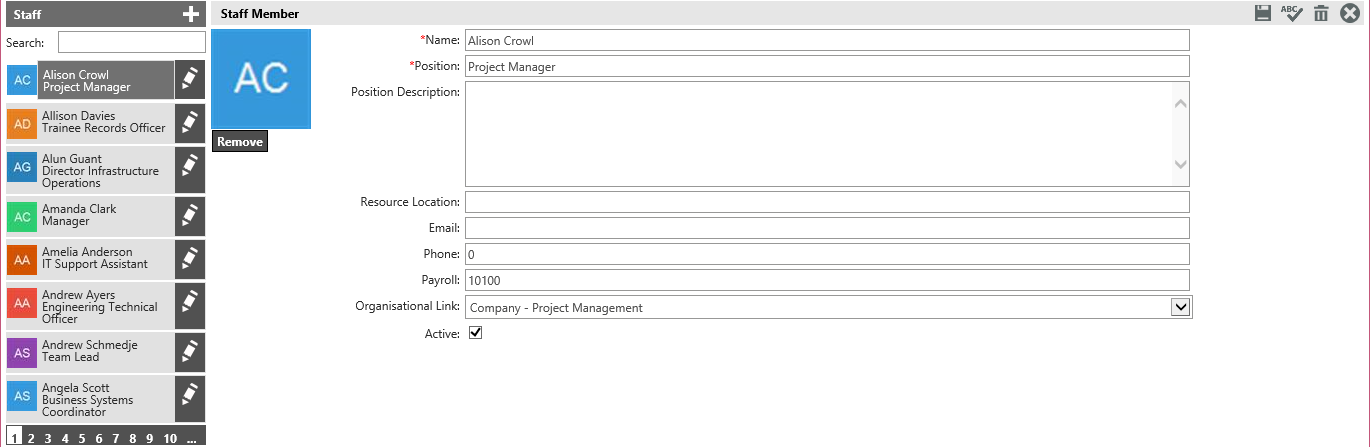
Use the EDIT ![]() or DELETE
or DELETE ![]() buttons to modify a saved record. Remember that you will not be able to delete any records that are linked and have mandatory dependencies
buttons to modify a saved record. Remember that you will not be able to delete any records that are linked and have mandatory dependencies
|
|
After a staff member is added to the system, assign a User login and security role via Manage Users area. |
Copyright © 2014-2015 CAMMS Online Help. All rights reserved.
Last revised: September 23, 2018