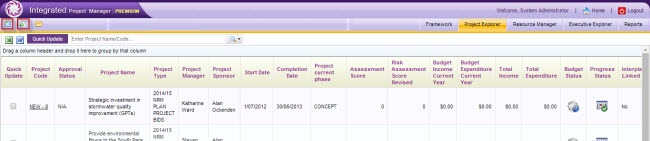
The system's functionality resides in the process of project creation and subsequent data entry. You can create projects in two ways; Using 'Add New Project' icon or using the 'Duplicate Project' icon.
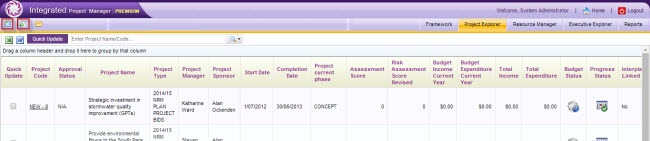
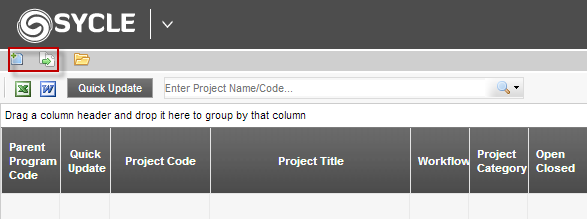
Add New Project Option
STEP 1: Clicking the 'Add New Project' icon will direct you to the main project page (Project Details object) as shown below.
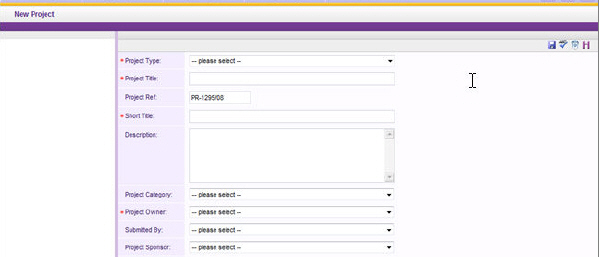
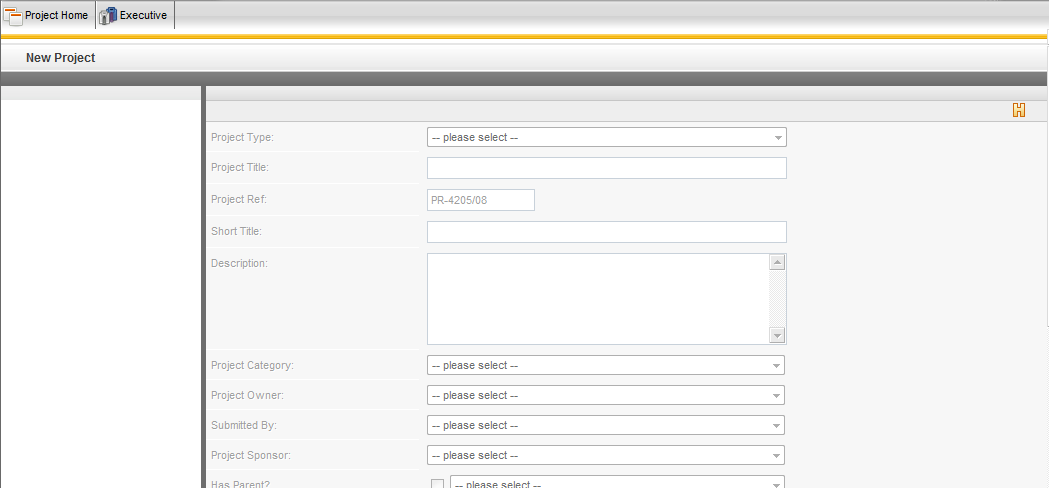
 |
This help manual depicts project phases and objects in the order they are presented within the default workflow and project type provided by CAMMS. Keep in mind that your workflow dictates the phases and order of objects within your project. |
STEP 2: Enter the required information to create a project and save - refer the topic on the Project Details object for more information.
Duplicate Project Option
If you are creating a large number of similar projects, use the 'Duplicate Project' option.
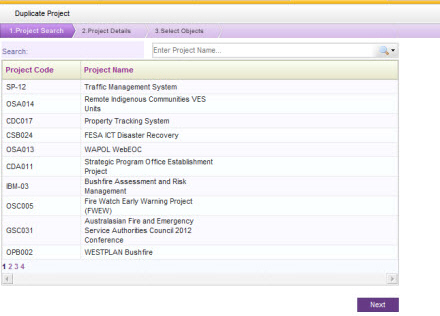
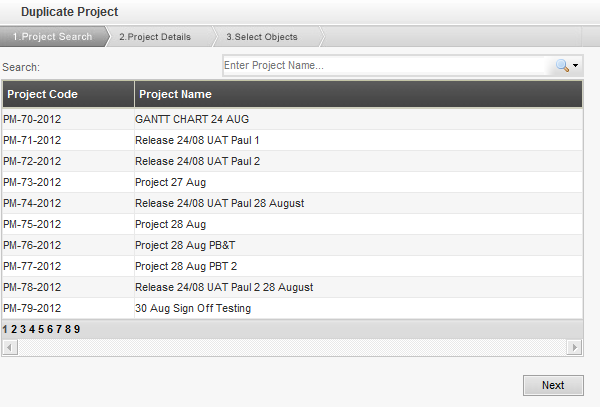
STEP 1: Click 'Duplicate' icon at the top of the screen and select a project that you want to duplicate from the list displayed. You can also use the "Search" option to search for a particular project.
STEP 2: Click "Next"
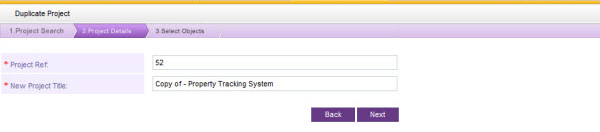
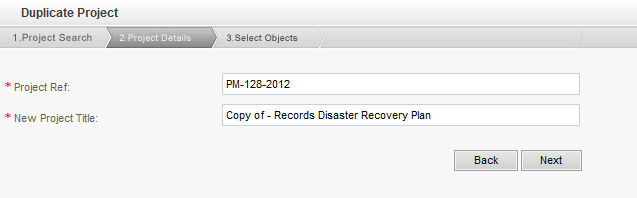
STEP 3: Specify the following details and click 'Next'.
|
Field |
Description |
Mandatory/Optional |
|
Project Ref |
The System will display the project reference number based on the project selected. You can specify a new reference number as required. |
Mandatory |
|
New project title |
The System will display the project name based on the project selected. You can specify a new Project Name as required. |
Mandatory |
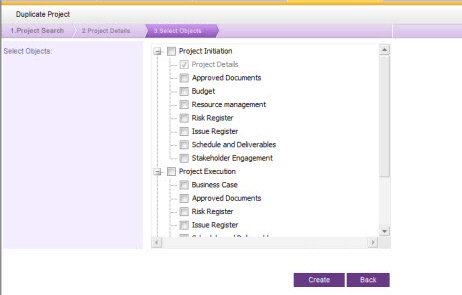
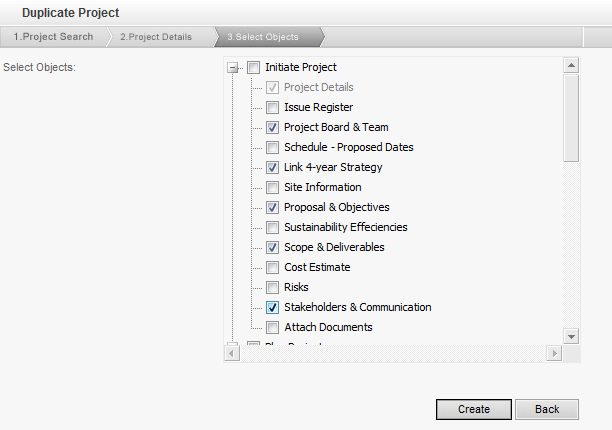
STEP 4: Select the objects required to be copied to the new project.
 |
The "Duplicate Project" option is available only for the users with 'IPM Administrator', 'Project Creator' and/or 'Project Manager' permissions. |
|
|
Business Rules
|
Copyright © 2014-2015 CAMMS Online Help. All rights reserved.
Last revised: September 23, 2018