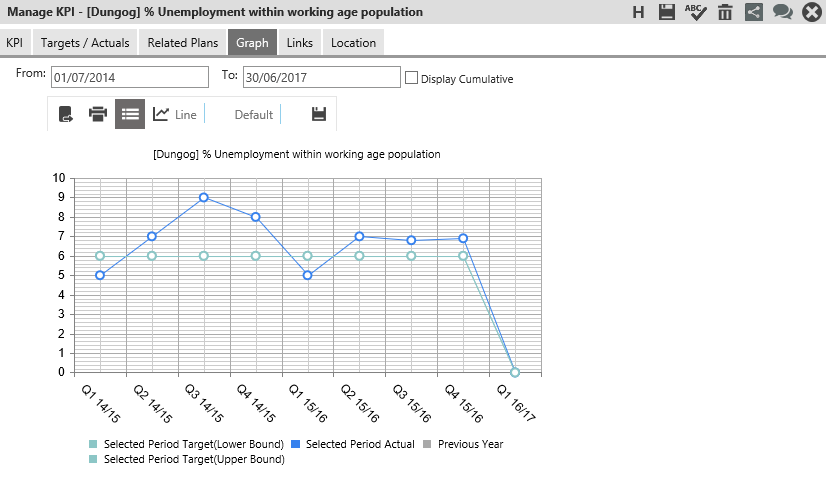
To view a graphical representation of a KPI, click the Graph tab.
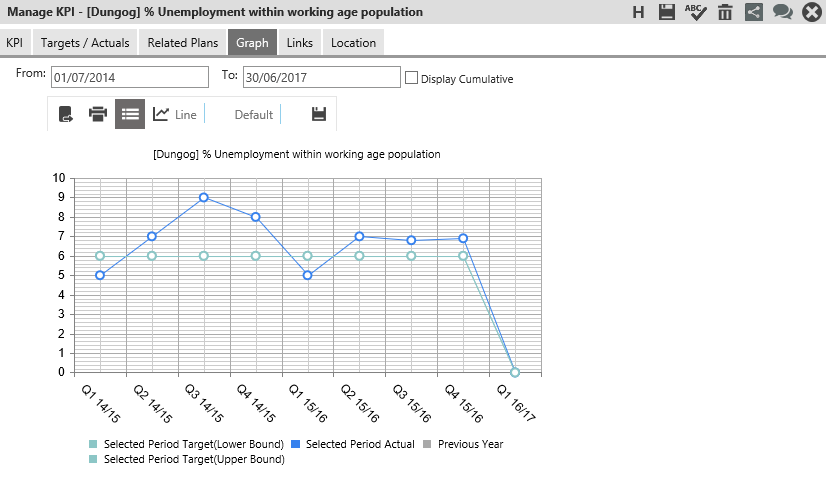
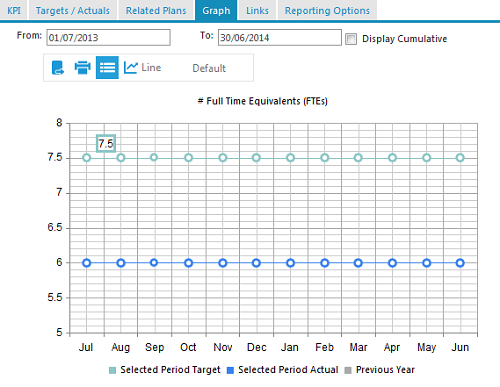
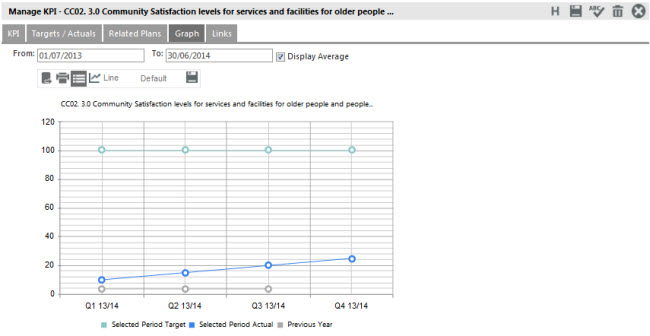
It displays target and actual information for reported and previous periods. However, you can select the period by defining the dates within From and To boxes.
You can toggle between normal and cumulative displays by using the ‘DISPLAY CUMULATIVE’/ ‘DISPLAY NORMAL’ tick-box.
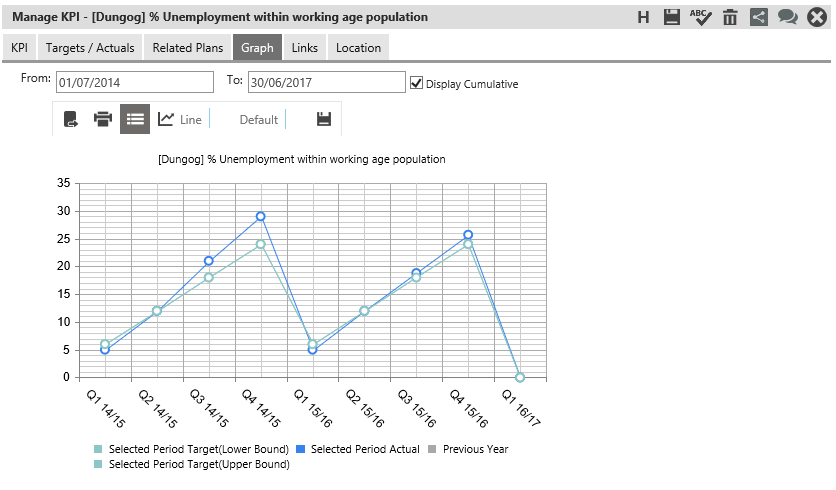
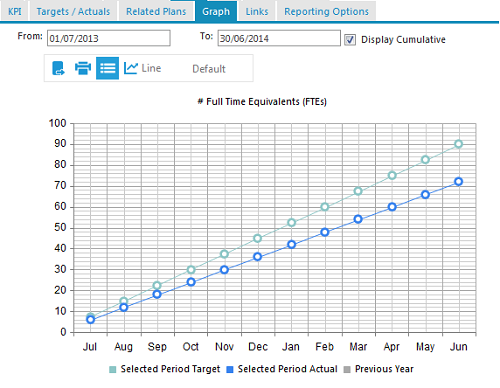
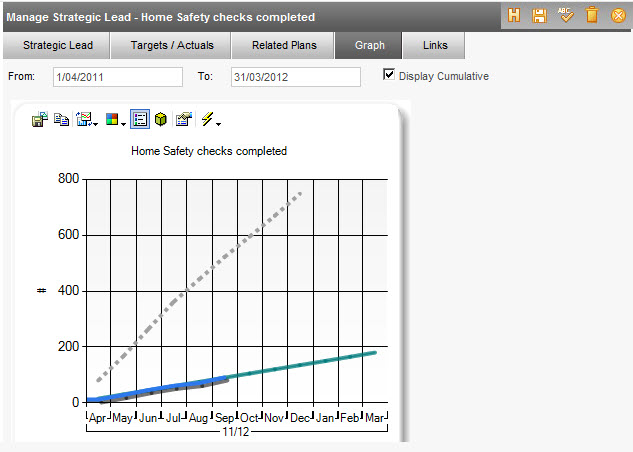
This tick-box is only visible for KPIs with Normal or Cumulative aggregation. When you view the chart for a cumulative KPI, you will have 'Display Normal' tickbox to switch the chart to normal view. Likewise, when you view the chart for a normal KPI, you would have 'Display Cumulative' tickbox to switch the chart to cumulative view. This tick box will not be available for KPIs with Average aggregation.
Note: the 'from', 'to' and 'display cumulative'/'display normal' functions will not 'save' if you change these. The purpose of the ‘FROM’, ‘TO’ and ‘Display Cumulative’/'display normal' options is to be able to view the graph in these options, but not making it a saved default as the KPI is setup with its defaults from the KPI setup page. (i.e to show as normal). The changes to the graph options can only be changed and saved as default.
If the KPI is always meant to show cumulative for example, you can change your KPI Aggregation to be ‘Cumulative’ and then the ‘Display Cumulative’ tick box will always be ticked for the graph view. However this will also show cumulative targets and actuals in your reporting and all other Viewing areas as well.
Also, you can select the chart type (Static or Interactive) using the My Settings page.
Static - The KPI graph used in previous version
Interactive - KPI graph with Interactivity, newly introduced.
If you are using the static view,, you have following options to change the chart display
|
Function |
Description |
|
Show/Hide Legend |
Toggles the legend on or off |
|
Chart Type drop-down list |
Choose from a number of different charts to view the data from (Line/Column/Bar/Area) NOTE: not all chart types are suitable. |
|
Colour Scheme drop-down list |
Select a colour scheme for the chart |
A summary of the interactive chart options are given below:
|
Function |
Description |
|
Export as Image |
Open or Save the chart as a .png file |
|
Print the chart |
|
|
Legend |
Toggles the legend on or off |
|
Chart Type drop-down list |
Choose from a number of different charts to view the data from (NOTE: not all chart types are suitable) |
|
Colour Scheme drop-down list |
Select a colour scheme for the chart |
Copyright © 2014-2015 CAMMS Online Help. All rights reserved.
Last revised: September 23, 2018