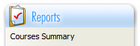
The Course Summary Report appears at the top under the Reporting Menu:
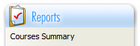
Course Summary Tab
The Course Summary page shows you a full listing of all the courses available to your department. The first tab, 'Search' is selected by default but if you use the 'Options' or 'Advanced' tab, Absorb will remember your preference. The Advanced tab contains all filters you may need to generate your report. You can select date ranges, filter by departments and show/hide columns. Clicking column headers sorts by that column. Click 'View' to see the Course Activity Report for that course.
The report shows a listing of all available courses, as well as basic usage data for these courses.
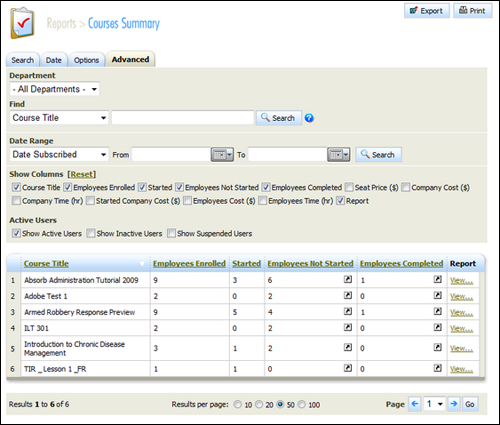
Course Summary Area
This data on this report is based on the "Department" that is selected. For those with access over a specific department, only data for usage of the courses in that department will be displayed. The Department drop down menu can be used to refine your search.
The 'Find' menu allows you to filter the list. A Course Title find of fin would reduce the report shown above to show only the courses FIN 001, FIN 002 etc. A search for the term *001 will reduce the course list to only BOS 001, FIN 001 and LDR 001.
You can also combine names in the search box with a semi-colon. If you enter *Tutor; *Test in the search box the result in the scenario listed above would be as follows:


Filters Available
At any stage you can take your filtered report and print or export it using the icons at the top of the page.
The View... link at the end of each row open up the Course Activity Report for that course.
Note that the arrow icons link directly to the corresponding course activity report.
Copyright © 2014-2015 CAMMS Online Help. All rights reserved.
Last revised: September 23, 2018