| The ability to create and assign a Collaborative Measure is available ONLY to the government or main regional body within the network. This option will be hidden for other members in the network. |
Follow steps below to create a Collaborative Measure:
STEP 01: Navigate to KPI area within Global Collaboration (via Planning>Performance Management>KPIs). Search and locate the relevant KPI (select from the right side pane).
STEP 02: Under KPI tab, select 'Collaborative Measure with aggregation method ' check-box. Then select the correct aggregation method from drop-down menu (see below). Click Save.
Average: The values from individual councils will be averaged when viewing overall values.
Cumulative: The values from individual councils will be cumulated when viewing overall values.
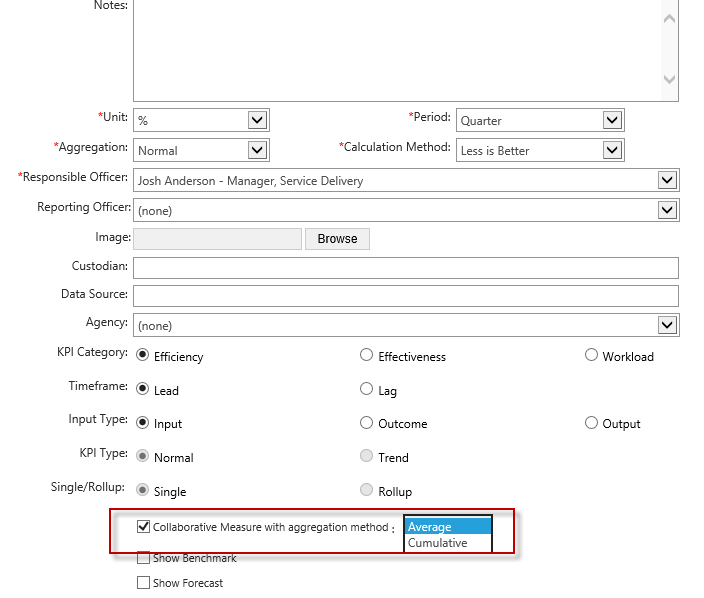
STEP 03: Click on 'Share' icon ![]() . Following pop-up will appear.
. Following pop-up will appear.
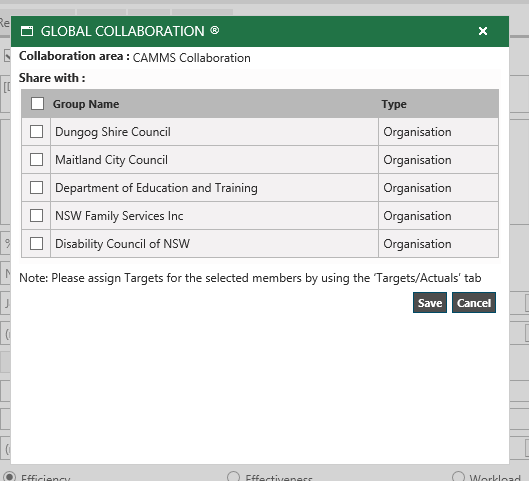
Collaboration Area: Name of collaboration area.
Share with: Select relevant council names.
| When sharing a KPI, all associated sub-KPIs will be shared with the Council |
| Note: Targets for the selected members should be assigned via ‘Targets/Actuals’ tab |
STEP 04: Click Save.
Once the task is shared with another council, the share icon colour will be changed (gold). See below.
![]()
Therefore, whenever the share icon is displayed in gold colour for a particular KPI, it suggests that the KPI is collaborative.
STEP 05: In order to assigning Targets & Benchmarks for councils,navigate to Target/Actual tab.
Select the council/region from the drop-down (list of councils that this collaborative measure is shared with)
Select the option ‘Assign common values’ which will save same values for all councils (saves the time of entering individual values for targets/benchmark fields).
Enter values for Benchmark, Target, Variance columns.
* Actual column is disabled and read-only since only the individual councils can report on it.
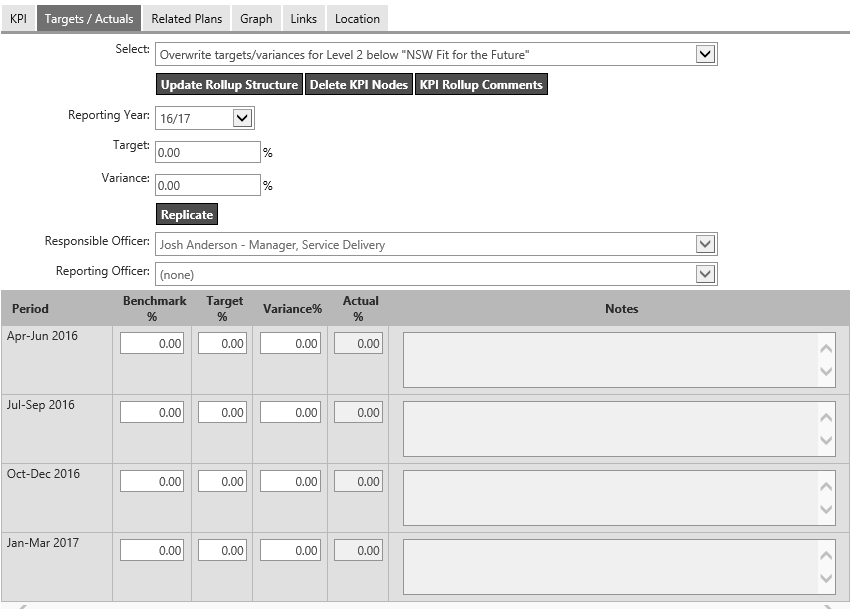
Collaborative KPI within Global Collaboration (Quick Update, EIS, KPI pages, etc.) will have a superscript ‘S’ to indicate it’s a shared KPI linking back to the government.
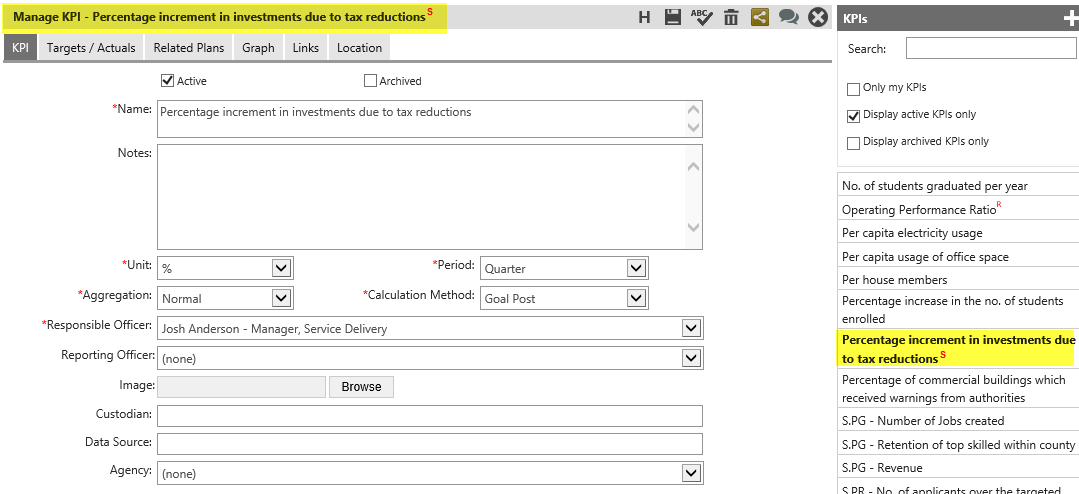
Shared KPIs and their progress can be viewed via Collaboration Portal. Refer Collaboration View for more information.
Copyright © 2014-2015 CAMMS Online Help. All rights reserved.
Last revised: September 23, 2018