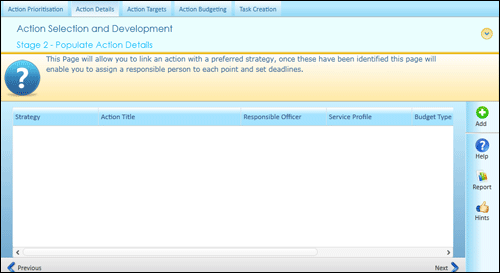
The Action Details tab screen displays the list of actions that were approved during action prioritising.
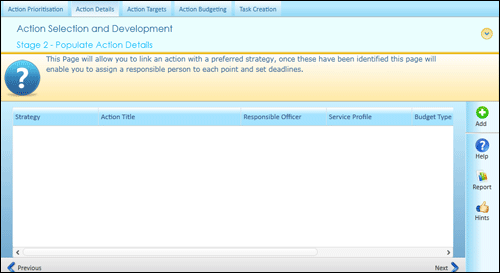
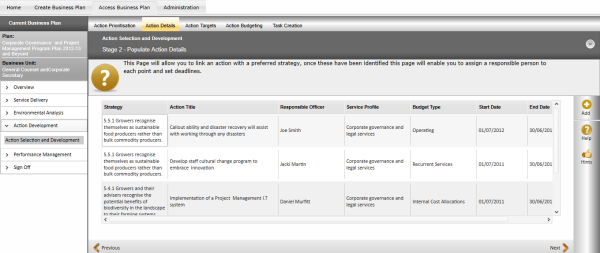
In addition to listing the actions forwarded from the Action Prioritisation screen, this page allows adding and editing actions.
STEP 1: Click 'Add' to create a new action.
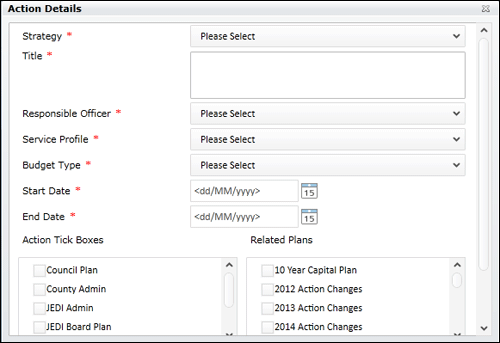
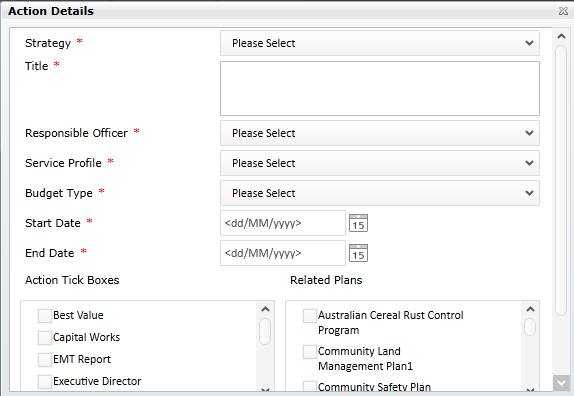
STEP 2: Specify the following details:
|
Field |
Description |
|
Strategy |
Select the strategy from the drop down list. |
|
Title |
Name of the title |
|
Responsible Officer |
Select responsible officer from the drop down list |
|
Service Profile |
Select service profile from the drop down list. The defined service profile is listed down. |
|
Budget Type |
Drop down selection of budget type from the list |
|
Start Date |
Specify a Start Date |
|
End Date |
Specify an End Date |
|
Action Tick Box |
Select by ticking the relevant check boxes |
|
Related Plans |
Select by ticking the relevant check boxes. An action can be linked to a plan. |
STEP 3: Click 'Edit' alongside an action item to edit its details.
STEP 4: Click 'OK' to submit the action details.
STEP 5: Click 'Next' to navigate to 'Action Targets' tab screen.
Copyright © 2014-2015 CAMMS Online Help. All rights reserved.
Last revised: September 23, 2018