
- Action Performance will display the current performance based on last closed period targets.
- KPI performance will display the last closed period performance.
- Budget Summary will display the current budget summary
Navigate to Workspace > My Performance from menu bar.
When you navigate to the Planning & Metrics Module in SYCLE, you will be directed to the My Performance Homepage. The My Performance Page provides you with a graphical presentation about your overall performance in terms of the Metrics used within your organisation.
My Performance page is one of the home page options available and it is the easiest way to view your performance in terms of actions, KPI and budget as a graphical presentation. Please note that the graphs display data that belongs to current reporting year only.
Three different chart types are used to represent data relevant to your Action Performance, KPI Performance and Budget Summary.
 |
|
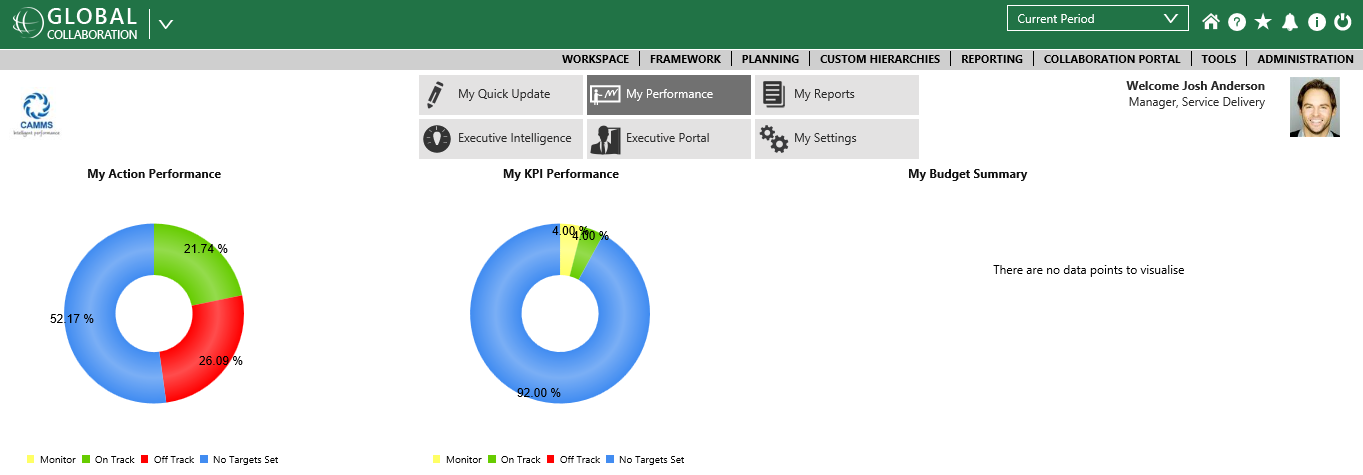
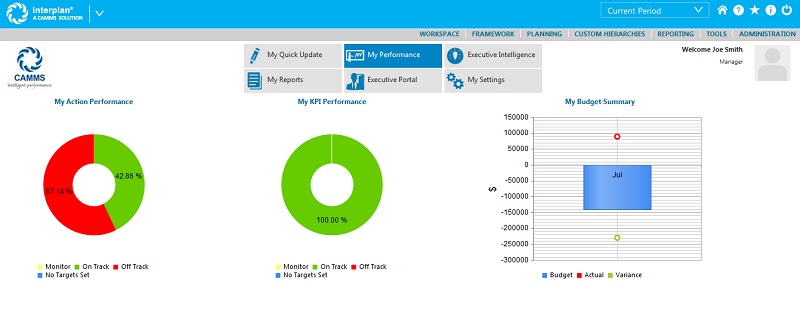
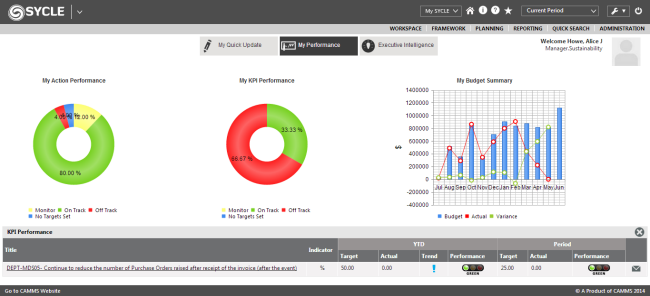
If you wanted to identify what contributed to your performance being classified under Monitor, On Track, Off Track or No Targets Set, click on the corresponding colour listed in the ledger. Once you click on the relevant colour on the charts it will create a pop up in the bottom of the screen that lists out the individual Actions or KPI's which formulate the pie/bar graph on the page.
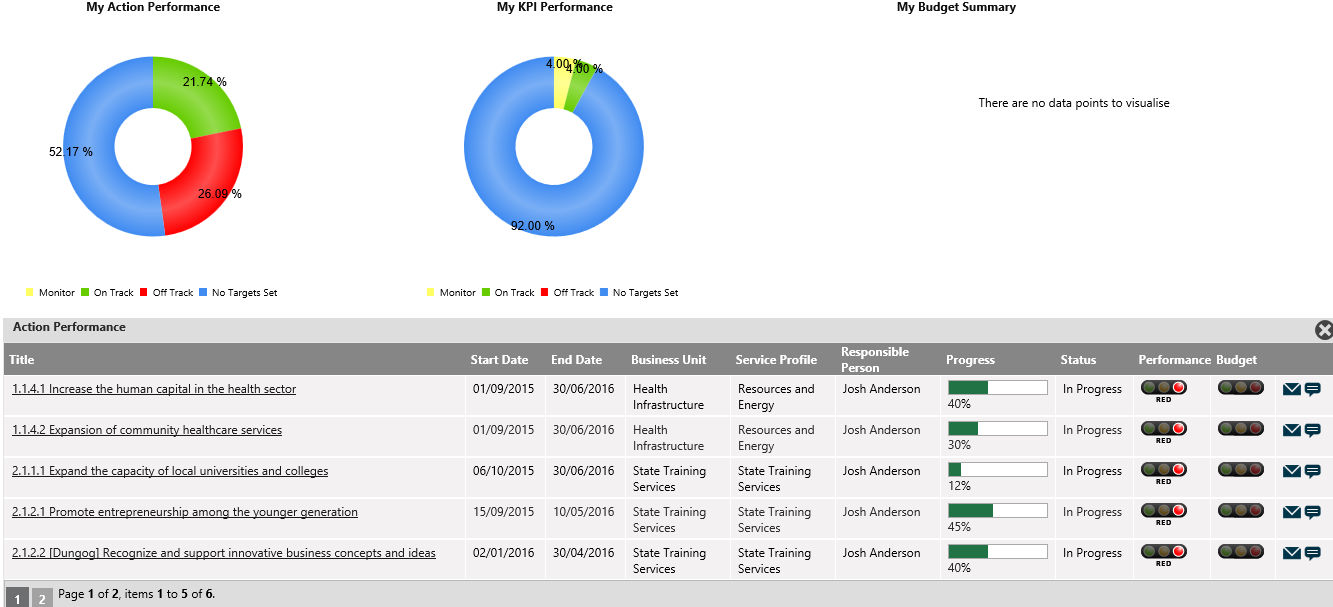
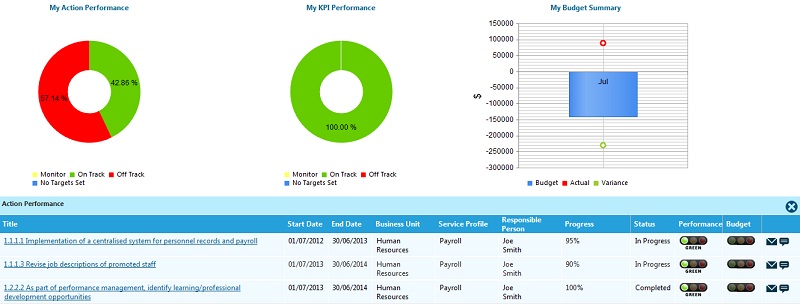
You can navigate to the relevant record details by clicking on the title hyper-link in action and KPI records.
Furthermore, you can use the email icon to send email regarding the relevant record. This function is available for all three type of records. Using the comment icon, you can view the comments added to the relevant record (View comments icon is only available for action records).
Note: Currently all data will be displayed in the system period which is assigned to you. This means that actions that have been completed or have start and end dates from last reporting year will still be displayed (if you have these in your current period). Further filtering options for this page is available on CAMMS road map.
Copyright © 2014-2015 CAMMS Online Help. All rights reserved.
Last revised: September 23, 2018