


The Header Toolbar contains buttons for all of main areas in Planning and Matrices interplan Global Collaboration, with drop-down menus being displayed allowing access to all pages in that particular area.
Every page contains this header-bar, which allows users to access all of the pages in the application, from any page, using drop-down menus.



| Please note that Menu items will adjusted as per user permissions. Therefore, you might/might not see the full menu. Contact your Administrator if you require access. |
Workspace: Provides the options to navigate to any alternative home pages and other pages such as My Performance, My Reports, Executive Intelligence System, Executive Portal, My Quick Update and My Settings.
Framework : Facilitates setting up Key Organisation Data. Provides source data for other areas. This will be configured by your System Administrator. However, Framework option can be viewed by all users.
Planning: Key component of the database as it stores your planning information.
Custom Hierarchies area provides you with the options to define the hierarchies according to your requirements. Note that this is not a standard function and can be enabled if separately purchased. Please contact CAMMS for more details.
Reporting : Produce a myriad of reports from all planning levels.
Collaboration Portal: Enable collaborative and regional approaches to the implementation of state wide initiatives between tiers of government and other stakeholders.
The Tools can be used to access the financial integration area (if you have purchased that module), the quick search menu, the Executive module (only if you are a user with executive privileges) and the Rollover functionality (again only if you have security privileges to view this).
The Quick Search can be used to access central search pages for actions, tasks and KPIs.
The Administration menu will only be shown to the Administrator. It contains more system data such as Users, Email configuration, System Planning Configuration and Settings.
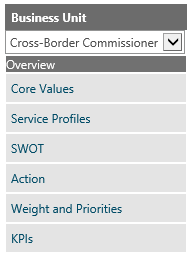 Once an area is accessed, some pages also contain a Side Toolbar on the left hand side. This allows you to remain in the same place, but work through each item.
Once an area is accessed, some pages also contain a Side Toolbar on the left hand side. This allows you to remain in the same place, but work through each item.
This is an example of one such Side Toolbar from the Framework section. All users can view the Framework area, but only the Administrator can add or edit records.
It contains buttons that allow access to all parts of the Framework area: Client Details, Directorates, Business Units, Agencies, Teams (if applicable), Staff, Related Plans, Priority Criteria, Governance, Target Initiatives and Action Grouping.
Such side toolbars are available from all sections of a particular area and will only navigate the user around the area. To get to a different area, the header toolbar must be used.
Copyright © 2014-2015 CAMMS Online Help. All rights reserved.
Last revised: September 23, 2018