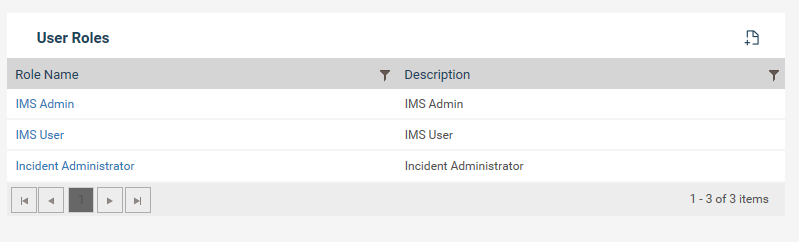
User roles can be setup according to the user permissions required.
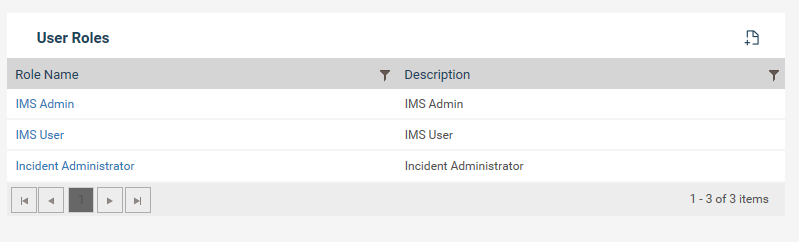
To setup a user role;
Step 1: Click on plus icon.
Step 2: Enter a user role name and a description.
Step 3: Select a workflow to provide access levels to the workflow. User roles would be workflow based.
Step 4: Tick the “organization unit based” to make the user role to be based on organization level that the user is linked to. Ticking this would enable a dropdown with 2 options; Linked organization level only, Include underlying organization levels.
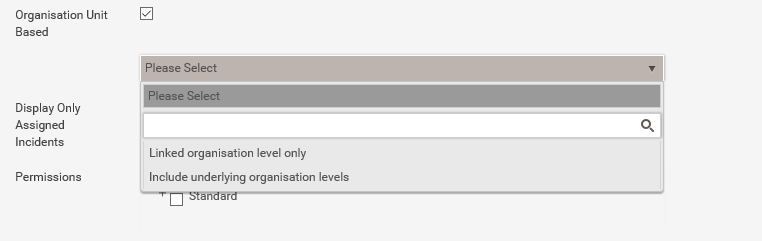
Business Rules
1. When “Linked organization level only” is selected;
a. The user with the respective user role will have access to only incidents that are linked to his/her organization link. For example, if he is linked to a directorate he should only have access to incidents linked to the directorate. He will not have access to incidents linked to business units under the directorate.
b. The access level to these incidents will be based on the permissions selected.
2. When “Include underlying organization levels” is selected;
a. The user with the respective user role will have access to incidents that are linked to his/her organization link and underlying units. For example, if he is linked to a directorate he will only have access to incidents linked to the directorate and incidents linked to business units under the directorate.
b. The access level to these incidents will be based on the permissions selected.
The organization unit of an incident will be determined by the single select business grouping and single select business unit fields.
Copyright © 2014-2015 CAMMS Online Help. All rights reserved.
Last revised: September 23, 2018