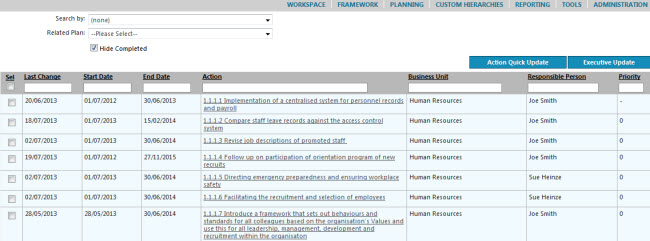
The Quick Action Search screen can be used to search for and locate any action you want within the system, regardless of which business unit it’s in or who is responsible for the action
STEP 1: To access the 'Quick Action Search' page, go to Quick Update >click 'Quick Action Search'.
The quick action search page will then load and actions in your database will be displayed.
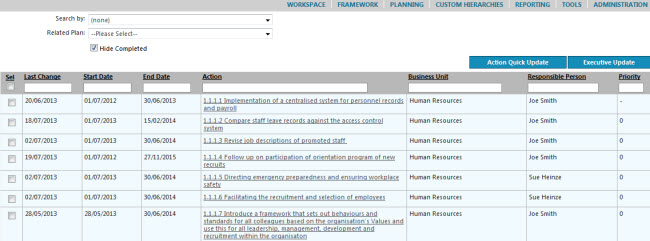
You can sort by any of the column headings by clicking the column headings. For example, clicking on the 'Last Change' column title will sort the items from oldest to newest.
You can also type in the text boxes under the headings. It is a key word search, meaning that by just entering a word or two will list all actions which include the specified words in their title.
STEP 2: To update or view executive level progress, select one or many items that you want to update by clicking the “Select” box on the left, and then click 'Executive Update' which will take you to the Quick Executive Update page. This same page is shown whether you choose to update from your home page or from the Quick Action Search area.
Copyright © 2014-2015 CAMMS Online Help. All rights reserved.
Last revised: September 23, 2018