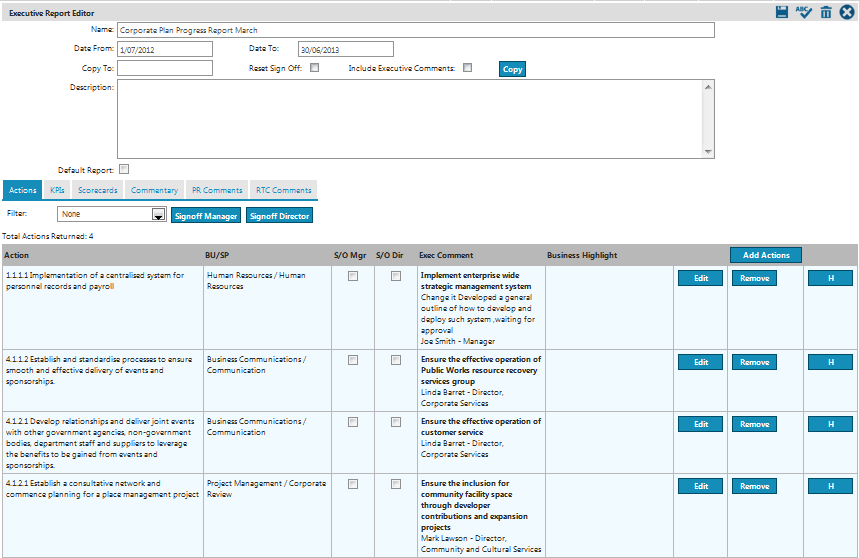
Executive Reporting enables snapshots of Quick Updates to be tailored for specific reporting audiences with different reporting requirements. This results in significant time savings in collating data across the organisation to generate reporting outputs, and in re-typing information for different reports.
STEP 1: To access the executive report editor, go to Tools > Executive > Build Tools > Executive.
STEP 2: Click 'EDIT' next to the report you want to modify.
STEP 3: Select the 'Actions' tab. Any existing comments in the Progress, Executive or Business Highlights areas appear next to the Action.
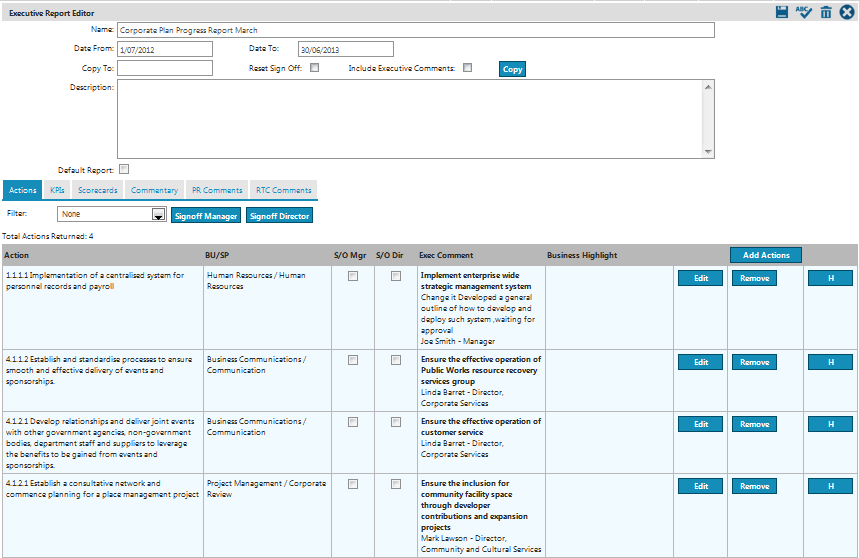
STEP 4: Click 'Edit' adjacent to the record to be review/modify.
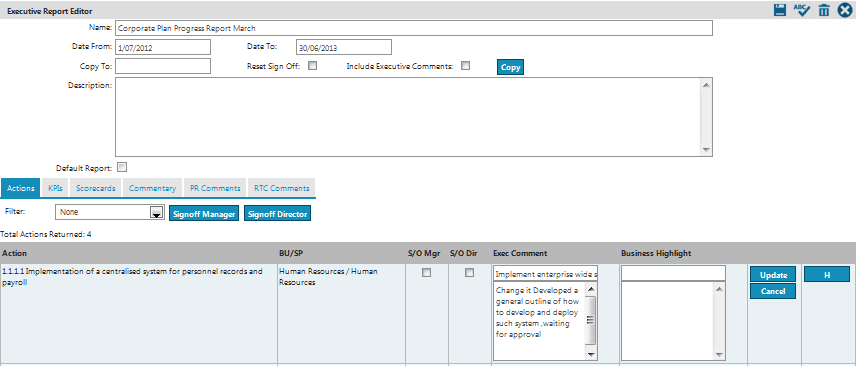
STEP 5: Update the executive comment and business highlights and click 'Update'.
|
|
Simply adding an Action to an Executive Report is not sufficient for it to be displayed when the report is generated; For this, the Manager and Director must sign off on the Action and its comments by checking the designated tickboxes. |
Copyright © 2014-2015 CAMMS Online Help. All rights reserved.
Last revised: September 23, 2018