To create Directorates, follow the steps below.
STEP 1: Go to Framework > Directorate from Top menu bar. Framework > Directorate. "Wrench" > Framework > Directorate.
Alternately, select Directorate from the Framework Side Toolbar.
STEP 2: Click on the 'Plus' icon next to Directorate heading to add a new directorate. "New""Plus". to the right of "Directorate".
![]()
Following fields will appear:
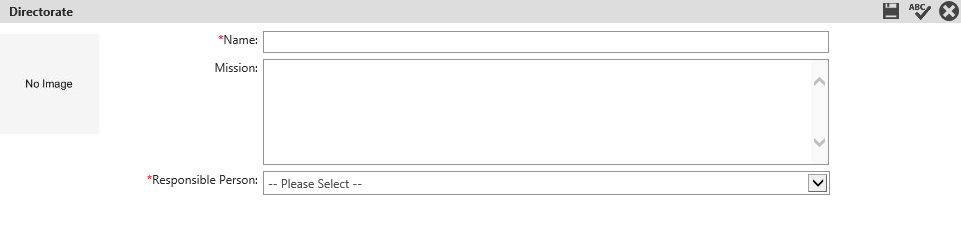

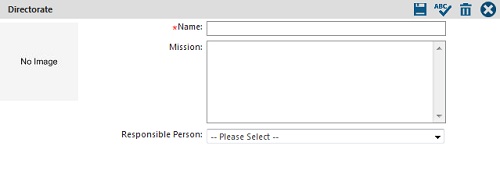
STEP 3: Enter a name for your new Directorate and its mission.
STEP 4: Select a Responsible Person.
STEP 5: Click on the image placeholder if you want to associate an image with this entity.
STEP 6: Click the 'Save' button.
Use the EDIT or DELETE buttons to modify a saved record. You can also search for existing directorates by entering keywords in 'Search' text-box and if you want to edit a directorate, click on the 'Pencil' icon next to its name.
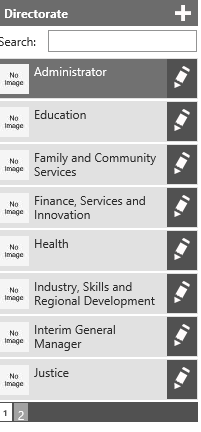
Copyright © 2014-2015 CAMMS Online Help. All rights reserved.
Last revised: September 23, 2018