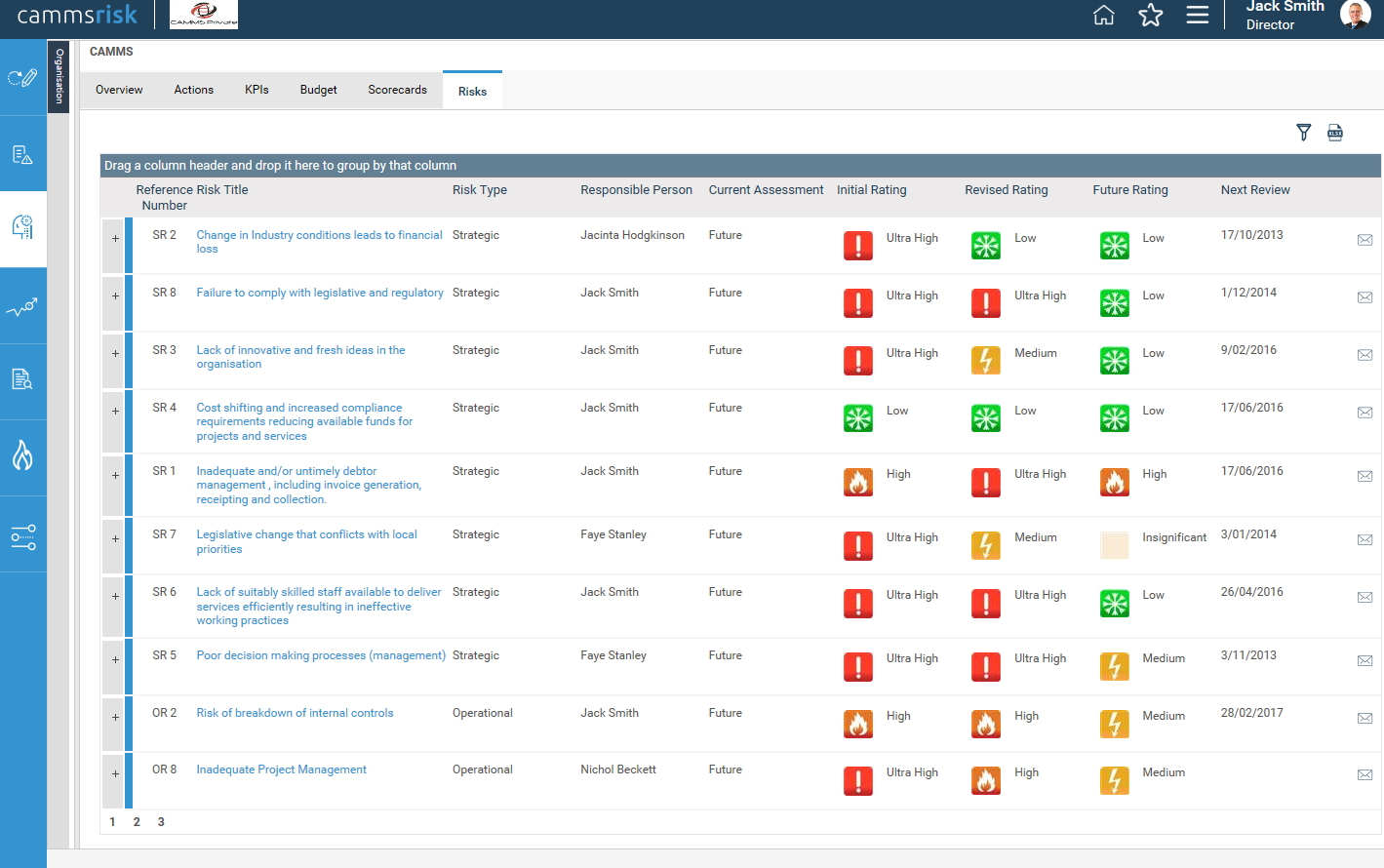
EIS Risks tab would display all risks linked to the given hierarchy level. This area will be available only if you are using Integrated Risk Manager the Risk Management Module,cammsrisk along with SYCLEinterplan.interplan.
Clicking on a risk would take you to the Risk details page.
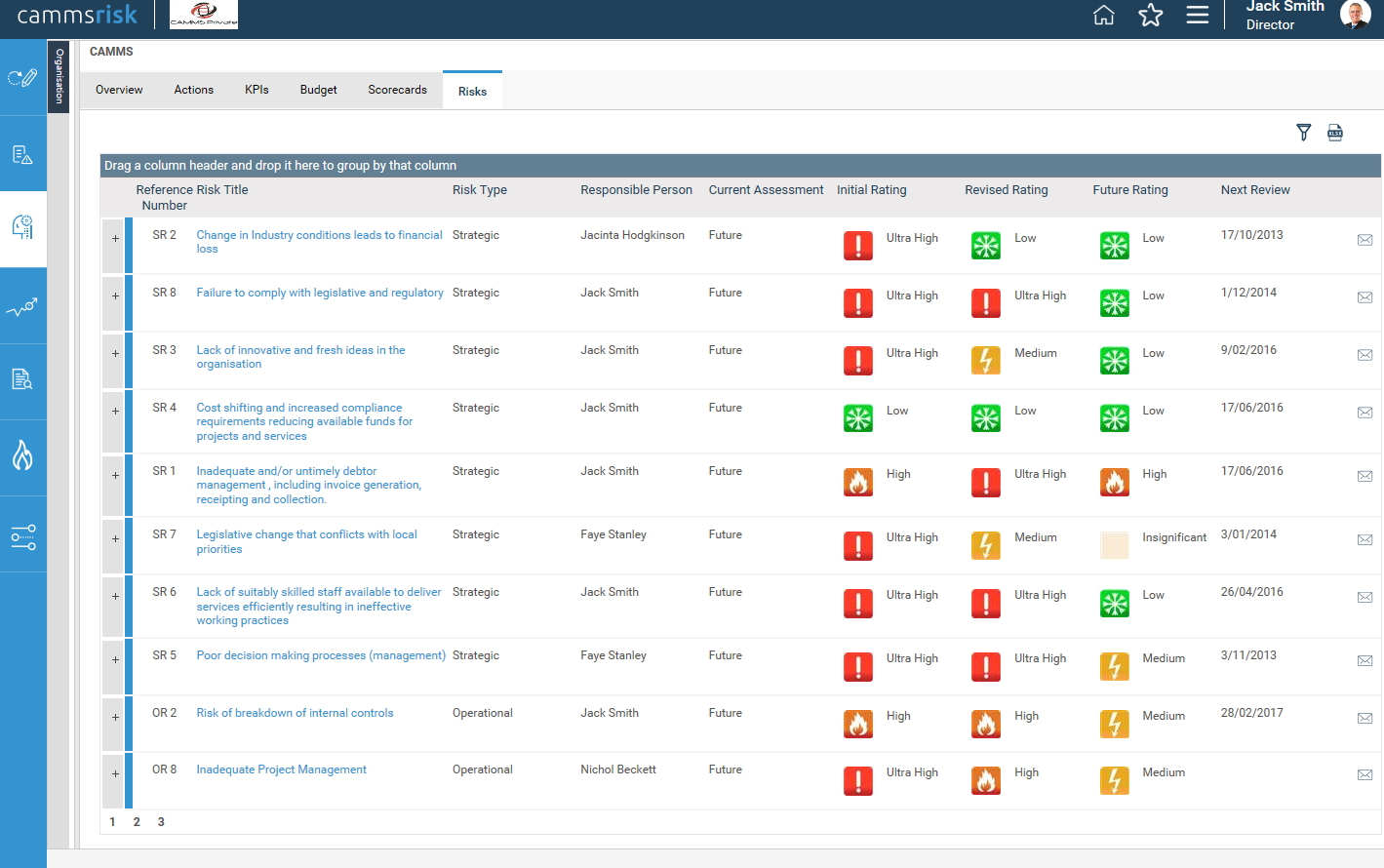
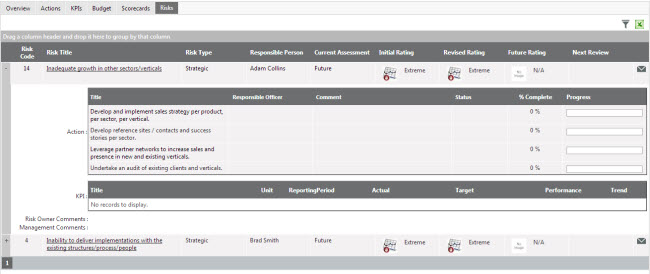
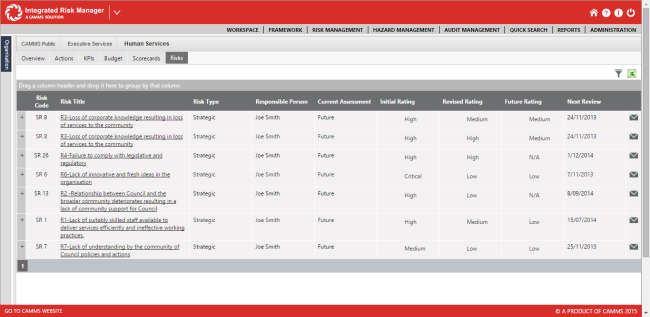
For each risk type following data is displayed by default
|
Field |
Description |
|
Risk Code Reference number |
Risk code Reference number as displayed in Risk details area |
|
Risk Title |
Title of the Risk . Clicking the link should navigate you to the Risk details screen. |
|
Risk Type |
The type of the risk; i.e. Strategic, operational or project |
|
Responsible person |
The primary responsible person of the risk |
|
Current Assessment |
The latest assessment stage of the risk. This could be initial, revised or future. |
|
Initial Rating |
The initial assessment rating is displayed here (CAMMS default image should be displayed if IRMcammsrisk administrator has not included an custom image via Risk Settings area) |
|
Revised Rating |
Revised assessment rating is displayed here (CAMMS default image should be displayed if IRMcammsrisk administrator has not included an custom image via Risk Settings area). Instances where revised assessment is not initiated then rating will be displayed as N/A |
|
Future Rating |
Future assessment rating is displayed here (CAMMS default image should be displayed if IRMcammsrisk administrator has not included an custom image via Risk Settings area). Instances where Future assessment is not initiated then rating will be displayed as N/A |
|
Next Review Date |
Next review date indicated in the Risk Review screen w displayed here. Overdue indicator is displayed next to the date if the risk is overdue. |
|
|
Displays the e-mail control |
Following filters is available to search and filter your risks
|
Filter |
Description |
|
Risk Title |
Text box that allows you to type in the Risk title and search for the Risk. This is a key word search and therefore, by entering a part of the title you will be able to filter out all risks that contain the typed characters anywhere in the title. |
|
Risk CodeReference number |
Text box that allows you to type in the risk codereference numbere and search for the Risk. This is a key word search and therefore, by entering a part of the code you will be able to filter out all risks that contain the typed characters anywhere in the code. |
|
Current Risk Assessment Level |
Lists the assessment levels; Initial, revised and future. Selecting an assessment level would display all risks that are currently in the selected level. |
|
Primary/Secondary Responsible Officer |
Lists all staff in the system. Selecting a staff member would display only the risks that is assigned to the particular staff member (Primary or secondary responsible officer). Defaults to "Show all" |
|
Risk Category |
Lists all Risk categories available. Selecting a category would display all risks that belongs to the particular category (primary or secondary category). Defaults to "Show all". |
|
Risk Type |
Lists all risk types; strategic, operational and project. Selecting a Risk type would display only risks that are of the selected type. Defaults to “Show all” |
Search and Clear Filters buttons are available within filters area. Ticking “Save as Default” option will save the current search as default.
You can expand the risk to see a detailed view that lists down all risk actions and KPIs linked to the risk.
Risk owner comment & Management Comment would be available if you have ‘Custom Control’ tab activated within Framework> System settings. Please contact CAMMS Helpdesk to have this feature enabled for your environment.
Copyright © 2014-2015 CAMMS Online Help. All rights reserved.
Last revised: September 23, 2018