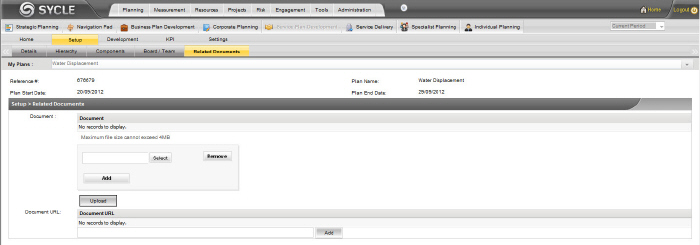
Any document related to the current plan can be uploaded through the following interface. Furthermore, the "Document URL" section will allow you to note any web based resources associated with a particular plan.
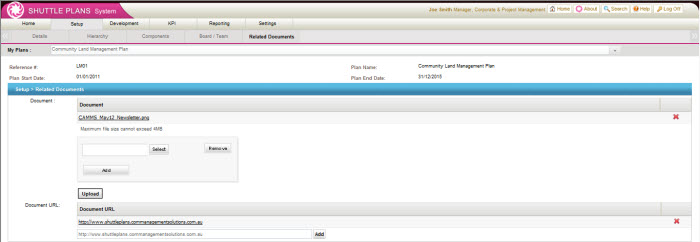
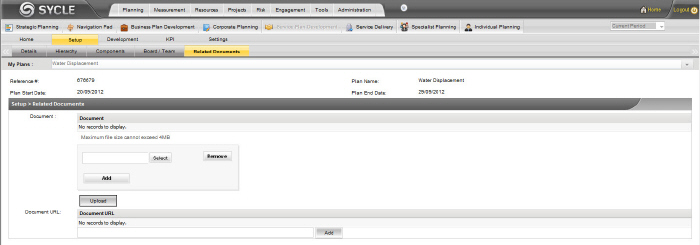
STEP 1: Click the "Select" button.
STEP 2: Browse and select any related document on your PC which should be coupled with the current plan.
STEP 3: To add another document, simply click the "Add" button and follow Steps 1 to 2.
STEP 4: Click the "Upload" button.
STEP 5: Type in the web URL of a document that you want to link to the plan and click the "Add" button.
Use the  icon to delete any related documents or web URLs.
icon to delete any related documents or web URLs.
Copyright © 2014-2015 CAMMS Online Help. All rights reserved.
Last revised: September 23, 2018