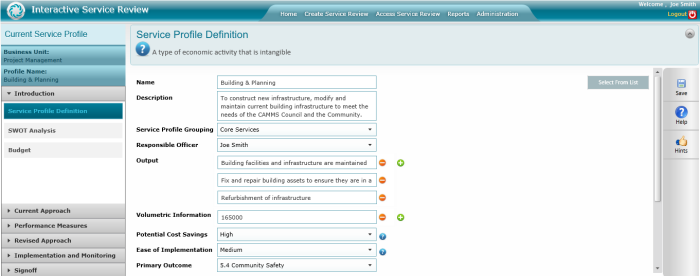
The Service Profile Definition page is displayed by default as the first step when creating a service review. This page allows defining the service profile details. The information entered in the service profile definition pages are used for management decision making.
To define the service profile, follow the steps below.
STEP 1: Completing the Service Review page and clicking next, will bring you to the Service Profile Definition page.
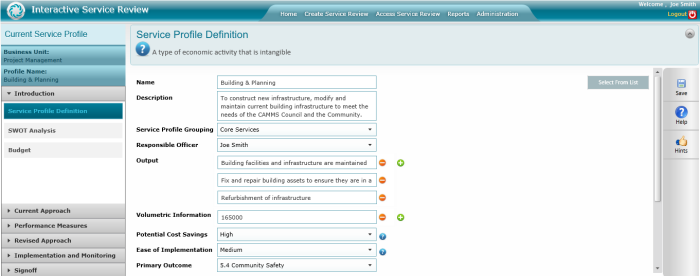
STEP 2: Enter the details of the service profile.
The controls on the Service Profile Definition page are as follows;
| Control/Field | Description | Mandatory/Optional |
| Name | Name of the service profile | Mandatory |
| Description | A summary of the service profile | Optional |
| Service Profile Grouping | Select the service profile grouping relevant for this service | Mandatory |
| Responsible Officer | Drop down list to select the officer responsible for the service profile | Mandatory |
| Output | Service outputs of particular service delivery | Optional |
| Volumetric Information | The information about the assets that are associated with the service | Optional |
| Potential Cost Saving | Drop down consisting of the values defined by your administrator in the Service Priority Configuration area. Click on the '?' icon for descriptions of each value. | Mandatory |
| Ease of implementation | Drop down consisting of the values defined by your administrator in the Service Priority Configuration area. Click on the '?' icon for descriptions of each value. | Mandatory |
| Primary Objective | Drop down list to select the primary outcome of the service delivery | Optional |
| Secondary Objective | List of secondary outcomes from service delivery. Select the appropriate titles from the list by ticking the check box. | Optional |
STEP 3: Use the Select From List button to load details of an already defined service profile from interplan.
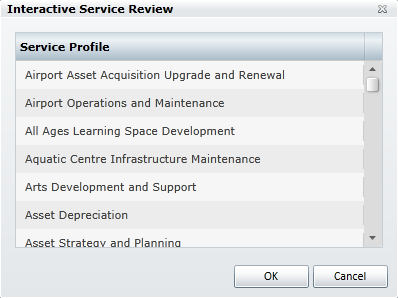
Select the service profile name from the list and press OK button to load that service profile details to the current profile. Make changes to the service profile details accordingly.
STEP 4: After entering the data, press the Save button.
Copyright © 2014-2015 CAMMS Online Help. All rights reserved.
Last revised: September 23, 2018