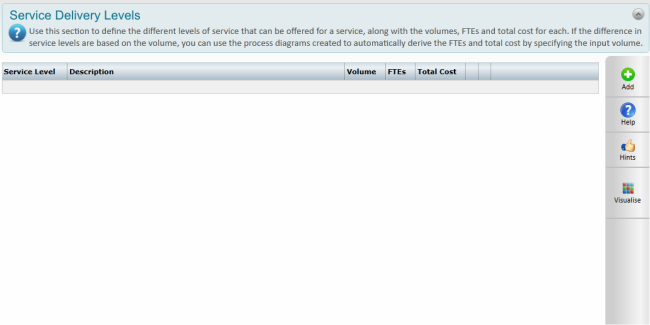
Levels of Service area can be used to define different levels of service that can be offered for a service, along with the volumes, FTEs and total cost for each. In an instance where difference in service levels are based on the volume, you can use the process diagrams created to automatically derive the FTEs and total costs by simply specifying the input volume.
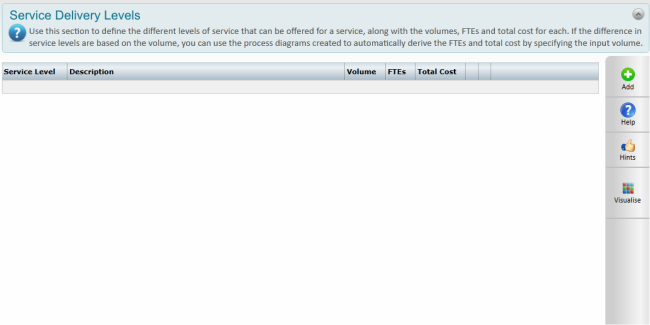
To add a new service delivery level,
STEP 1: Click 'Add' and enter a title and a description for the service level
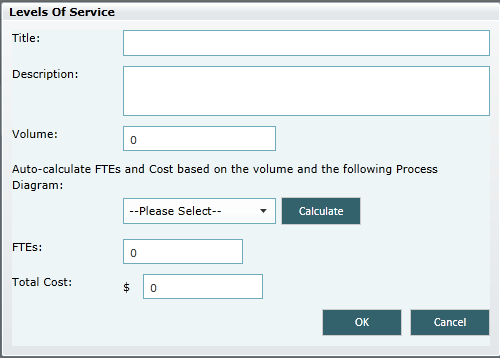
STEP 2: Specify a volume for the service level
STEP 3: Select a process diagram from the "Auto-calculate FTEs & Cost based on the volume and the following Process Diagram" dropdown. This would list all the process diagrams that have been created within that service review.
STEP 4: Click 'Calculate' to calculate the FTEs and Total Cost using the Process Diagram selected and the volume entered. The calculated values will be populated in the ‘FTEs’ and ‘Total Cost’ text boxes (the calculation is done in the same method used within Process Modelling > Develop Process Model > Input/Output Analysis).
You may edit FTEs manually if required. Even when an FTEs auto-populated by the system, you can update the value if required (e.g. If re-calculating the FTEs based on the new volume resulted in 1.5 FTEs and there is also a need for an additional FTE for some element of this service level, you may opt to update it as 2.5 FTEs).
You may edit Total costs manually similar to FTEs when required.
STEP 5: Click OK to close the pop up and save the service level.
You can visualise the service delivery levels in terms of the volume, FTEs and total cost by clicking on the‘visualise' icon in the right-hand panel. It opens a pop-up showing a graph with the service levels identified on the x-axis, and one of the three values in the y-axis (Volume [default], FTEs, Total Cost). Clicking ‘Export as image’ will let you save the graph as an image (Format: jpg) into your local machine.
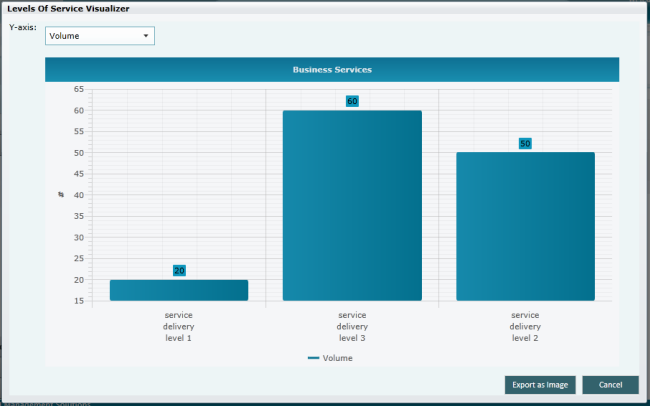
Copyright © 2014-2015 CAMMS Online Help. All rights reserved.
Last revised: September 23, 2018