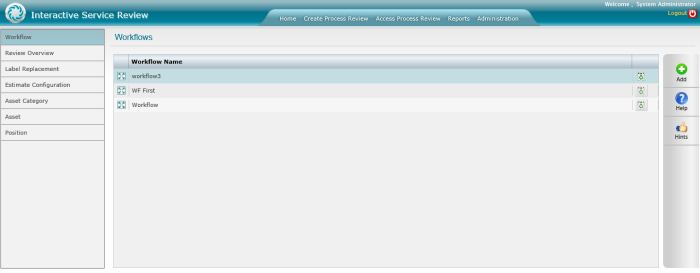
Workflow describes the flow or progress of a plan within the organisation. The service review workflow includes stages and elements. The stage includes phases of a review. (e.g. Implementation and monitoring, Future delivery approach etc.) and elements are the sub level of a Phase (e.g. Estimate, SWOT Analysis, etc.).
The ISR Administrator can create and modify workflows.
Go to Administration > Workflow to access the workflow area.
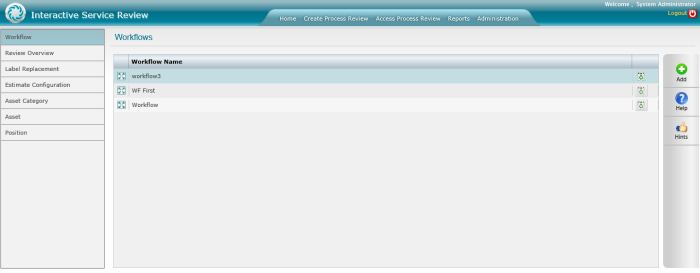
All workflows that are available in the system will be listed here.
To create a new workflow,
STEP 1: Click 'Add'. You will be directed to the workflow configuration area.
STEP 2: Define a suitable title for the workflow and start building the workflow using the stages and Profile elements provided.
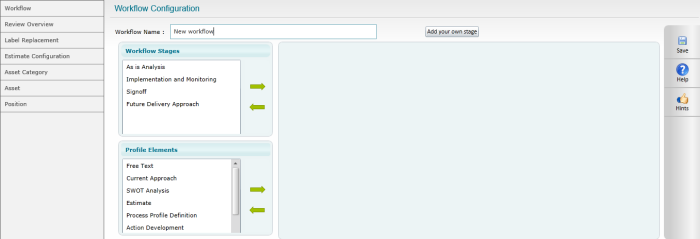
STEP 3: To add stages and elements to a workflow, click on the stages or elements and press the right arrow; You can select more than one stage or element. To deselect a stage/element click on the item again. You may rename an existing stage/element by clicking on the title once its added to the workflow.
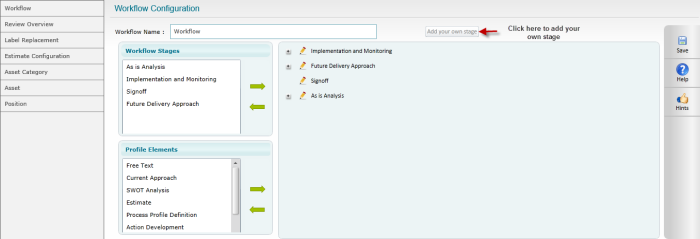
To add your own stage to the workflow click the "Add your own stage" button. Enter a suitable title and a description in the pop-up and click OK.
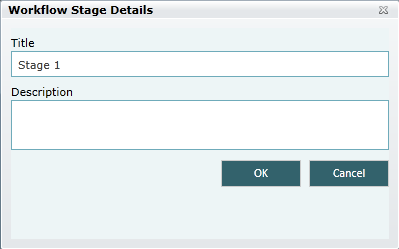
STEP 4: Click Save
 |
Service profile definition element will be automatically added as the first element in the first stage of the workflow. This is mandatory. Revised approach and Current approach elements can only be added to a single stage within a workflow All elements, except Service profile definition, Revised approach and Current approach can be added to multiple stages within the workflow. When these elements (except free text) is added to multiple stages, any changes made to one instance of the element would be reflected in all the other instances of the same element within the same workflow. Free text element can be added independently to multiple stages of a workflow When a workflow is being linked to an existing service review, you would not be allowed to edit or delete any stages or elements within the workflow. However, you would be allowed to rename the existing stages/elements. |
Copyright © 2014-2015 CAMMS Online Help. All rights reserved.
Last revised: September 23, 2018