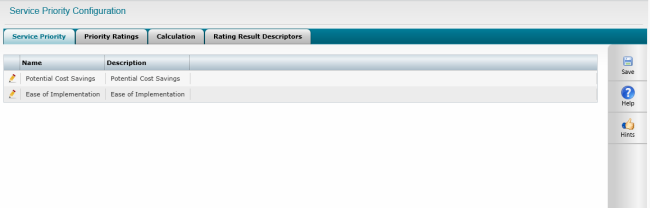
Service Priority area enables you to setup the service priority matrix, Here you can define the two dimensions of the service priority matrix, define the colours and ratings used to generate the chart.
Click the Edit icon to edit the dimensions. You can edit the name and add a brief description for the dimension.
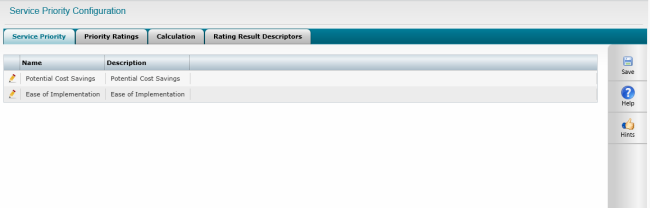
Priority Ratings tab allows you to define multiple risk criteria ratings with corresponding values for each dimension. For example you can configure ‘Ease of Implementation’ to be rated using Very Low, Low, Medium, High, Very High and assign a value for each.
To do so, select a dimension from the dropdown. Define a name, add a description and specify a value, The value defined will be used for calculations when displaying the matrix.
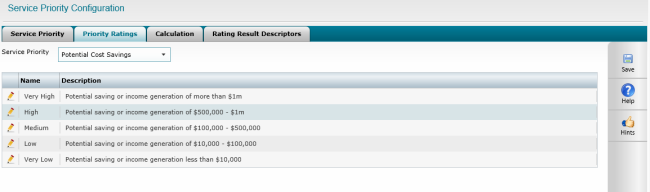
Calculations tab enables you to setup a calculation to derive at a rating score.
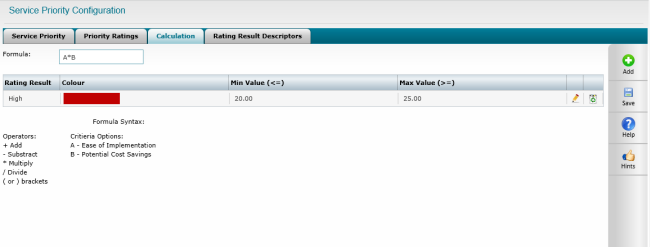
The grid displays rows for each priority rating record you defined in the priority rating tab.
STEP 1: Specify a formula using the 'Formula Syntax'
Only the operators and criteria options in the Formula Syntax can be entered into the Formula.
STEP 2: Click 'Add' to specify service rating result types.
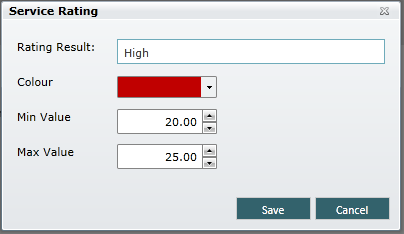
STEP 3: Enter a title for the rating result. Specify a colour for the indicator and specify minimum and maximum values.
You must make sure that there are no gaps between the maximum values of a rating and the minimum value of the next highest rating. This will ensure that any combination of Risk Criteria will generate a Risk Rating.
STEP 4: Click the 'Save' button.
Rating Result Descriptors tab displays the two dimensions mapped in a matrix form, and allows you to give a description of what each cell means (e.g. if Ease of Implementation = High and Potential Cost Saving = Very High, then it is a Service review that has a good potential to go ahead).
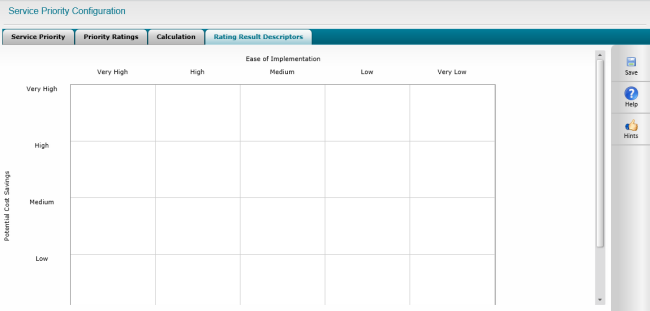
Copyright © 2014-2015 CAMMS Online Help. All rights reserved.
Last revised: September 23, 2018