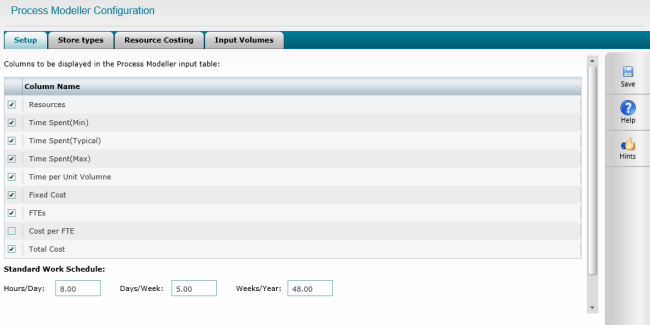
You can configure Process Modeller element according to your organisational requirement.
Set up
All columns available for process modeller is listed here and you have the ability to select which of these fields should appear in the tabular input form within the Process Modeller element.
Standard Work Schedule area would allow you to define the number of hours which constitutes a working day, number of days for a week and weeks for a year.
Also, you have the ability to define ‘Work period per FTE’ using the numeric text box and dropdown given. Dropdown would list all period units: Hours, Days, Weeks, Months, Years. Value defined here would be used when calculating the FTE – e.g. if the work period per FTE is set as 40 hours in this settings option, and there’s 60 hours being spent on a particular process, then the FTEs for that process is calculated as 60/40 = 1.5 FTEs.
.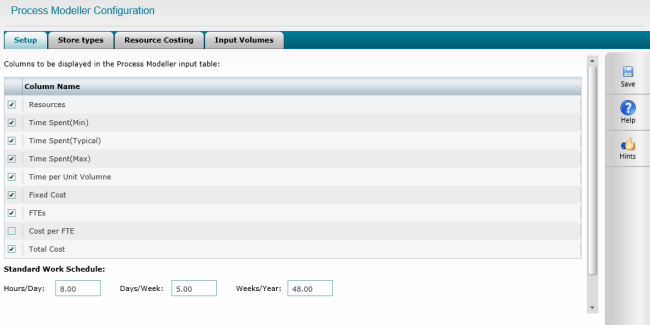
Store Types
Here, you can define a list of store types that would appear in the dropdown when ‘store’ is selected as the shape type in the tabular input form within the Process Modeller element. Electronic, Paper and Other will be available by default.
To add a store type, click the Add Icon. Define a title and a description and click Ok.
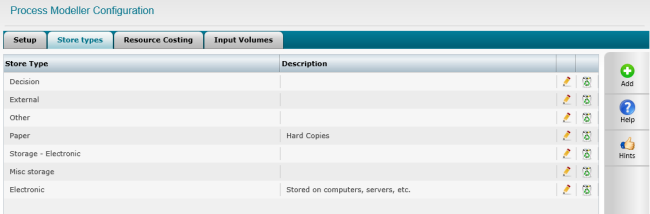
Resource Costing
Staff area within Resource Costing tab allows you to define the cost rates, unit cost rate and work schedule for the staff.
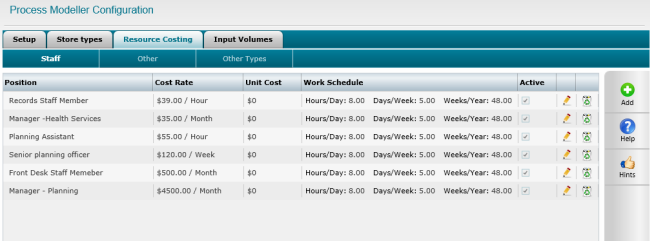
To add a new staff position,
STEP 1: Click Add and add all required details.
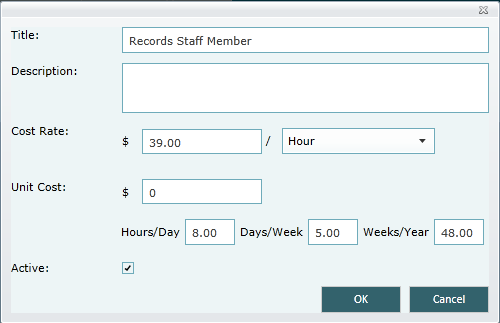
|
Field |
Description |
|
Position |
Enter a position title |
|
Cost Rate |
Enter the cost rate per defined unit (Second, Minute, Hour, Day, Week, Month, Quarter, Year) |
|
Unit cost |
Enter the cost of the resource for one unit. |
|
Non-Standard Work Schedule: |
Define the number of working hours for the day, number of working days for a week and number of work weeks for an year for the particular position. |
STEP 2: Ensure that the Active tickbox is checked and click Ok.
The ‘Other’ sub-tab would allow you to define cost rates and unit cost rates for other resources (Eg: software systems, equipment and assets etc)
To add a new resource, click add.
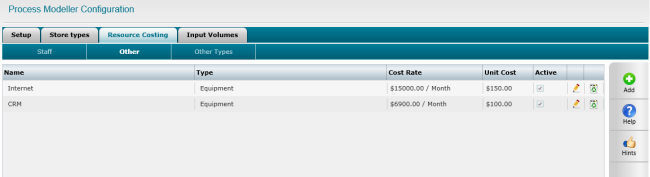
|
Field |
Description |
|
Resource Type |
Select the appropriate resource type from the dropdown. Dropdown would list all types defined within Resource costing > other types sub tab |
|
Title |
Enter a title for the resource |
|
Description |
Provide a brief description |
|
Cost Rate |
Specify the cost rate per selected unit |
|
Unit cost |
Enter the cost of the resource for one unit. |
Other Types sub tab will allow you to define a list of resource types that would appearsin the ‘Resource Type’ dropdown when defining resources.
To add a new type, click add. Enter a suitable title and a description and click OK.
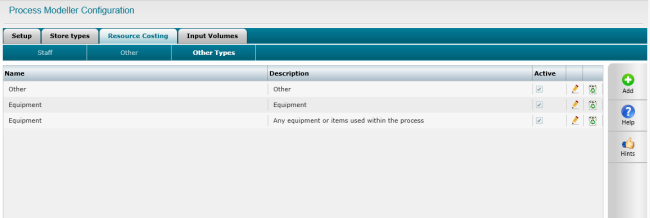
Input Volume
Here you can enter the input to the process (e.g. no. of building applications or no. of customer complaints) and enter the volume per unit time.
To define input volume, click add. Define a name and the volume per defined unit.
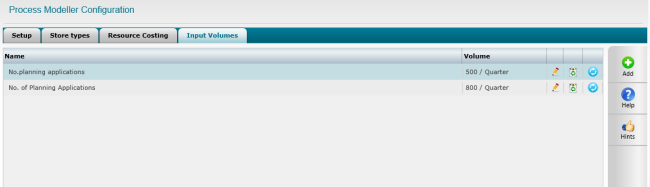
Copyright © 2014-2015 CAMMS Online Help. All rights reserved.
Last revised: September 23, 2018