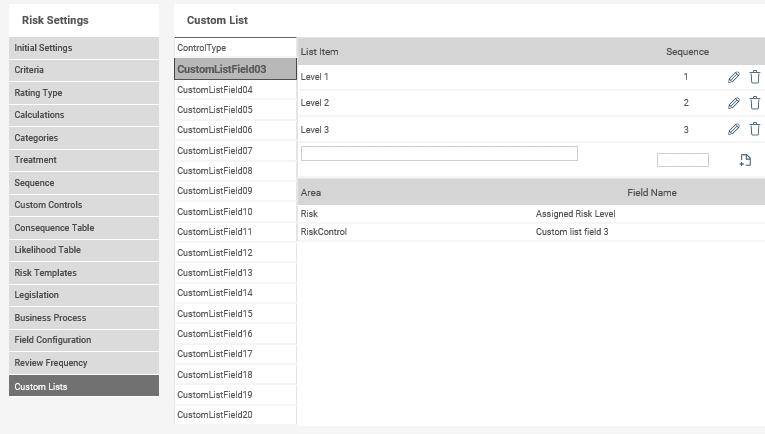
This section is designed to enable Risk managers to define customised dropdown lists depending on the requirements. Once these dropdown lists are defined, they can be renamed and enabled to appear on Risk Assessment screens via the ‘Field Configuration’ area.
In order to define a customised dropdown list -
STEP 1 - Click the 'Custom Lists' tab
This will take you to a screen which will show a list of Custom Lists.
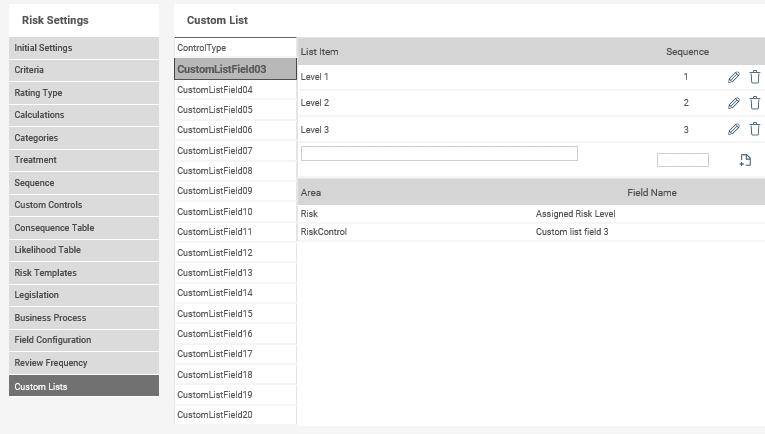
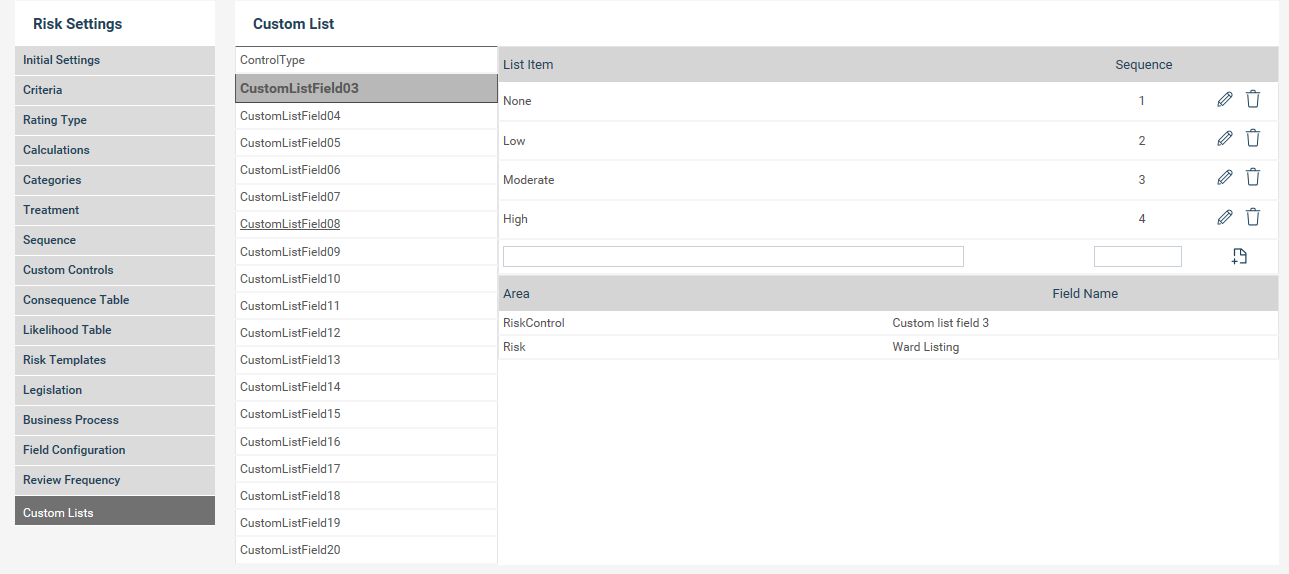
STEP 2 - Choose the specific Custom List which you want to customise, based on the field setup within Field Configuration.
A list will appear enabling you to add/amend the List item and Sequence. Update the information according to the way you wish to customise the list.
STEP 3 - The customised lists (selection items) are now setup.
You can amend the name of the list and enable if it should appear on Risk Assessment screens as you wish.
For example, If you have CustomListField3 enabled within the Field Configuration area, you can add in the list items under CustomListField3 within Custom Lists:
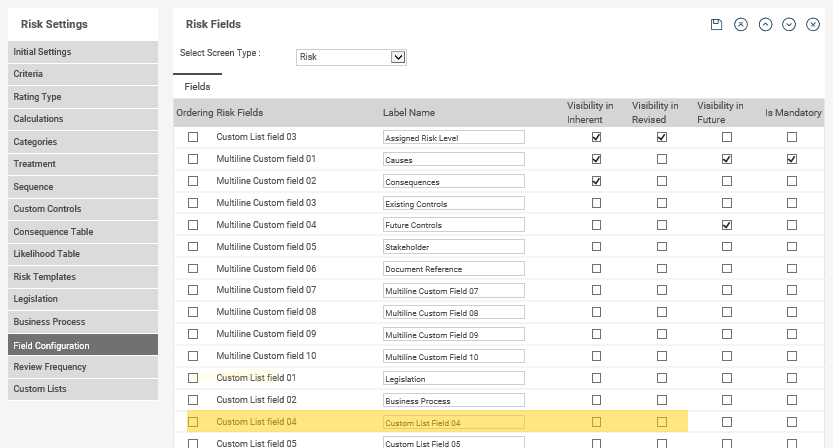
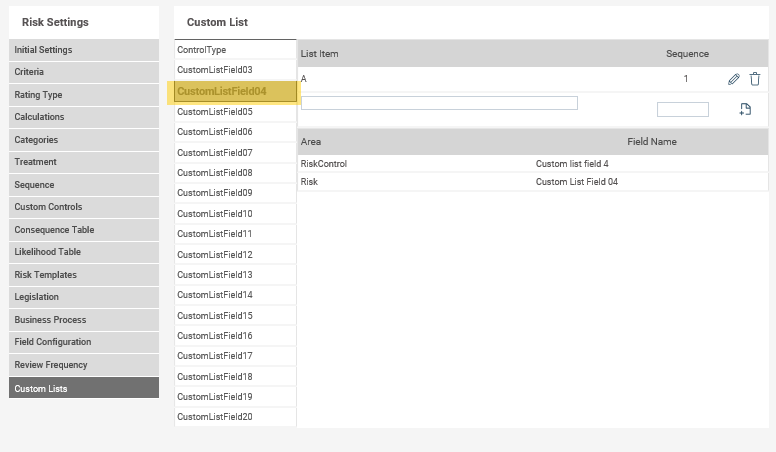
Copyright © 2014-2015 CAMMS Online Help. All rights reserved.
Last revised: September 23, 2018