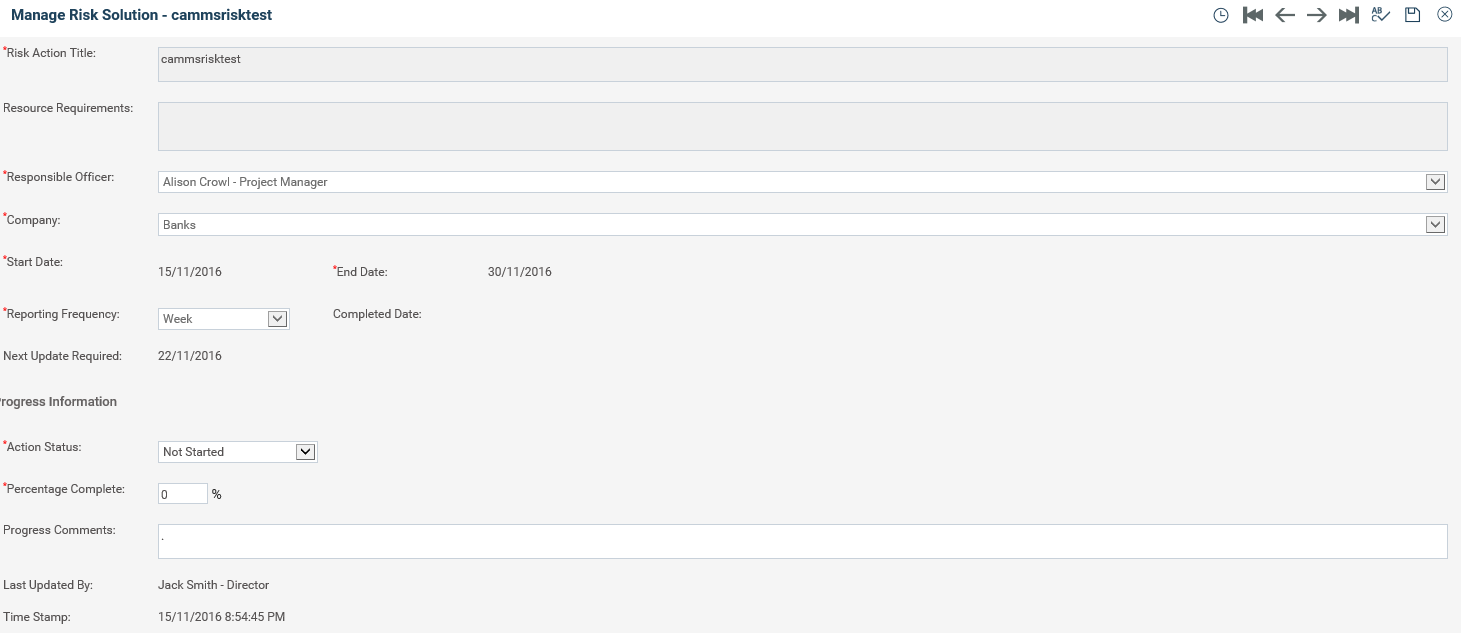
You can access the Risk action update page through Quick Risk Action Search.
STEP 1: The following screen will be displayed for you to update the progress of your risk mitigation action.
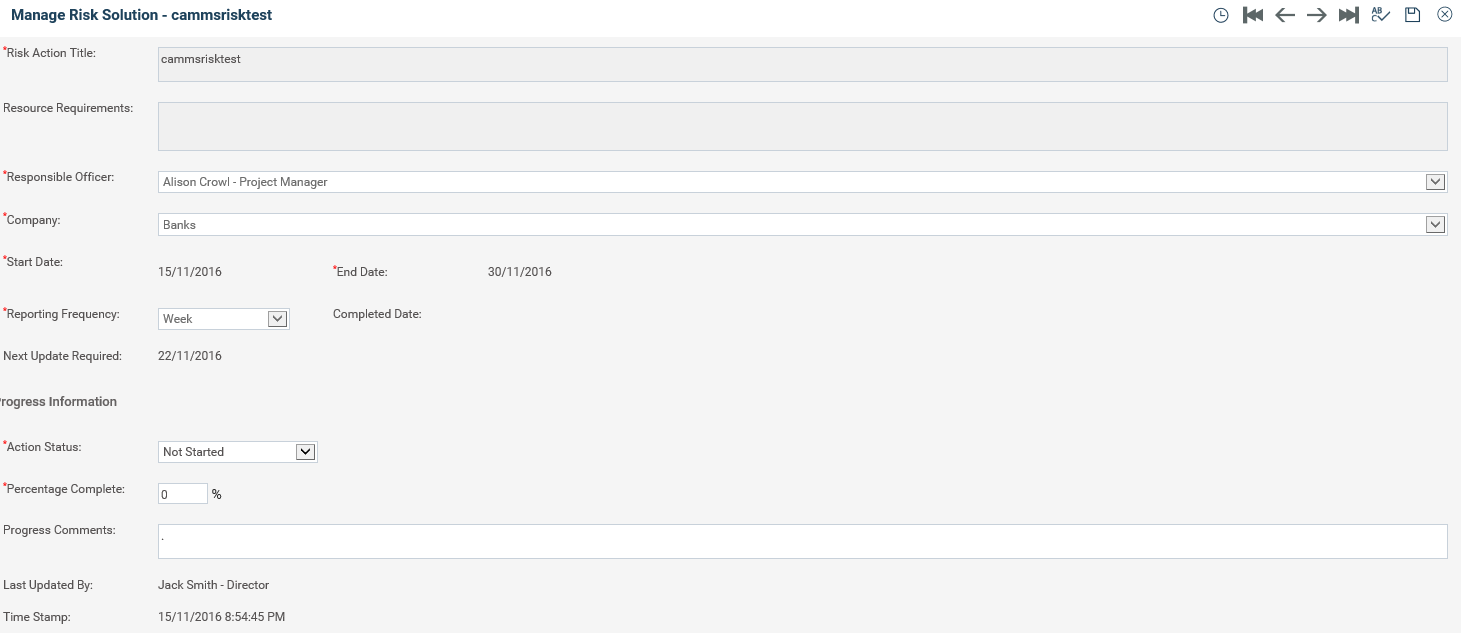
STEP 2: Enter an explanatory comment about the progress of the item in the 'Progress' text box.
STEP 3: To track progress, choose a status description and enter a percent complete.
Note: There are specific business rules based on an action status in order for it to save successfully:
|
|
· Setting a Status of ‘Not started’ will automatically set the percentage to 0%. · Setting a Status of 'ongoing' will automatically set the percentage to be blank (no progress to be determined). · Setting a Status of ‘Complete’ will automatically set the percentage complete to 100%. When the status is set to complete, completed date field will be enabled allowing you to enter the actual date of completion. This may be mandatory/optional depending on the configurations done by your Administrator. · You will not be able to modify the Percent Complete for ‘Not started’, ‘ongoing’ or ‘Completed’ Statuses. However, an ‘IN PROGRESS’ or ‘DEFERRED’ status will show a % complete that is editable. This field may have a number added between 1 and 100 only. |
STEP 4: Click the 'Save' icon to save your changes.
Copyright © 2014-2015 CAMMS Online Help. All rights reserved.
Last revised: September 23, 2018