
This page will give you an overview of the resource allocation.
When you click on the 'search' icon located on top right corner of the screen, a popup (shown below) will appear enabling you to refine the resources under criteria such as data period and allocation type (under allocated and over allocated).

The list of resources which would appear on the left side of the screen will be as per the refined criteria.
Tick the positions which you would like to check the allocation on and click the green colour 'Draw' icon on the right top corner. A detailed pie chart will appear as shown below providing the allocation of resources with number of hours.
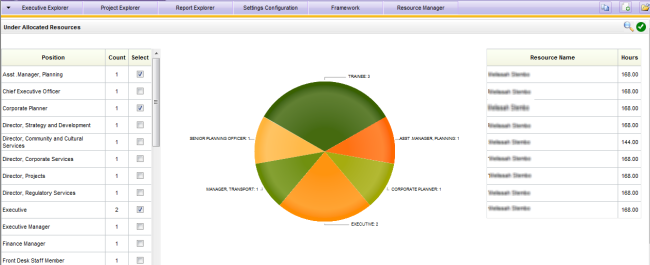
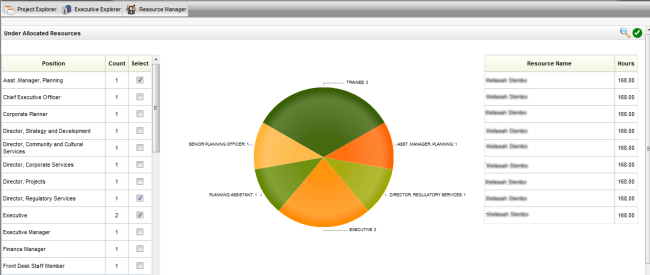
Hover above any section of the pie chart and click on the segment which you want to check individually. This will give you the names of the staff who are only allocated from a particular position (Project Managers shown in the below screenshot).
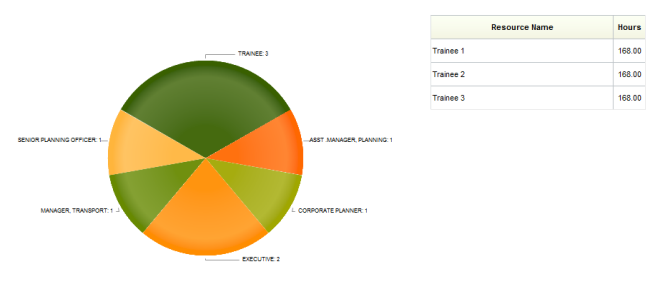
Copyright © 2014-2015 CAMMS Online Help. All rights reserved.
Last revised: September 23, 2018