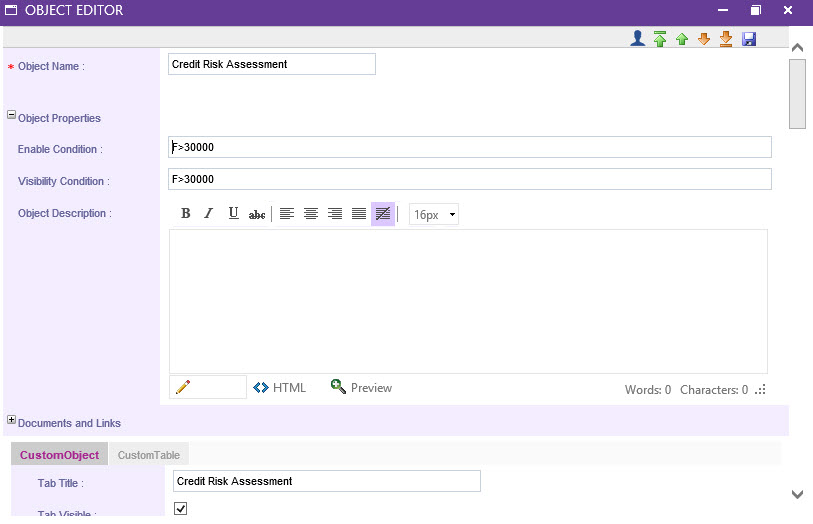
IPM objects and phases will be modified to configure by conditions. Visibility and enable of the objects and phases in the project side will be based on the configuration.
IPM Administrator can setup formulas to manage the visibility and enable of the objects and phases.
Select an Object and Click Object Properties in the Object Editor.
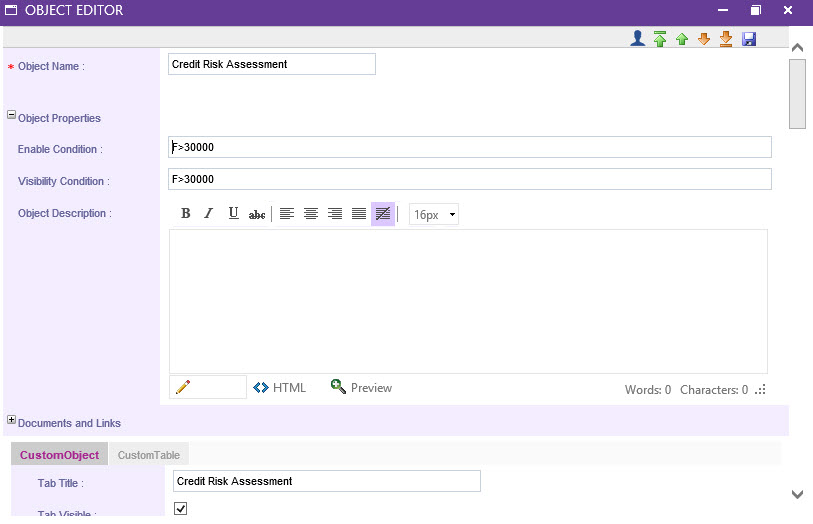
Using the field code, administrator can configure the visibility condition for the object within the text box provided in the formula screen.
Similar to visibility condition Enable condition also can be configured by clicking the ‘enable condition’ box.
Example: Credit Risk assessment Object visibility is based when net income exceeds 30,000.
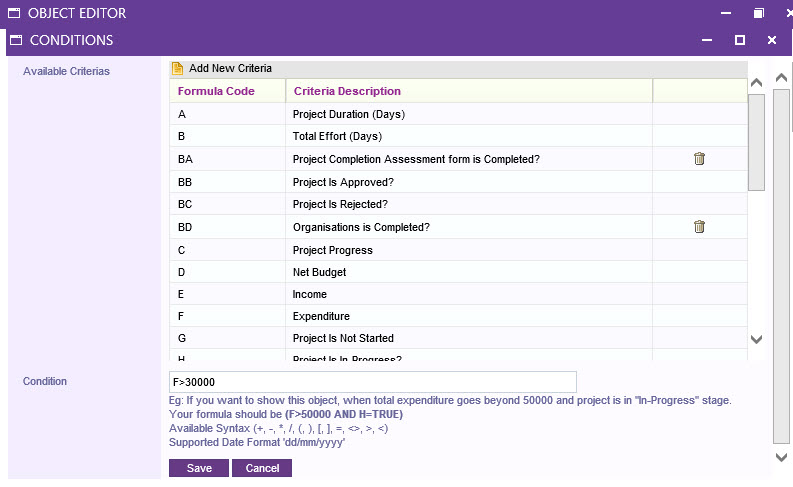
standard fields will be included here. Each field will display the current label and the field code.
Using the ‘add criteria’ button, a new pop-up displays listing custom object fields and to select completed objects.
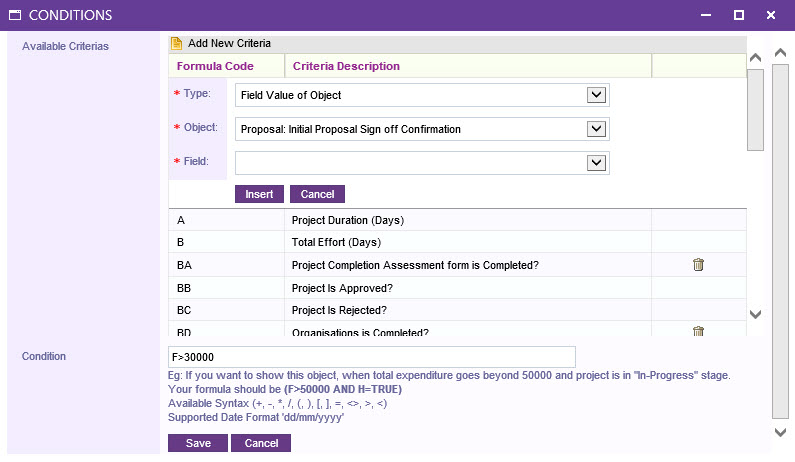
Type: Select a if the condition should be a Value or Completion.
Object: Select the relevant Object.
Field: Select the relevant field.
Clicking the ‘insert’ will add the selected criteria to the formula screen
When enable condition is configured, until the condition is fulfil object is non-editable for all users, including IPM administrators. Same will be applied for visibility condition.
Copyright © 2014-2015 CAMMS Online Help. All rights reserved.
Last revised: September 23, 2018