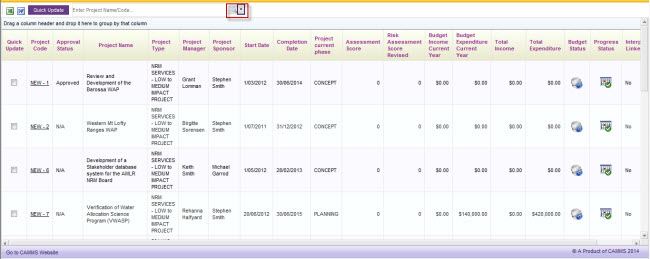
STEP 1: Click the downward arrow next to the magnifying glass icon to open advanced search options.
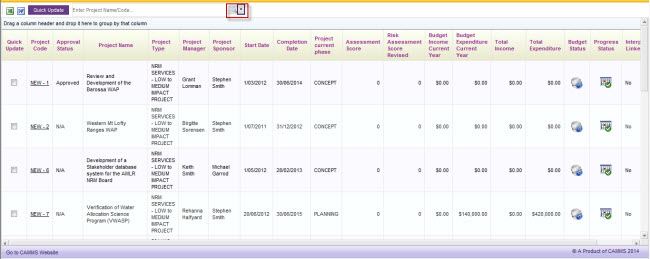
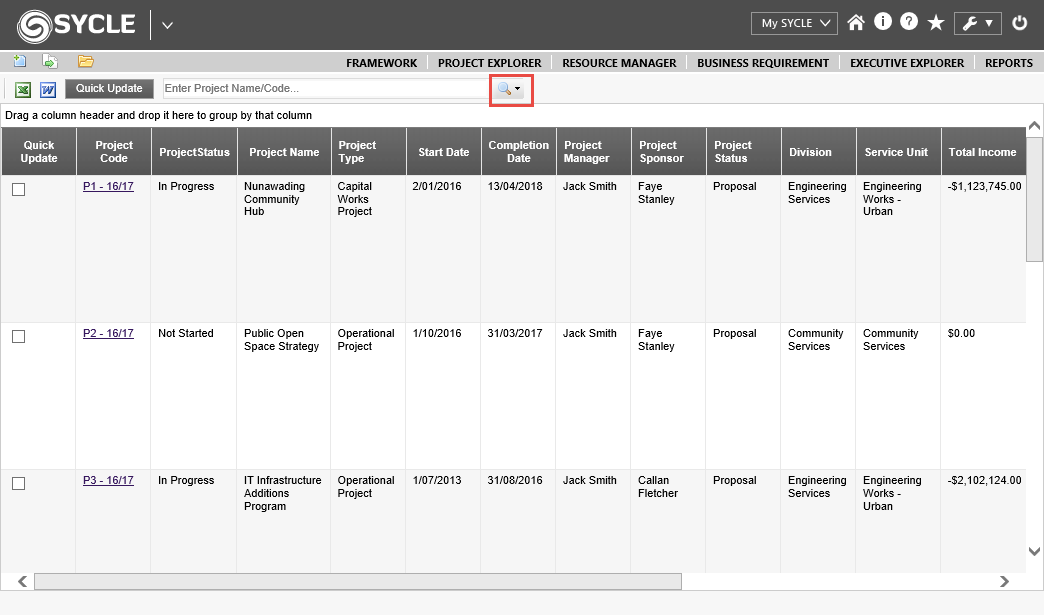
STEP 2: Select the relevant filters which satisfy your needs.
For example, you may only want to see projects which you are the Project Sponsor for, or only projects within your Business Unit, or projects that are within this financial year.
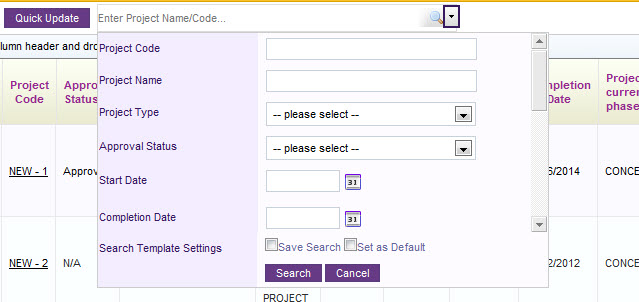
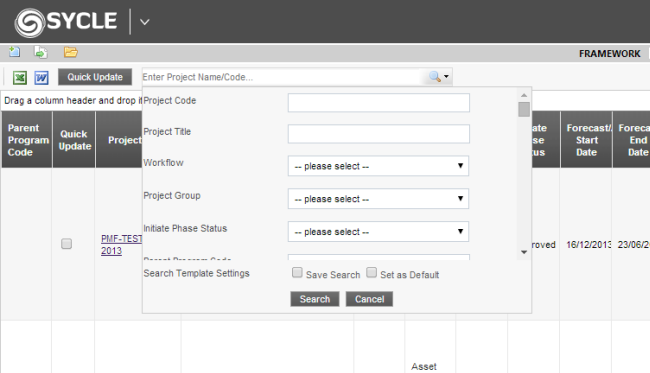
STEP 3: Select the 'Save Search' tick box. This will enable you to set the default search criteria as a template.
STEP 4: Specify a name for the template and click 'Save'.
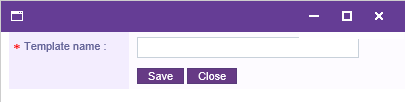
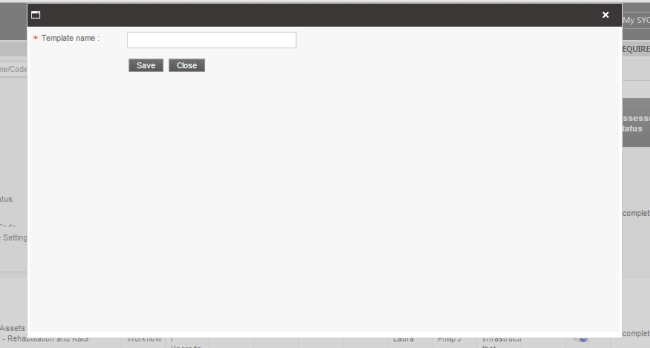
|
|
Ticking the 'Set as Default' check box will set the template as default. The default page is the first page viewable when logging in to the system. Therefore, by setting a search template, it is possible to view only the products that are relevant to the user account. You can create as many templates as you like to make searching and filtering of projects easier. |
Once a template is created, a new dropdown field titled 'Select Search Template' will be displayed within the Search window.
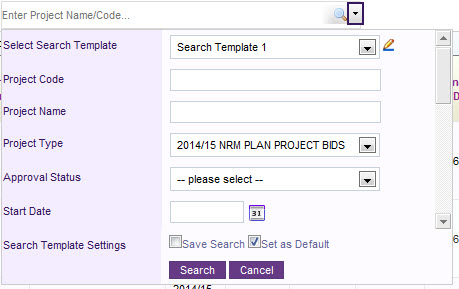
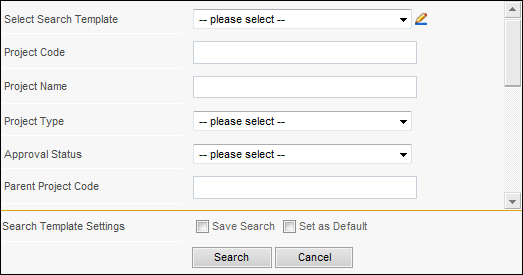
You can change the Advanced search fields through the Administration area under 'Project Explorer View' and ticking/unticking the fields to be 'Search Visibility' ON or OFF.
Copyright © 2014-2015 CAMMS Online Help. All rights reserved.
Last revised: September 23, 2018