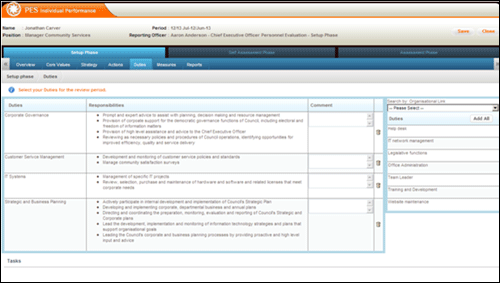
Duties can be selected to reflect the Assessee's key responsibilities.
STEP 1: To Setup Duties, click the 'Duties' tab. A list of available duties appears under the 'Duty' table on the right hand side of the screen.
You may use the search function available above the list. You can search by organisation link and Staff Classifications.
The Classification dropdown contains the full list of classifications listed in alphabetical order. When a classification (e.g. AO1) is selected, all Duties linked to the classification type (e.g. CLF 1) associated to the selected classification must be displayed. These linkages are established via Management> Duties area by your PES Administrator.
If you choose to apply both filters by selecting an organisation unit and a classification, then the list displayed beneath would be those matching both criteria (e.g. if Organisation Unit = Directorate – Customer Services and Classification = AO1, then only duties that are linked to both ‘Directorate – Customer Services’ and ‘AO1’ [via its classification type] will be displayed).
STEP 2: To link a duty to the Assessment, select a duty by clicking it, and then drag it to the table on the left hand side of the screen, under 'Key Descriptor'
The linked duty appears under the 'Key Descriptor' column and the associated 'Key Responsibilities' are listed adjacent.
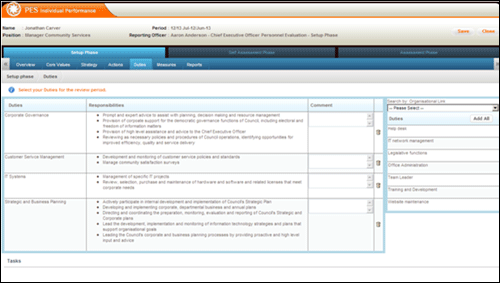
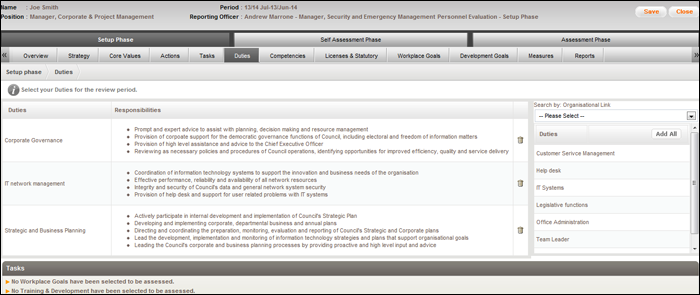
STEP 3: Click 'Save' to save the data.
 |
If the Assessment is closed without saving, all unsaved information entered would be lost so make sure you SAVE often. |
Copyright © 2014-2015 CAMMS Online Help. All rights reserved.
Last revised: September 23, 2018