Overview
You can access the Risk Control Register from the Risk Management Section from the top Menu Navigation icon ![]() drop down:
drop down:

|
|
Note: the “Risk Register” area can also be accessed from your home page side welcome panel for easy access. |
Once you have arrived at the risk registers, click on the Risk Control Register to view all controls in the system:
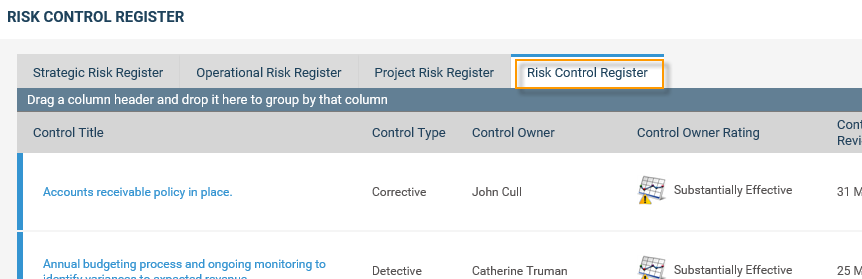
The Control Register are those controls linked to all risks in your database (either linked with Strategic Risks, Operational Risks or Project Risks).
The Control register columns are based on the configuration in Framework>Risk Settings>Field Configuration>Risk control fields in the risk register.
Field Visibility on the Risk Control Register via Settings:
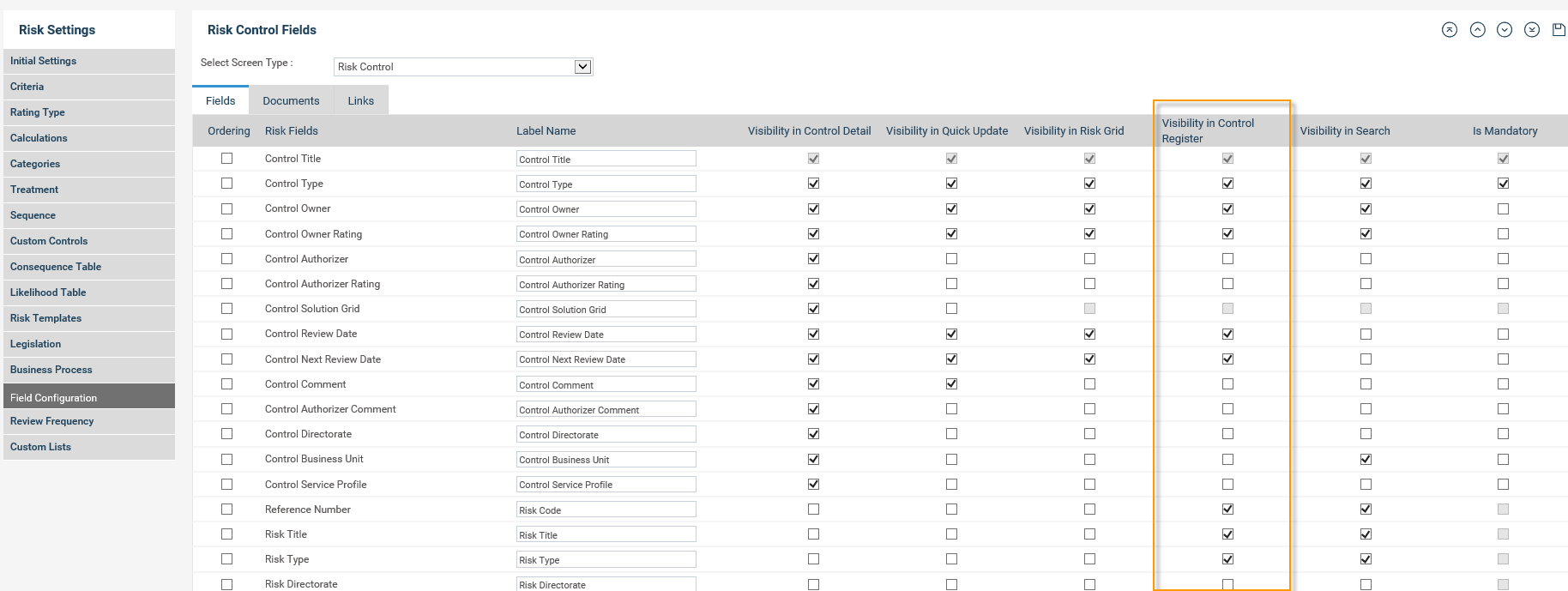
The following risk control details will be displayed in columns:
|
Field |
Description |
|
Control Title |
Title of the Risk Control. |
|
Description |
Description of the Risk Control. |
|
Control Owner |
Control Owner for the risk control. |
|
Control Rating |
Control Rating as identified through the drop down selection. |
Note: Column visibility is configured through the Framework>Risk Settings>Field Configuration>Risk control fields in the risk register. Therefore you may have more fields or less fields depending on your configurations.
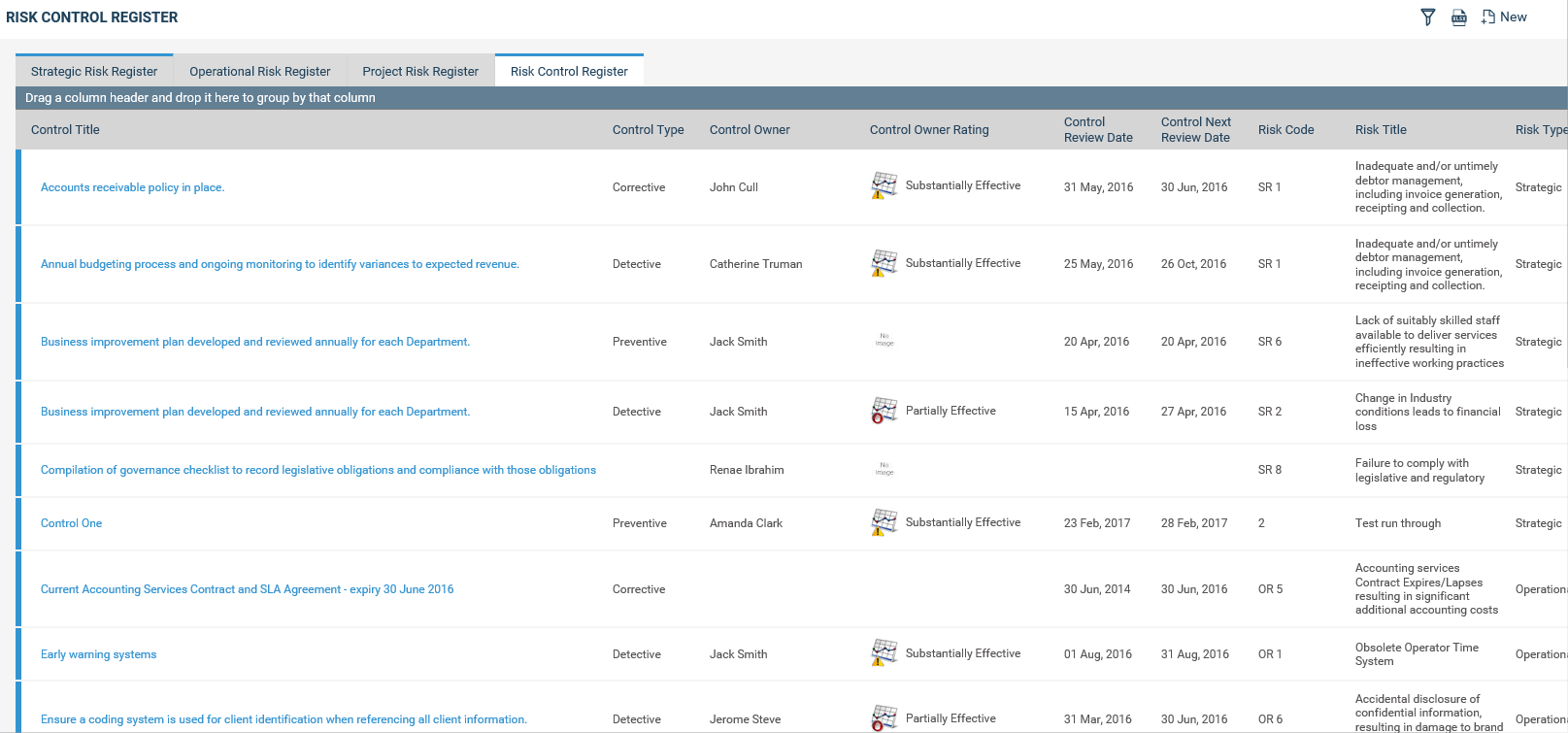
SEARCH / FILTER
In order to search for risk controls, please click on the filter![]() icon.
icon.
Note: Fields configured to display in the search will be setup via the Framework>Risk Settings>Field Configuration>Risk control fields in the search. Also the order of the fields will be based on the order configured for the control detail screen. The search will filter the control register data based on the selected search criteria.
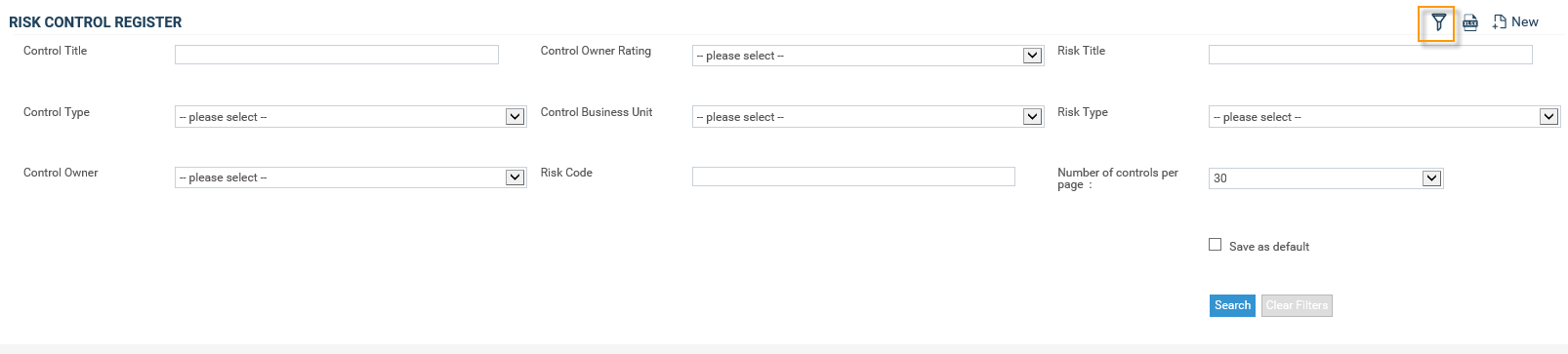
|
Filter |
Description |
|
Control Title |
Text box that allows you to type in the control title and search for the Risk Control. This is a key word search and therefore, by entering a part of the title you will be able to filter out all risk controls that contain the typed characters anywhere in the title. |
|
Control Rating |
Drop down selection which will show all Risk Control Ratings. By selecting a risk control rating, it will be able to filter out all risk controls linked to that specific rating. |
|
Control Owner |
Drop down staff selection – allows you to filter the risk controls by owner. |
|
Number of controls per page |
Allows you to change the number of risk controls that appear on each page (from 5 – 100). Note that the more you have per page, the more scrolling down the page you will need to do. |
Search and Clear Filters buttons are available within filters area. Ticking “Save as Default” option will save the current search as default.
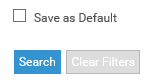
Clicking on the risk control title will direct you to the relevant control screen.
EXPORT TO EXCEL
The export to excel option will enable the control register data that displays in the user’s screen, to be exported to excel. Note: if data in the register flows to 2 pages, and user is exporting from the 1st page, only 1st page data will get exported.
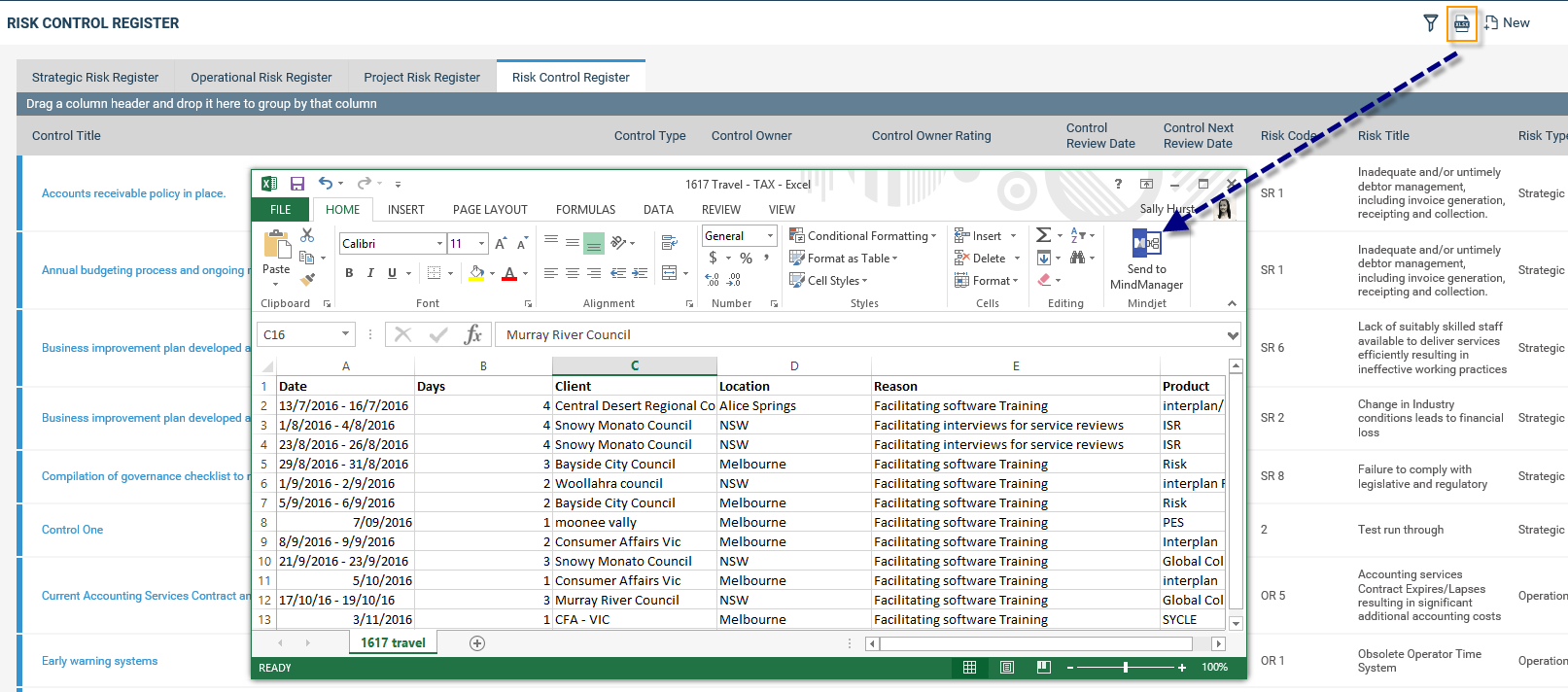
GROUPING
All the fields can be grouped, except for the fields which contain images i.e the ‘control rating’.
To group, drag and drop the column field header over into the above header section (see below):

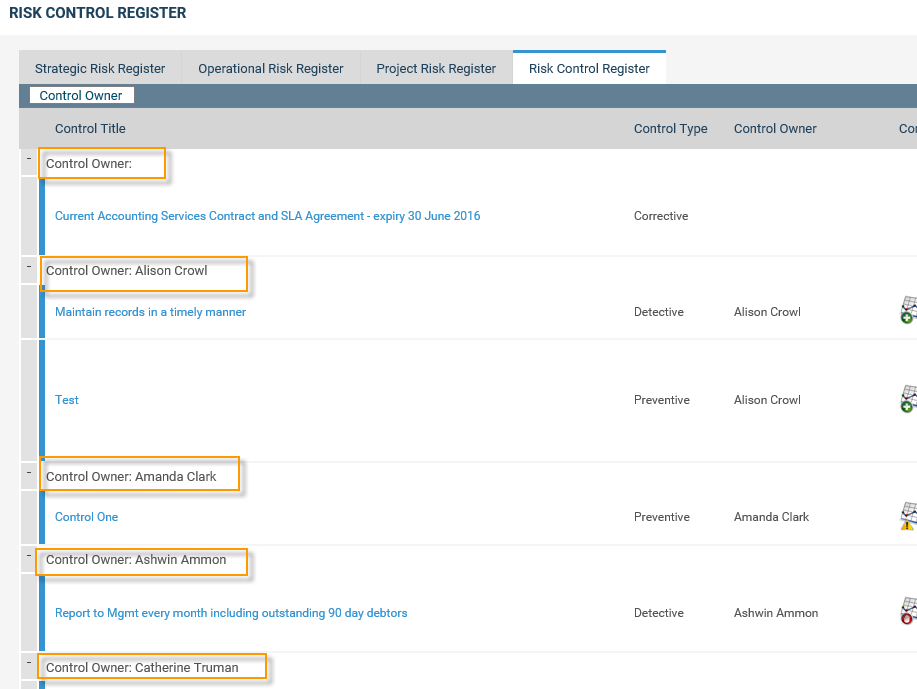
ADDING RISK CONTROL AGAINST A RISK
You may add risk controls via the risk control register, or you can add them directly within the Risk.
Adding risk controls from the Risk Control Register
STEP 1: Within the Risk Controls Register, select the ‘ADD NEW’ icon.
STEP 2: a pop up window will appear asking you to firstly search for the risk which you would like to add the control. All risk controls will appear as default in the below grid:

STEP 3: Using the drop down filters find your risk, and select the risk from the risk drop down. Using the above filters (Risk type, Responsible Person, Business Unit and Risk Register) will help you to narrow down the list of risks from the risk field. Once you have applied a filter, please wait for the page to refresh the risk list.
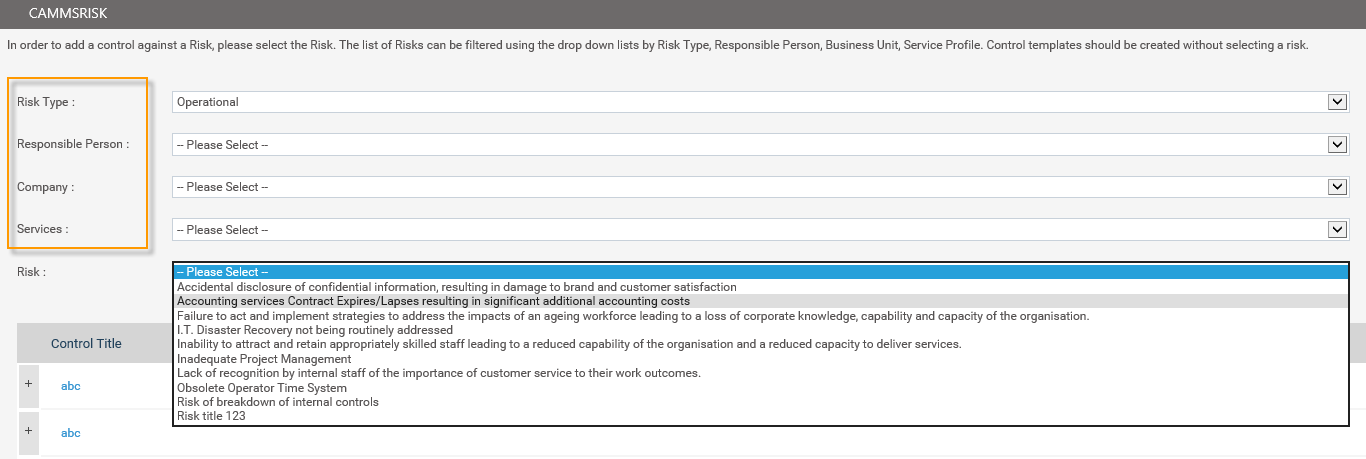
STEP 4: Select your risk. When a risk is selected from the drop-down (‘risk’ field), then full control grid configured through the control configuration screen>grid will be displayed Users with add/edit permission to the risk, can add controls.
User needs to enter the control title and other required fields and click the “add new” button. Further, details to the control can be added by expanding the control title using the “expand” icon.
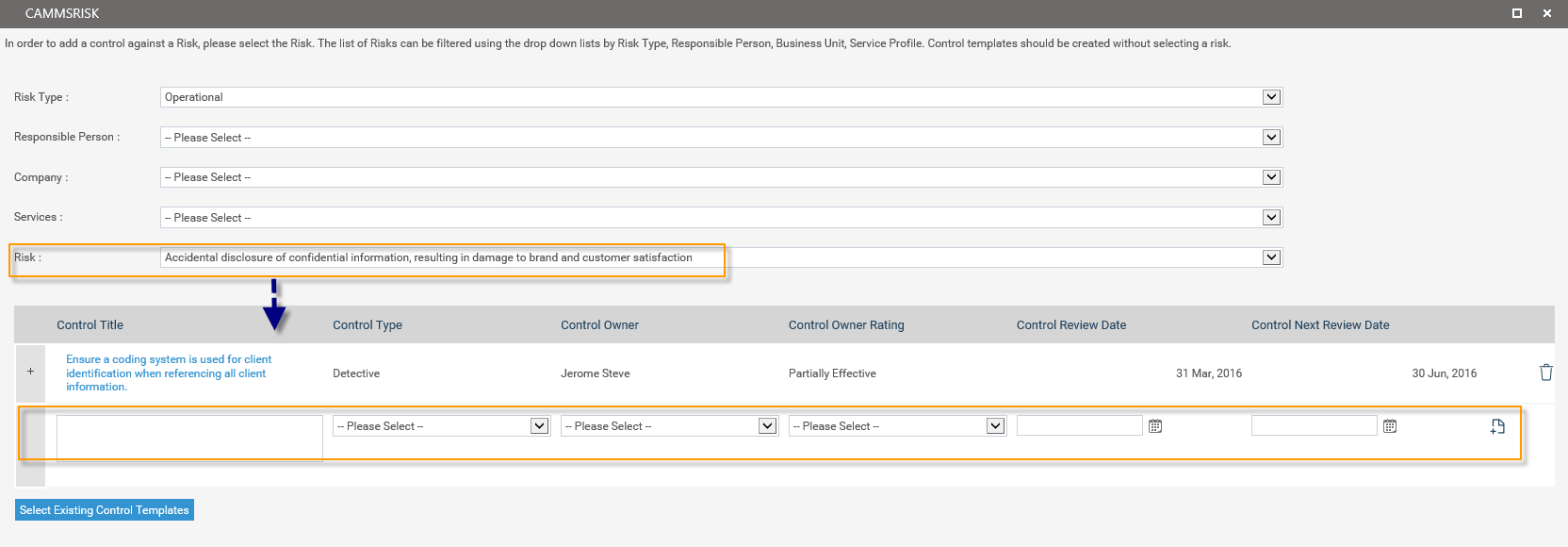
Expand View:
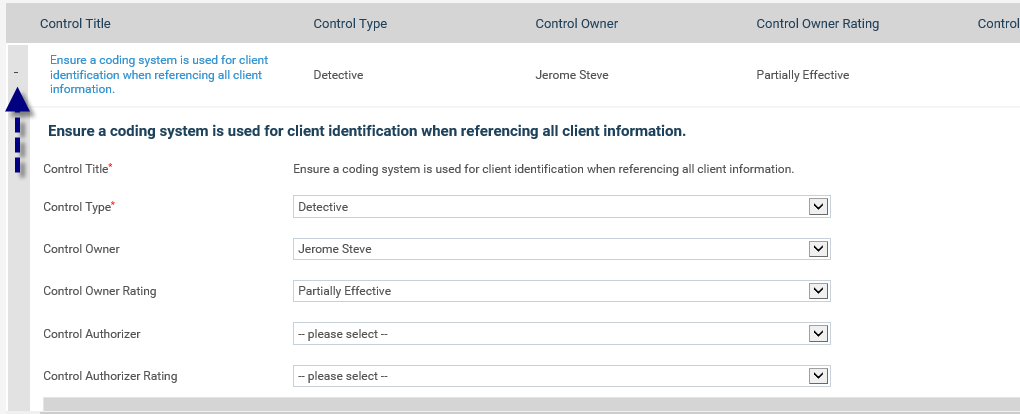
LINKING EXISTING CONTROLS TO A RISK
User also has the option to link an existing control when identifying a risk. Clicking ‘Select Existing Control Templates’, will open a pop-up listing all the controls already identified for the organization. User can select the control and link it to the risk. Hereafter control link to the risk can be maintained independently.
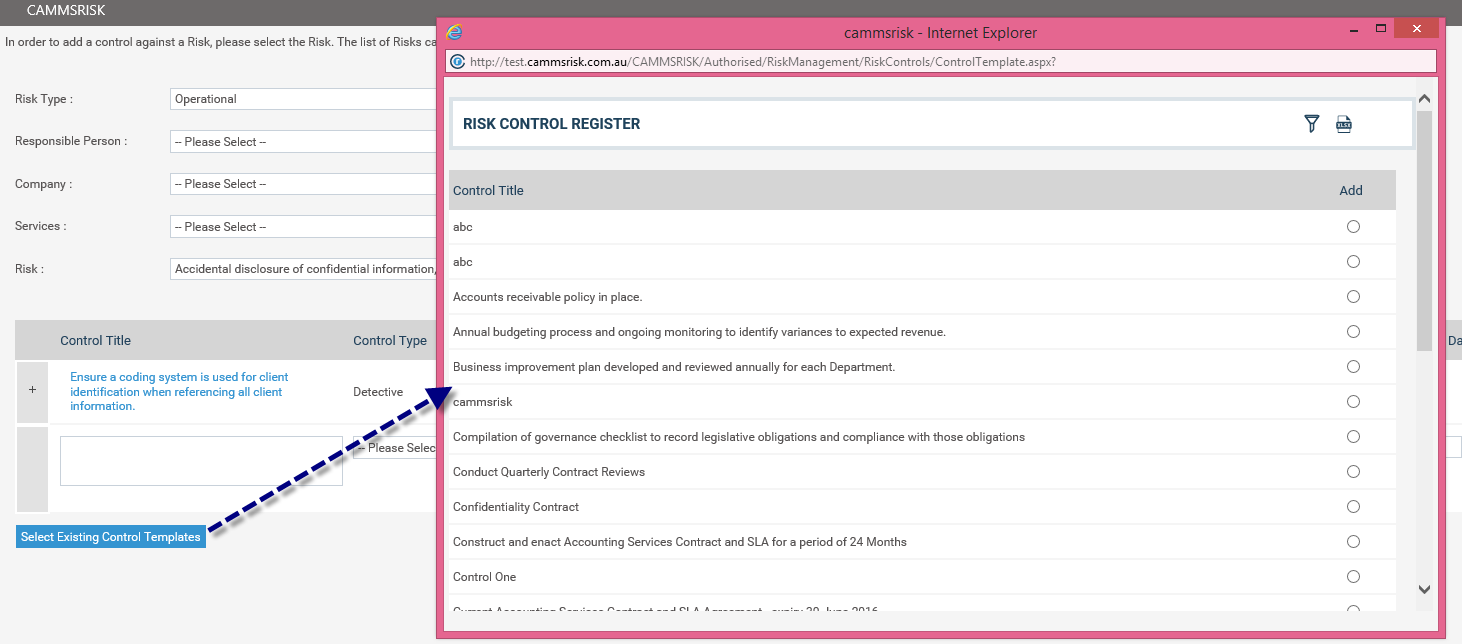
Copyright © 2014-2015 CAMMS Online Help. All rights reserved.
Last revised: September 23, 2018