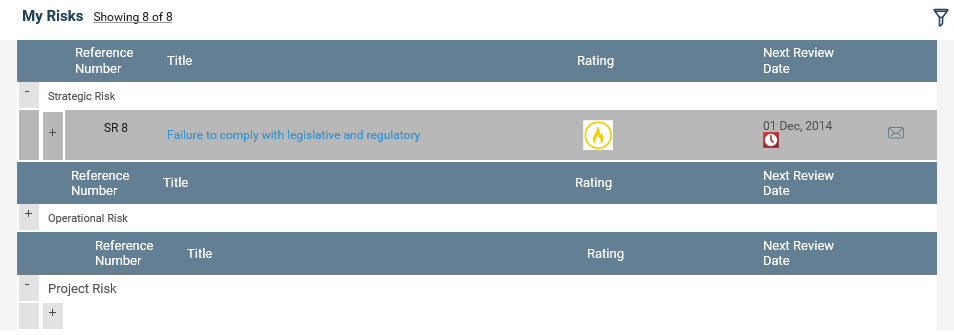
My Risks section will display all risks you are the responsible officer (primary or secondary) for. This section is grouped by the risk type (Strategic, Operational and Project).
Clicking on a risk will take you to the Risk details page through a new tab.
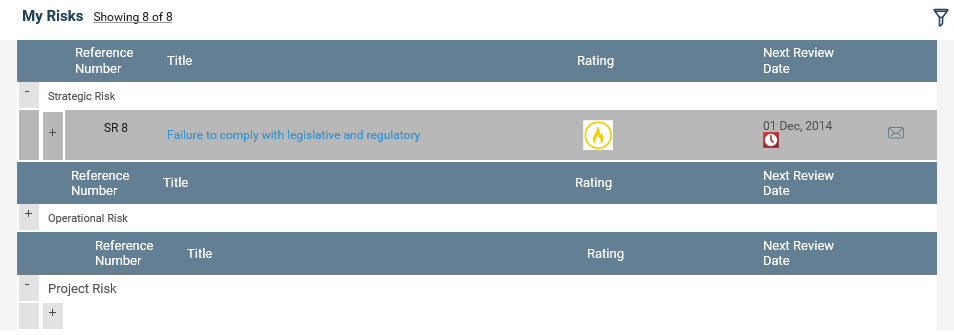
For each risk type the following data is displayed by default:
|
Field |
Description |
|
Risk Title |
Title of the Risk. Clicking the link will navigate you to the Risk details screen. |
|
Rating |
Current assessment rating is displayed here (CAMMS default image should be displayed if cammsrisk administrator has not included a custom image via Risk Settings area).Instances where Current assessment is not initiated then rating will be blank. |
|
Next Review Date |
The next review date indicated in the Risk Review screen will be displayed here. The Overdue indicator is displayed next to the date if the risk is overdue . |
To filter, you can click on the filter icon ![]() on the top right hand corner of the section.
on the top right hand corner of the section.
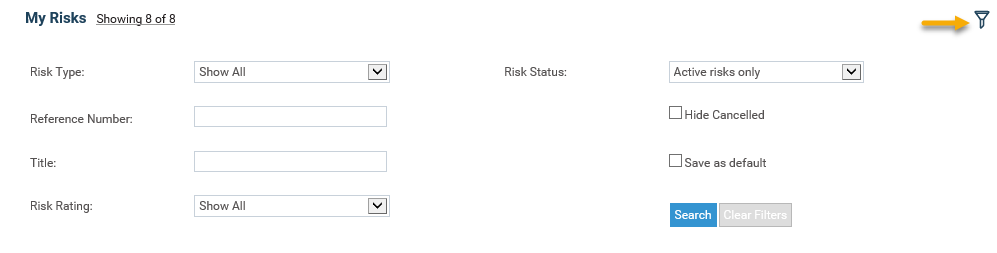
The following filters are available to search and filter your risks:
|
Filter |
Description |
|
Risk Type |
Lists all risk types; Strategic, Operational and Project. Selecting a Risk type will display only risks that are of the selected type. Defaults to “Show all”. |
|
Risk Code |
Text box that allows you to type in the Risk code Number and search for the Risk. This is a key word search and therefore, by entering a part of the number you will be able to filter out all risks that contain the typed characters anywhere in the number. |
|
Risk Title |
Text box that allows you to type in the Risk title and search for the Risk. This is a key word search and therefore, by entering a part of the title you will be able to filter out all risks that contain the typed characters anywhere in the title. |
|
Risk Rating |
Lists all rating types defined in the Framework> Risk Settings. Selecting a rating type would display only the risks that have the selected rating as its latest rating. Defaults to “Show all”. |
|
Risk Status |
Includes ‘Active risks’, ‘Inactive Risks’ and ‘Active and Inactive risks’. |
Search and Clear Filters buttons are available within the filters area. Ticking “Save as Default” option will save the current search as default.
To collapse the filters, just click on the filter icon again and the section will be hidden from view.Risk Assessment
To carry out a risk assessment via the Risk My Quick Update page;
STEP 1: Expand Risk by clicking on the expand icon adjacent to the record.
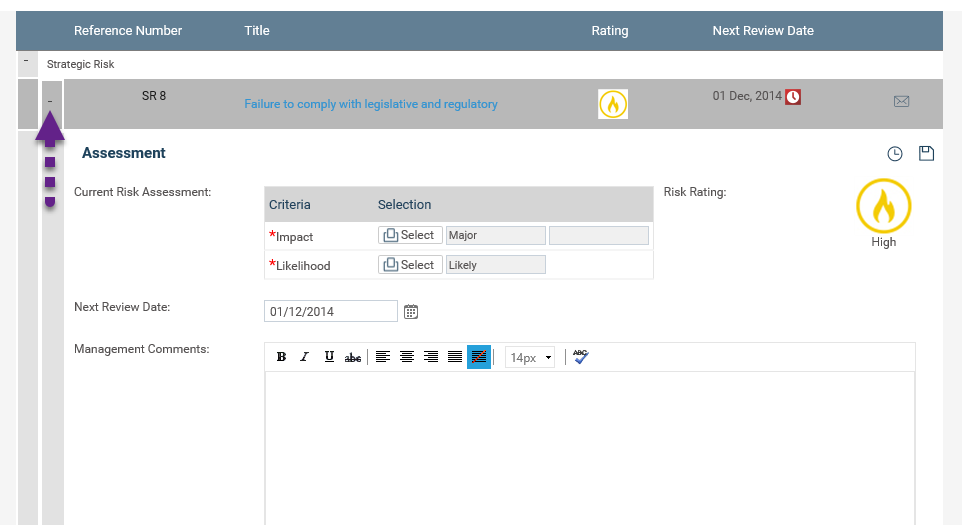
STEP 2: Current Risk assessment is displayed with the criteria and rating. Select the ratings from the rating dropdowns.
When Current risk assessment is not initiated (where first save is not triggered) then the rating should be blank and selected criteria in the initial risk assessment are displayed in the drop-downs. Rating will be updated upon save.
STEP 3: Next review date is auto populated based on the last review date and frequency. When the frequency is not selected in the Risk review screen then the date field will be blank. You can select another date by using the date control.
|
|
Note: you can setup automatic entering of the Next Review Date and Frequency based on the Risk Rating. This can be setup by the Administrator from your settings if it is not already. |
STEP 4: Then you may enter risk owner comments via the Risk Owner Comments text box.
|
|
Note: All risk actions/projects for the expanded risk will be displayed in a table with its title, responsible officer, status, % completed and progress image. These records will be non-editable, however you can refer to them when making your review comments. |
Risk Actions:

STEP 5: Click save button ![]() to save any changes made to the record.
to save any changes made to the record.
Copyright © 2014-2015 CAMMS Online Help. All rights reserved.
Last revised: September 23, 2018