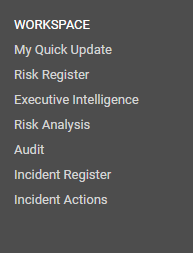
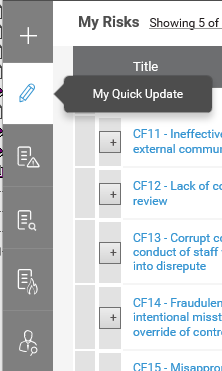
When a control is assigned a control owner (or an authoriser), the controls will appear on the owners quick update screen for reviewing and updating. Navigate to your ‘Quick Update’ page view from the welcome panel or through your workspace.
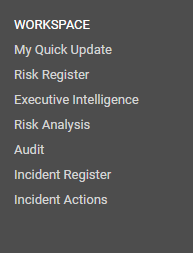
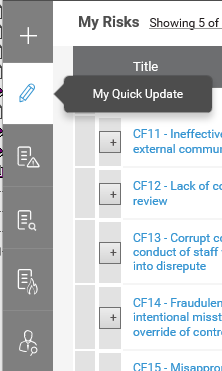
Note: Clicking ‘home’ should also take you to the quick update page so long as you have this configured through your My Settings.
This areas allows the user to view the controls linked to the user, where user is responsible as a control owner or the authorizer. This will appear at the bottom section of the page.

Control title, risk code and risk title are displayed in the default with the list of controls.
Clicking the ‘expand’ button adjacent to the risk control, can expand the control area to enter details. The fields here will be based on the configuration (configuration for quick update).
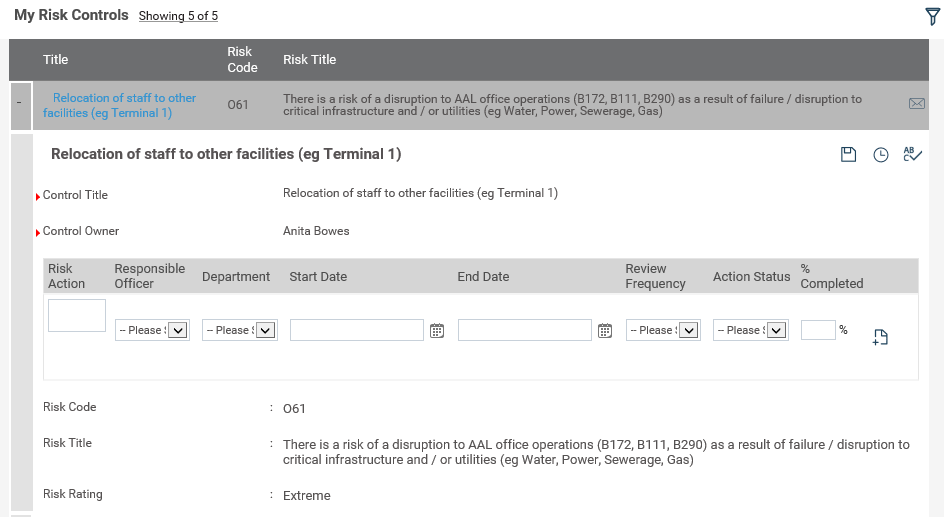
User permissions in my control
· The ‘Control owner’ can edit all fields except for, control title, control authorizer name, control authorizer rating and control owner name.
· The ‘Control authorizer’ can edit all fields except, control title, control authorizer name, control owner rating. When control owner name is changed, rating of control owner
The risk related data cannot be updated by both control owner and authorizer.
CHANGES TO RISK ACTIONS GRID
· The Control title displays in the risk action grid: this allows the user to enter control risk actions straight from the risk action creation. Risk Actions added from here are automatically added in the control detail risk action grid and vice versa.
· Converting completed solution as a risk control:
o When a risk action is 100% completed, ‘convert to control’ ![]() icon is displayed (refer below).
icon is displayed (refer below).
o Risk action can be converted only once, hence icon is grey out when converted.
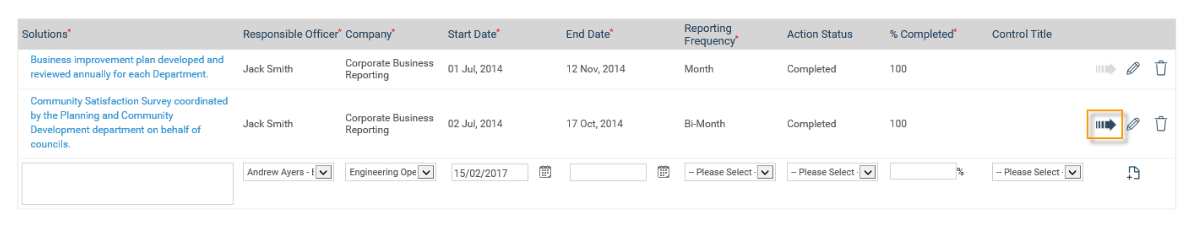
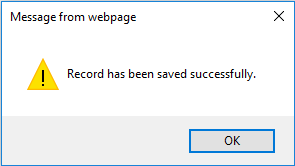

RISK CONTROL IN EIS
Navigate to the Executive intelligence area from the side welcome panel.
Risk controls linked to the risk can be viewed from this area. The control grid configured in the setting area will be displayed when the risk is expanded. User can only view from this screen (cannot edit):
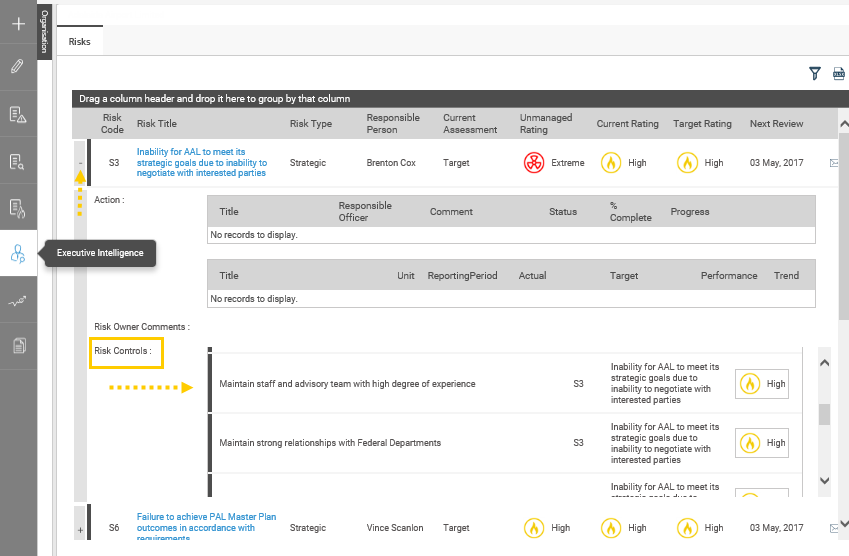
Copyright © 2014-2015 CAMMS Online Help. All rights reserved.
Last revised: September 23, 2018