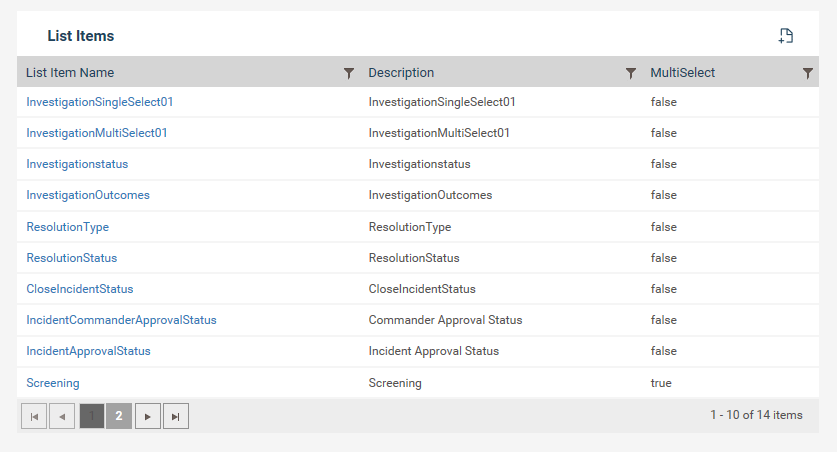
The List items area within Incident settings will allow the administrator to define single select and multi select lists which can then be used within different objects of the incident workflow.
To add a new list item;
Step 1: Click the Plus icon.
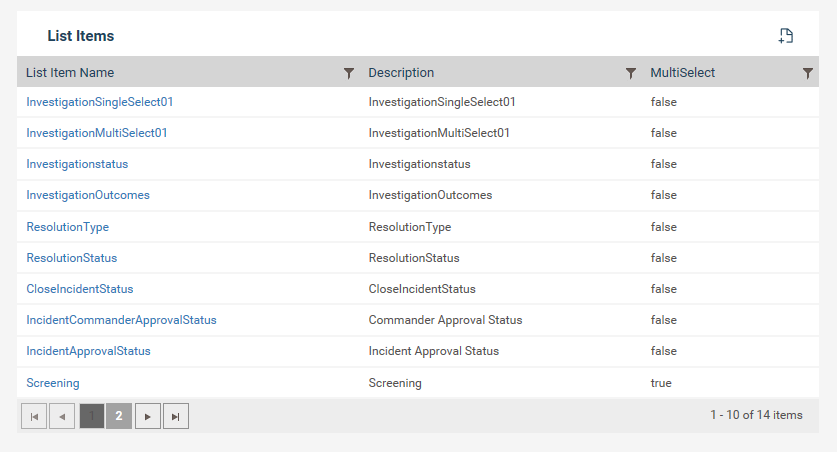
Step 2: Enter a name for the list along with a description. Ensure that the list name doesn’t have any spaces in-between.
Eg: “ReportedTo” or “Reported_To” instead of “Reported To”
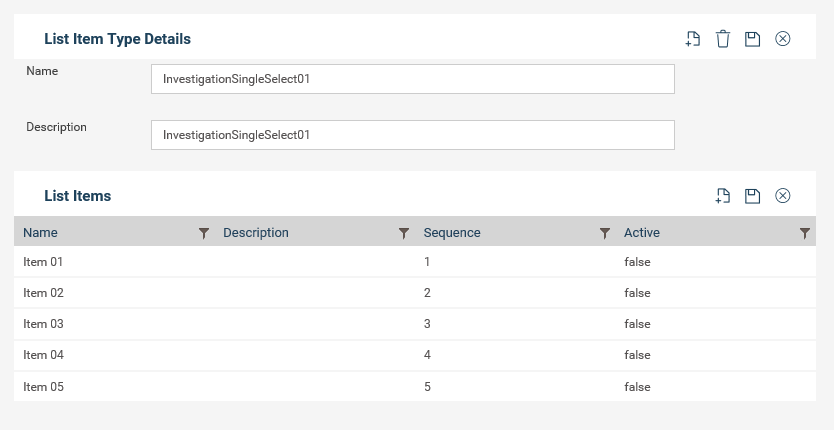
Step 3: Tick the multi select checkbox if you require the list to be multi select. Leaving it unchecked will make the list single select. Note that once a list is made, it cannot be converted into a single select list.
Step 4: Click Save.
Step 5: Once the record is saved, you can add options for the list. Click the plus icon available in the grid at the bottom of the page.
Step 6: Enter a name (this will be the text that appear in the list), Description, Sequence (the sequence in which the options should be listed in the list) and make the option active by selecting “True”. Making an option “false” will hide the option from the list.
Step 7: Click Save at the top of the grid.
Copyright © 2014-2015 CAMMS Online Help. All rights reserved.
Last revised: September 23, 2018