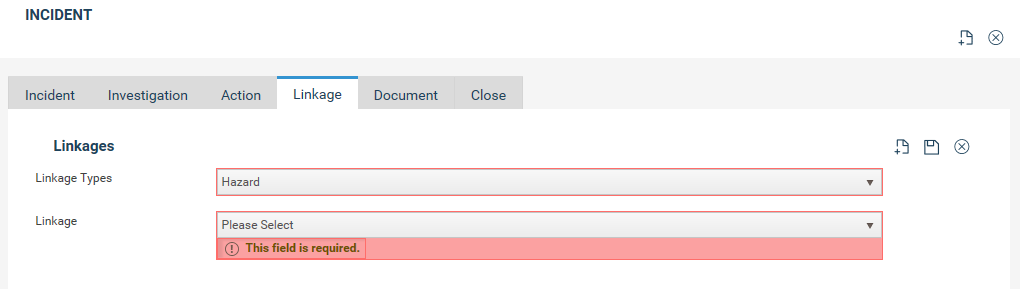
Incidents may have an impact or relationship with projects, risks, hazards in CAMMS products. Incident management module provides the ability for you to specify any such linkages.
To specify linkages;
Step 1: Go to Linkages tab.
Step 2: Click Add linkage and expand the section.
Step 3: Select the type of record you want to link. This could be Risks, Hazard or Project.
Step 4: Select the record you want to link from the Linkage list.
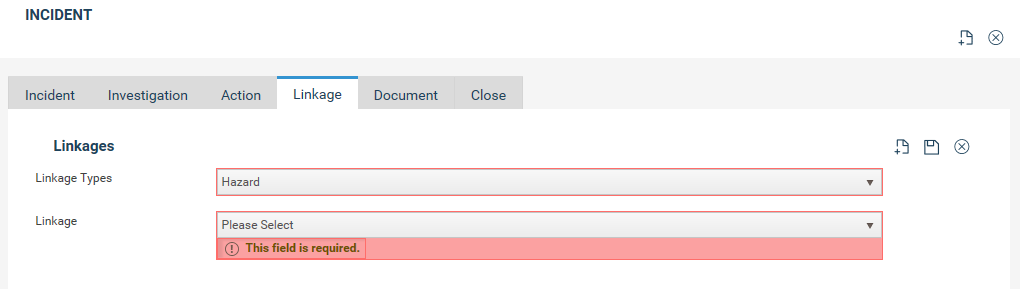
Step 5: Click Save. The linked record will be displayed in the Linkages table.
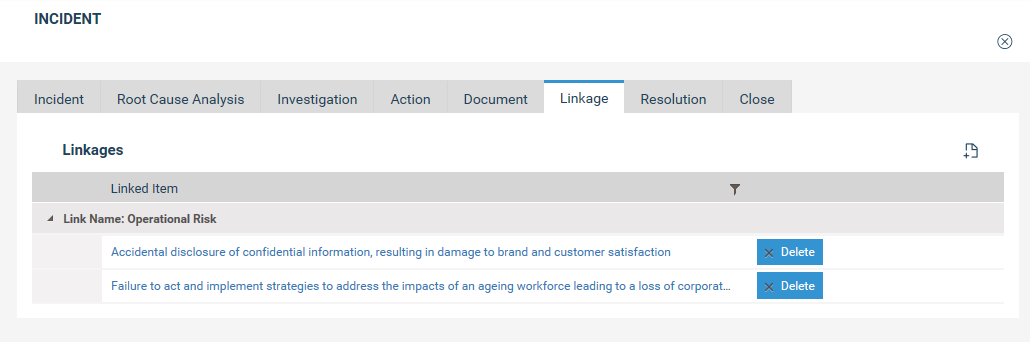
You will also have the ability to create new risks and linking them to the incident.
To add a new risk:
Step 1: Select “risks” from the Linkage type list.
Step 2: Select the Risk Type you want to add.
Step 3: Click Add New button.
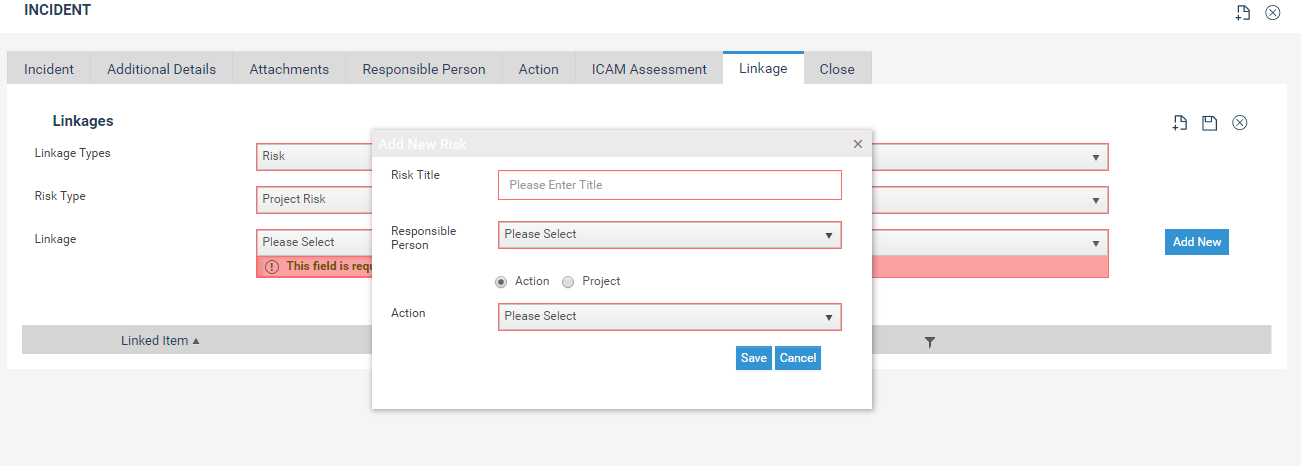
Step 6: Click Save.
Following are the fields that you need to add when you add a new risk.
Strategic risks - Risk Title, Responsible officer, Environmental Issue Type
Operational risks - Risk Title, Responsible officer, Environmental Issue Type, Business unit
Project Risk - Risk Title, Responsible officer, Action/ Project option, According to the option selected the action/ project list is displayed and user can select one action/ project that the risk is created for.
Copyright © 2014-2015 CAMMS Online Help. All rights reserved.
Last revised: September 23, 2018