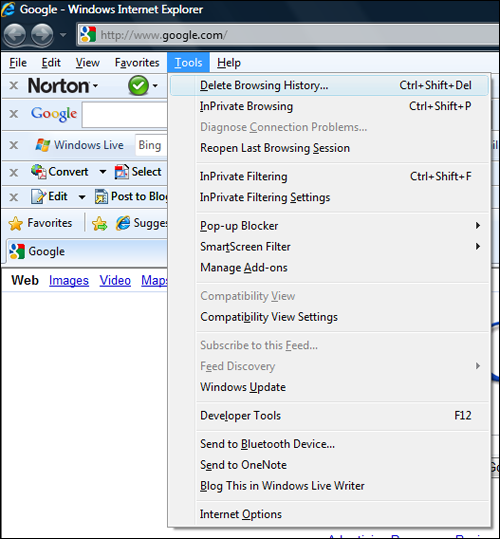
When troubleshooting with CAM Management Solutions you may be requested to clear your browser cache in order to view any modifications carried out. To do this, follow the steps below.
STEP 1: Once your browser is open, open Tools menu. Alternatively, you may press Ctrl-Shift-Delete to open the Delete Browsing History window (and skip step 2).
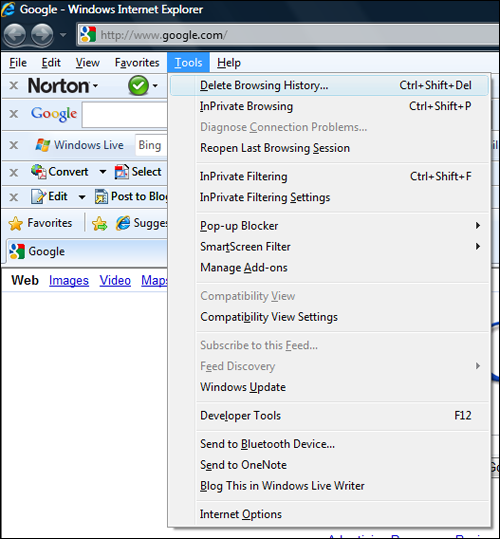
STEP 2: Click 'Delete Browsing History'.
STEP 3: Select 'Temporary Internet Files'.
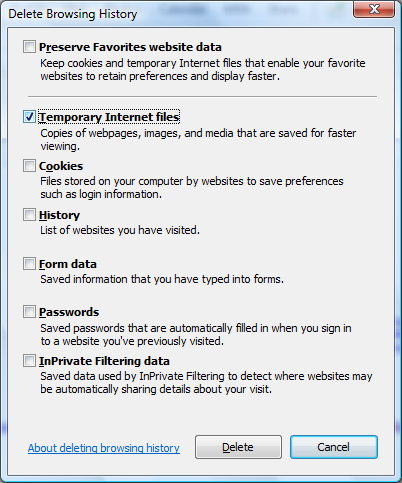
STEP 4: Click 'Delete' to delete your temporary files (i.e. clear your cache).
Copyright © 2014-2015 CAMMS Online Help. All rights reserved.
Last revised: September 23, 2018