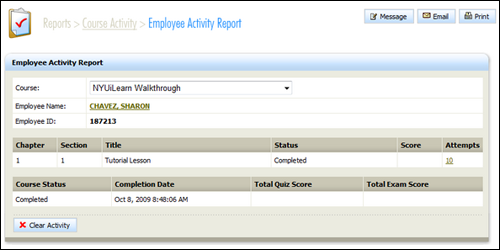
The Employee Activity Report shows the detail of a person's performance in a specific course.
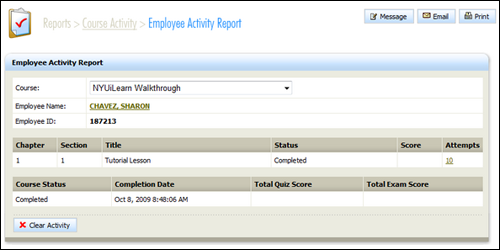
Employee Activity Report
If an online course has one or more lessons, the total number of attempts at each lesson will be displayed. You can click the attempt number (10 on this image) to see when the attempts were made.
If a course has an exam you will also be able to click the Total Exam Score to see detail about their exam performance.
Similar to all reporting style pages, you can message a person from this page using the icons at the top of the panel.
 |
For testing purposes you may need to clear activity. This erases all activity records for this course and cannot be undone. |
On occasion you may need to complete a lesson or quiz for a person who is locked out or for technical reasons cannot complete a lesson. Much like the way an administrator can mark a course as completed on the course activity report, an administrator can also mark a single lesson as completed in order to allow a learner to complete a course.
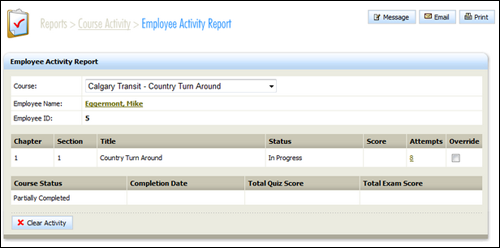
Override a unit (1)
Individual lessons for a user can now be marked as complete. Lessons that are “Not Started” or “In Progress” get a check box next to them. Clicking this on the screen (and sometimes another click next to the box) for an incomplete lesson will set the progress as complete for this lesson.
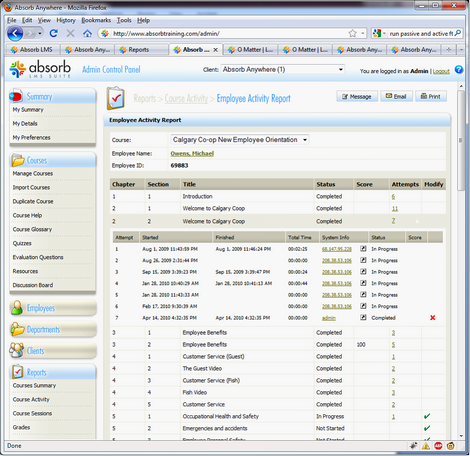
Override a unit (2)
After clicking the check mark, the lesson is now considered to be complete – and the list of activities is brought up for that lesson.
We can see that the latest activity was performed by “admin” – and we are given a red X next to that activity. Clicking this will revert to the previous state, and (in this example) bring the status back to “In Progress”.
Copyright © 2014-2015 CAMMS Online Help. All rights reserved.
Last revised: September 23, 2018