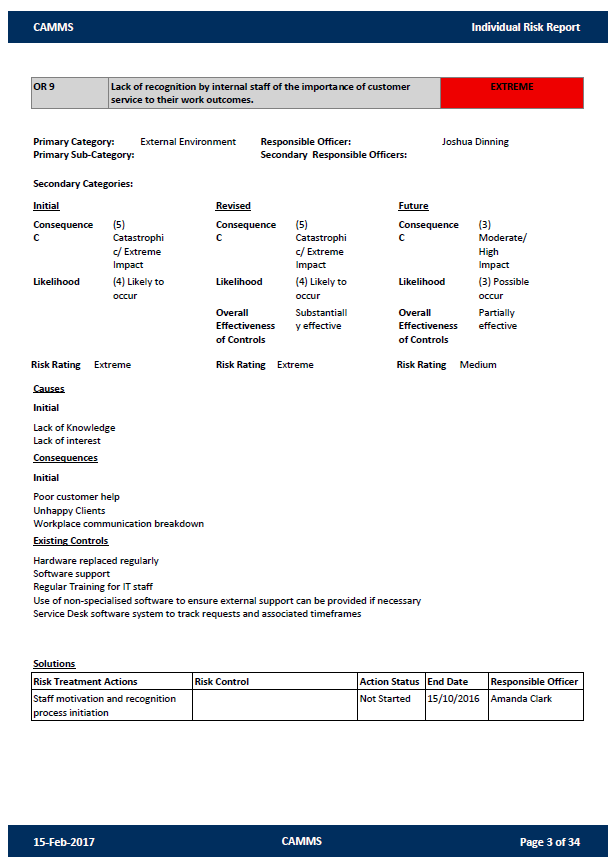
This Report contains the details of each risks including the relevant risk actions and linked controls.
|
FILTERS |
|
|
Filter |
Description |
|
Risk Type |
Dropdown allows users to choose the type of risk (Default to 'Show All'). |
|
Directorate
|
Dropdown allows users to choose the Directorate (Default to 'Show All'). |
|
Business Unit |
Dropdown allows users to choose the Business Unit (Default to 'Show All'). Note that if 'Strategic is selected for Risk type, selecting Directorate or Business Unit will display a blank report. This is due to strategic risks not having a link to these areas. |
|
Risk Rating Initial |
This will allow users to choose the Initial rating for the Risk (Default to 'Show All'). |
|
Risk Rating Current |
This will allow users to choose the Current rating for the Risk (Default to 'Show All'). |
|
Risk Rating Future |
This will allow users to choose the Future rating for the Risk (Default to 'Show All'). |
|
Risk Category
|
Dropdown allows users to choose the Risk Category (Default to 'Show All'). |
|
Responsible Officer
|
Dropdown allows users to choose the Responsible Officer (Default to 'Show All'). |
|
Risk Treatment |
Dropdown allows users to choose the Risk Treatment (Default to 'Show All'). |
|
Sort Risk First Priority |
Dropdown allows users to sort the Priorities accordingly. This allows the user to define the First sorting priority (Default is set to 'Current Risk Rating'). |
|
Sort Risk Second Priority |
Dropdown allows users to sort the Priorities accordingly. This allows the user to define the Second sorting priority (Default is set to 'Initial Risk Rating'). |
|
Sort Risk Third Priority
|
Dropdown allows users to sort the Priorities accordingly. This allows the user to define the Third sorting priority (Default is set to 'Risk Code').
|
|
Risk Status |
Dropdown allows users to choose the status of the Risk (Default is set to 'Active'). |
|
Business Process |
Dropdown allows users to choose the Business Process which is applied to the Risk (Default is set to 'Show All'). This is only applicable if these fields are enabled. |
|
Legislation |
Dropdown allows users to choose the legislation which is applied to the Risk (Default is set to 'Show All'). This is only applicable if these fields are enabled. |
|
Risk Level |
Dropdown will display the three assessment phases (Initial, Current and Future). |
|
Date Selection (Date TO and FROM) |
This will allow user to input the start and end date of the risk solutions. |
|
Action |
Allows you to filter the Project Risks by the specific Action (Default to 'Show All'). |
|
REPORT DETAILS |
|
|
Report Element |
Description |
|
Cover Page |
Cover page displaying the report title, client logo. |
|
Risk Details |
|
|
Reference Number |
Displays the Risk Code. |
|
Risk Title |
Displays the Risk Title. |
|
Risk Rating |
Displays the Risk Rating colour and description. |
|
Primary Category |
Displays the Primary category of the report. |
|
Primary Sub Category |
Displays the Primary Sub Category of the report. |
|
Secondary Categories |
Displays the Secondary Categories of the report. |
|
Responsible officer |
Displays the Responsible officer. |
|
Secondary Responsible Officers |
Displays the Secondary Responsible Officers. |
|
Risk Identification |
|
|
Initial |
Displays Likelihood, Consequence and Risk Rating for the Initial assessment. |
|
Current |
Displays likelihood, Consequence, Effectiveness of Controls and Risk Rating for the Current assessment. |
|
Future |
Displays likelihood, Consequence and Risk Rating for the Future assessment. |
|
Causes |
Displays the causes of the Risk from the text field within the initial assessment. |
|
Consequences |
Displays the consequences of the Risk from the text field within the initial assessment. |
|
Risk Controls |
Displays the Risk Control titles and descriptions. |
|
Solutions |
Displays the Risk actions (Risk Action, Risk Control Linked item (if applicable), Action Status, End Date, Progress Comments and Responsible Officer). |
Report output example:
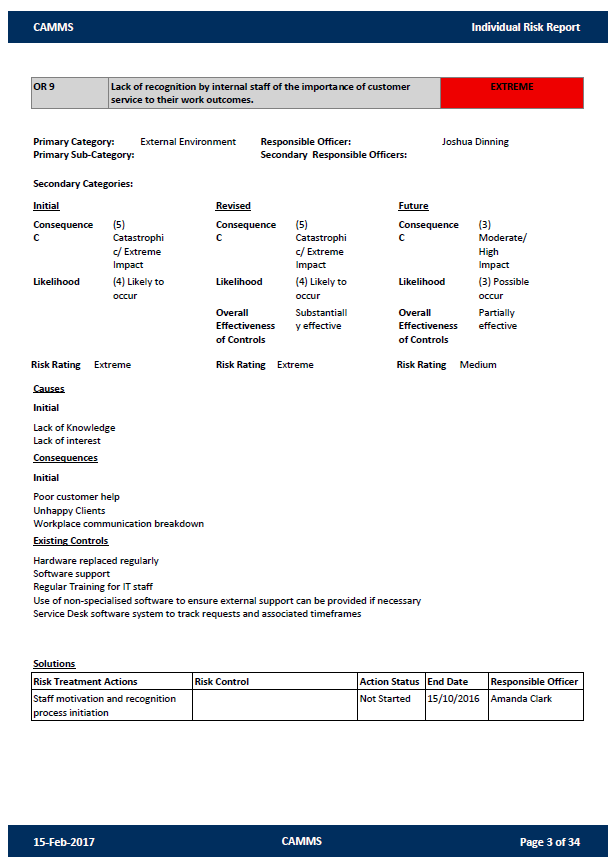
Copyright © 2014-2015 CAMMS Online Help. All rights reserved.
Last revised: September 23, 2018