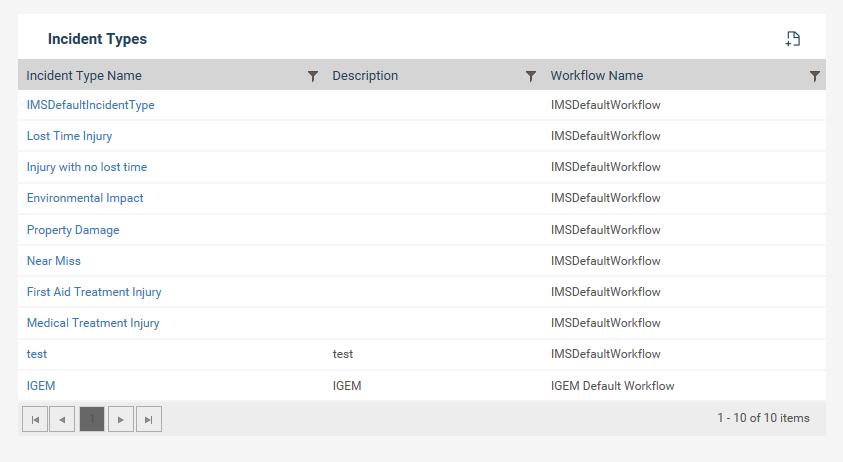
Incident type section within incident settings will enable the administrator to record various incident types in the organization and link workflows to each type. These types will then be linked to an incident when it is recorded and will act as the determinant of the workflow of the respective incident.
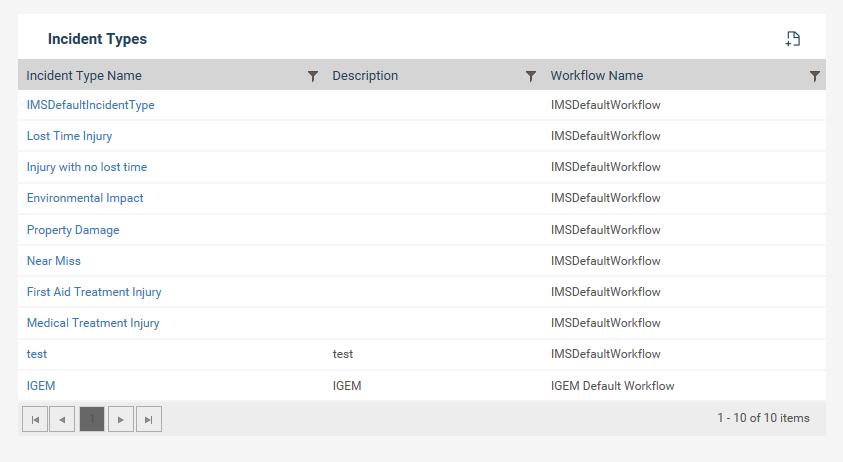
To add a new Incident Type follow the steps below;
STEP 1: Navigate to Framework > Incident Settings > Incident Type
STEP 2: Click on plus icon ![]()
STEP 3: Enter a name and a description for your Incident Type
STEP 4: Select a workflow from the workflow list. One workflow can be linked to multiple incident types
STEP 5: Tick the “Restrict navigation across the workflow to be done only via ‘Next’ button” if you wish to restrict the navigation across the workflow for all users to be done only via the ‘Next’ button.
|
|
Note: This is an optional setting. When unticked (which is the set up by default), users will be able to navigate across the workflow in the standard manner (both via the ‘Next’ button and clicking on the tabs) |
STEP 6: Tick the ‘Visible in Add New’ to show this incident type in the ‘Add New’ icon at incident creation
|
|
Note: The incident types for which the above configuration is done will be shown in the Incident creation ‘Add New’ icon as below |
After this is set up, when the users click on the type of incident they want to create from the sub menus in the ‘Add New’ icon, they will be directly navigated in to the particular incident type.
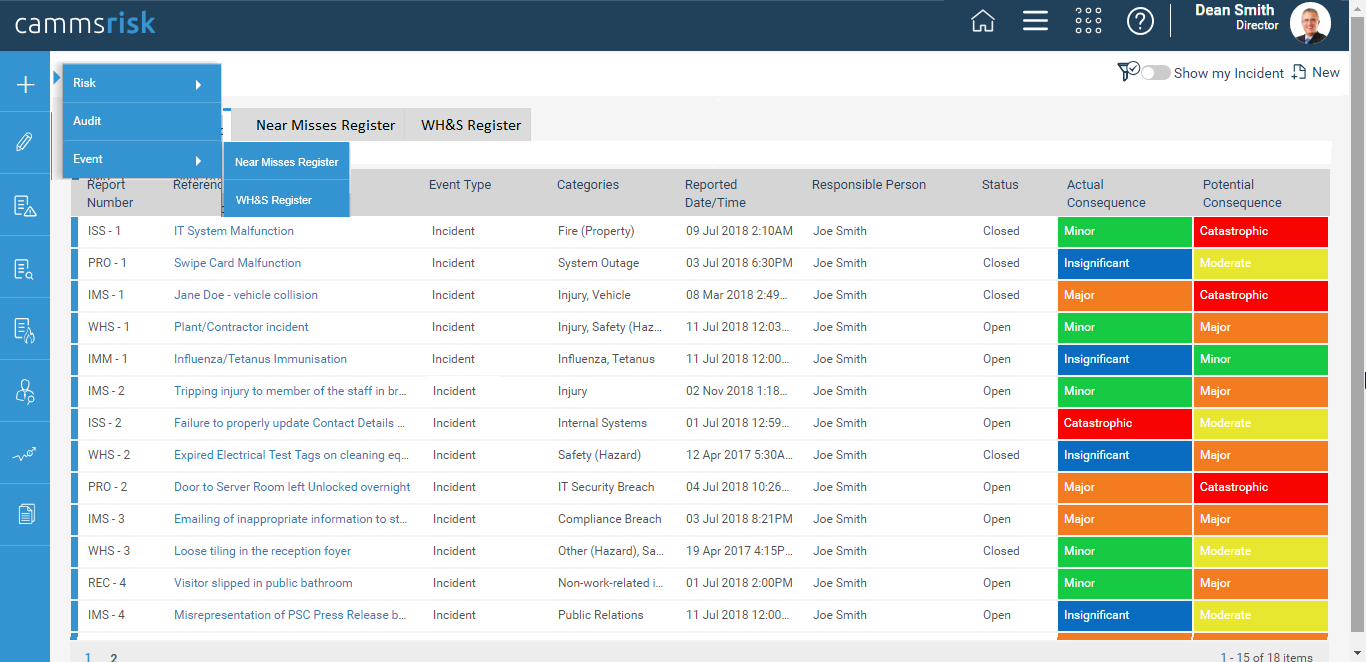
STEP 7: Click on the save icon ![]() to save the details
to save the details
Copyright © 2014-2015 CAMMS Online Help. All rights reserved.
Last revised: September 23, 2018