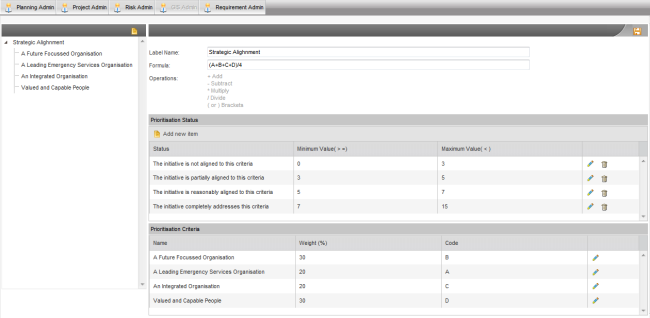
Field Configuration tab will allow the requirement administrator to configure the custom fields which appear in the Business Requirement details and requirement register in the Projects area. A range of configurations such as the order of the fields, label name, enable/disable option, visibility of the field and an option to make it mandatory or not can be done through the field configuration tab.
Below are the available custom fields which could be configured.
· 10 Multiline Text Fields
· 10 Single Line Text Fields
· 20 Single Select List Fields
· 10 Multi Select List Fields
· 5 Date Fields
· 5 Number Fields
You will also have an option of having Business Unit, Strategy and staff drop-downs and parent requirement selection fields.
You can tick the custom field(s) which you want to configure from the left panel and then click the arrow key (shown in the below screenshot squared with red box) to move it to the right panel.
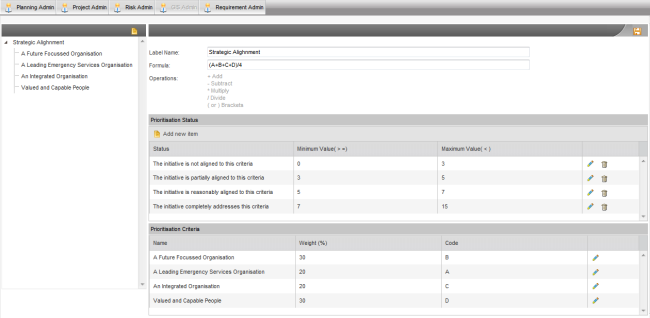
By using the sorting option on the top right corner, you can change the ordering of the selected fields and then click on the ‘save’ button to save the changes.
|
Icon |
Functionality |
|
|
Move the selected fields to the top of the list |
|
|
Move the selected fields one record upwards |
|
|
Move the selected fields one record downwards |
|
|
Move the selected fields to the bottom of the list |
Copyright © 2014-2015 CAMMS Online Help. All rights reserved.
Last revised: September 23, 2018