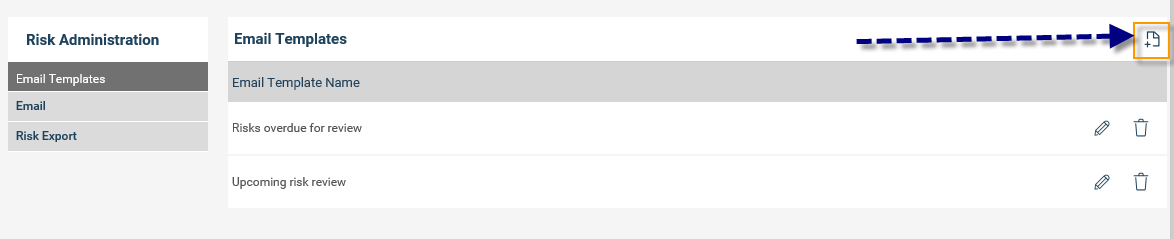
The Email Templates area is utilized to create multiple email templates (email body) which can then be linked to specific emails to be sent through specific criteria within the organisation. Essentially you need to set up the emails you want to send out, and then you can set up the email criteria through the ‘Email’ section below.
To create an email template:
STEP 1: Click the ‘add’ icon and a blank template will open.
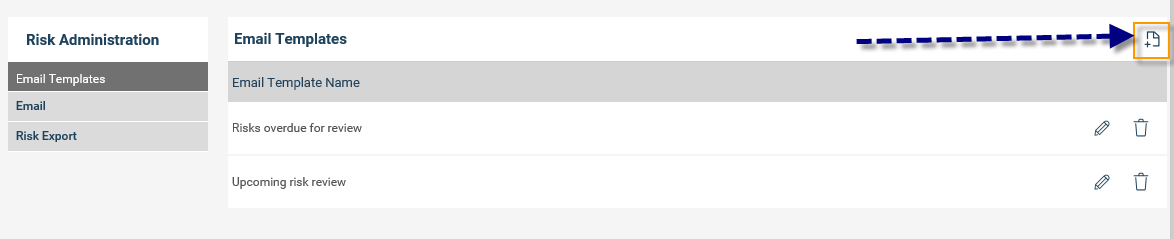
STEP 2: Define a suitable title and a subject. Enter in the body of the message, You may use the default template by clicking on 'Insert code snippet' icon and choosing the Default template.
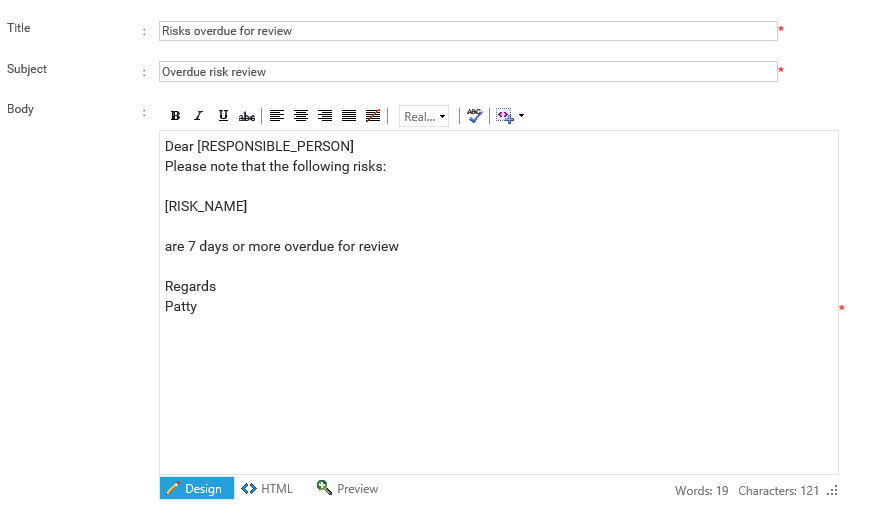
Default templates contains various snippets like the 'first name' and 'Management name(s)' which will display the first name of the recipient and the names of the management respectively.
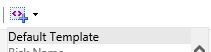
The following snippets are available for you add them to the email template according to your requirements:
· Risk Name
· Responsible Officer
· Director Name
· Risk Solution Name
· Solution Owner
· Solution Next update
· Original Risk Rating
· Current Risk Rating
· Solution End Date
· Solution Completed Date
· Risk Review Date
· Risk Assessment
· Control Title
· Control Type
· Control Owner
· Control Authoriser
· Control Owner Original Rating
· Control Owner Revised Rating
· Control Authoriser Original Rating
· Control Authoriser Revised Rating
· Control Solution Owner
· Control Solution Next Update
· Control Solution End Date
· Control Solution Completion Date
· Email Type
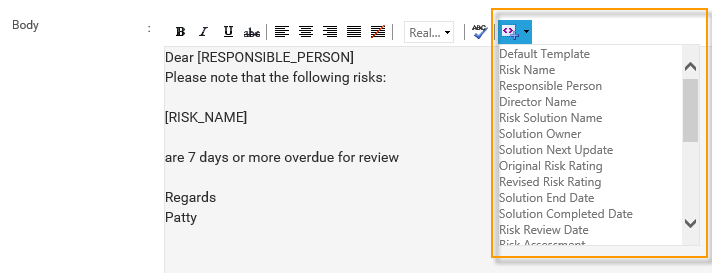
STEP 3: Click Insert { ![]() } to save the template. You may create as many templates as required.
} to save the template. You may create as many templates as required.
Copyright © 2014-2015 CAMMS Online Help. All rights reserved.
Last revised: September 23, 2018