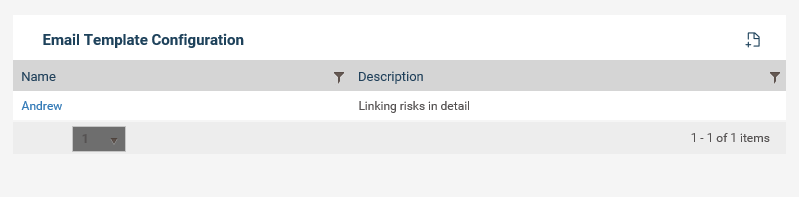
Administrator can define various e-mail templates within this section which will then be linked to e-mail notifications.
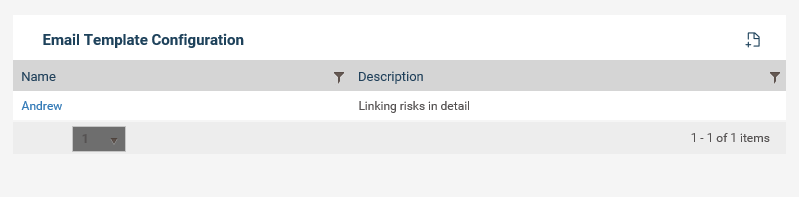
To create a new e-mail template;
Step 1: Click plus icon.
Step 2: Enter relevant fields. Following fields will be available.
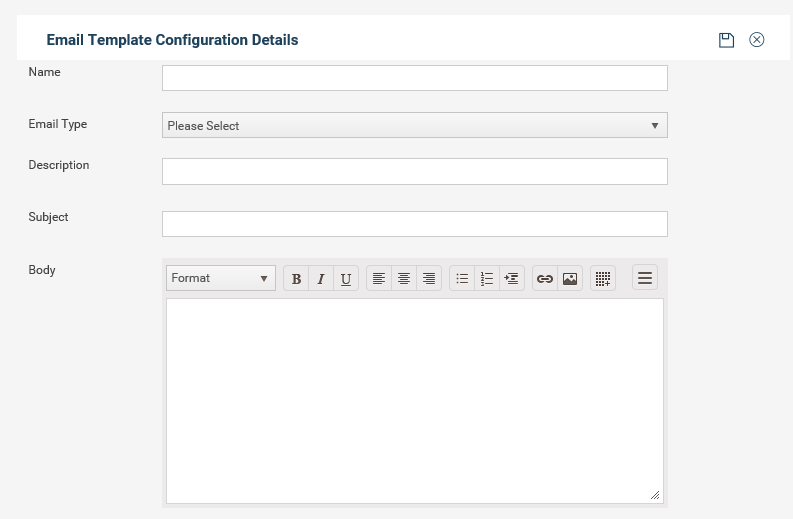
|
Field |
Type |
Description |
Mandatory/ Optional |
|
Name |
Text |
Define a name for the template. Name should be unique. |
Mandatory |
|
Email Type |
Dropdown |
A dropdown including types; general, incident, investigation, action, resolution, closure, signoff. Selecting a type will determine the snippets and trigger criteria of the e-mail.
|
Mandatory |
|
Description |
Text |
A textbox to include a brief description of the e-mail template |
Optional |
|
Subject |
Text |
E-mail subject. This will be visible in the e-mail in the “subject” field. |
Mandatory |
|
Body |
Text |
Text area to include the e-mail body. Few common formatting functionality will be included here such as bold, italic, underline, strike through text; align text to right, left, centre, justify, remove alignment; Font size, spell check and snippets |
Mandatory |
Step 3: Click save.
E-mail snippets are available to be included in the e-mail body. The snippets are categorized by the e-mail type, therefore, only the snippets that belong to the type selected will be visible in the list.
All snippets are described below.
|
Snippet |
Types |
Description |
|
Incident Title |
1. Incident, 2. Investigation, 3. Action, 4. Resolution, 5. Closure, 6. Signoff |
Title of the relevant incident |
|
Incident Responsible person |
1. Incident, 2. Investigation, 3. Resolution, 4. Closure, 5. Signoff |
Name of the staff selected as incident responsible person |
|
Incident Code |
1. Incident, 2. Investigation, 3. Resolution, 4. Closure, 5. Signoff |
Code of the relevant incident |
|
Incident type |
1. Incident |
Type that the relevant incident belongs to |
|
Investigation due |
1. Investigation, |
Investigation due date |
|
Primary investigator |
1. Investigation |
Name of the staff selected as incident primary investigator |
|
Secondary investigator |
1. Investigation |
Name/s of staff selected as incident secondary investigator/s |
|
Action Title |
1. Action |
Action title |
|
Action Responsible officer |
1. Action |
Name of the staff selected as action responsible officer |
|
Action Start Date |
1. Action |
Action start date |
|
Action end date |
1. Action |
Action end date |
|
Action Status |
1. Action |
Current status of the action |
|
Action % complete |
1. Action |
Current action % complete |
|
Resolution Status |
1. Resolution |
Resolved or not |
|
Close Status |
1. Close |
Close/ Open |
|
Signoff Status |
1. Signoff |
Approved / denied |
|
Signoff submitted date |
1. Signoff |
Date that the object is submitted for signoff |
|
Sign off pending with |
1. Signoff |
User who is required to signoff next |
|
Signoff date |
1. Signoff |
Date that the object got signed off |
|
Signed off by |
1. Signoff |
User who signed off (approved or declined) the object |
Copyright © 2014-2015 CAMMS Online Help. All rights reserved.
Last revised: September 23, 2018