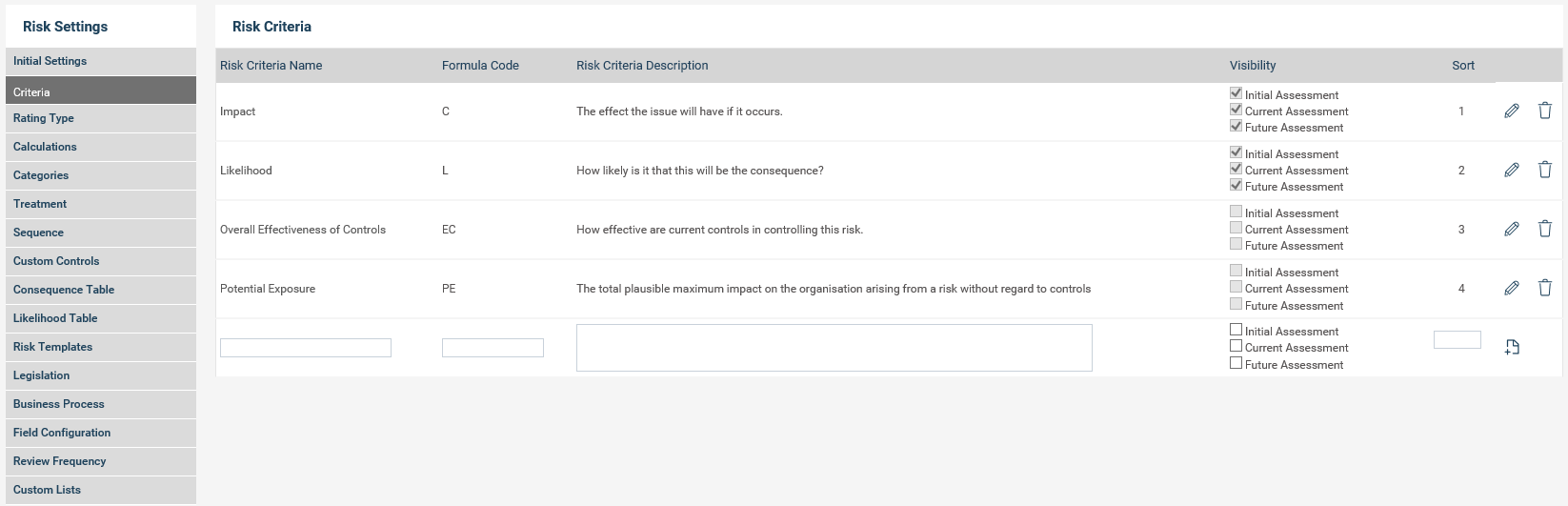
The risk criteria screen allows you to configure and manage Risk Criteria which is the terms of reference (standards, measures, or expectations) used in making a judgement or a decision on the significance of the risk to be assessed.
STEP 1: Select the 'Risk Criteria' tab.
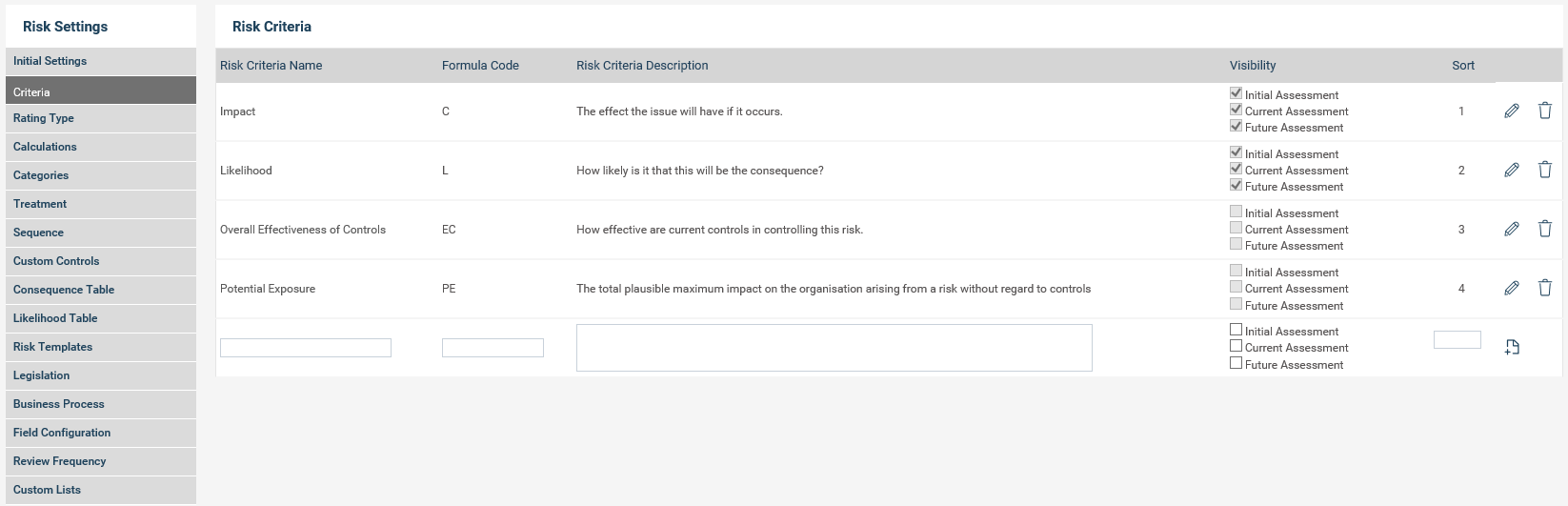
STEP 2: To define a new criteria record, enter a name, a short code and a description. This description will display when users hover their cursor over this in the risk assessment area where the selection for this criteria record will be made.
STEP 3: Under Visibility, select the assessment phases for which risk rating calculations the criteria should be used. For example, Likelihood and Consequence are often used for initial assessments, whereas Effectiveness of Controls is also often used in the current assessment (along with Likelihood and Consequence) when completing a review.
Note: While the "Making the criteria non-compulsory" setting is ON, If the visibility of criteria is configured for a specific risk assessment stage and the same criteria is not used under the calculation configuration, the criteria is shown as an optional field in the user's rating grid.
STEP 4: The Sort Field indicates the positioning of the Risk Criteria in the available assessment phases. If two or more fields have the same ‘Sort’ value, they will appear in alphabetical order
STEP 5: Click the add icon![]() to save.
to save.
STEP 6: to edit an existing item, click on the edit icon![]() . Then to save, click on the update icon
. Then to save, click on the update icon![]() .
.
When a Risk Criteria record is saved, the name turns into a hyperlink which can be clicked to navigate directly to its Risk Criteria Rating screen.
|
|
Note: Use the adjacent buttons to edit |
Copyright © 2014-2015 CAMMS Online Help. All rights reserved.
Last revised: September 23, 2018