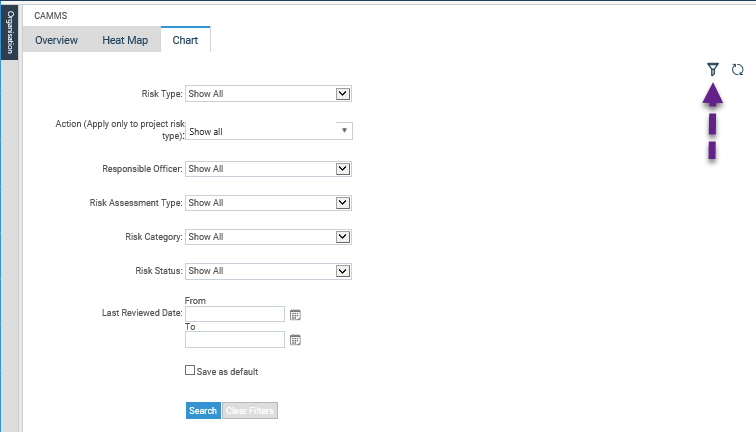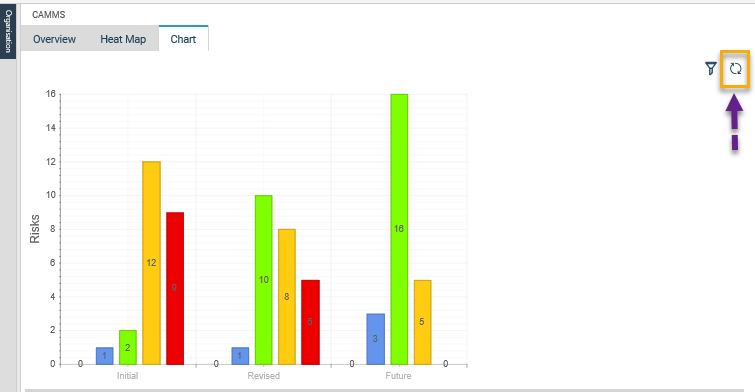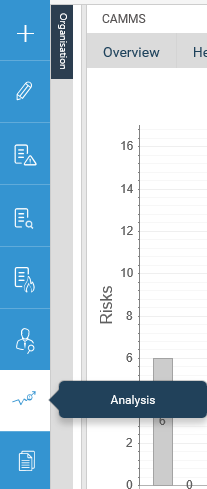|
Filter
|
Description
|
|
Risk Type
|
Risks will be filtered based on the selected Strategic, Operational or Project risk type. Default ‘Show All'.
|
|
Action (Apply on to project risk type)
|
Risks will be filtered by the Action name (only applicable to Project risks if they are present)
|
|
Responsible officer
|
Staff drop-down included. Risks where selected staff is the responsible person will be checked. Default ‘Show All'.
|
|
Risk Assessment Type
|
Initial, Current or Future Risk Type. Risks will be filtered for the selected Risk assessment. Default ‘Show All’.
|
|
Risk Category
|
Risks will be filtered based on the selected category. Default ‘Show All’.
|
|
Risk Status
|
Filter the risks by risk status – Active, Inactive and Show all. Default ‘Show All’.
|
|
Last Reviewed Date
|
Filter Risks by a time period that it has been last reviewed. Use the calendar icons to select a time FROM and TO.
|
|
Save search
|
User can save search options individual by selecting the filters and ticking ‘Save search’ check-box before clicking ‘search’ button.
|
|
Search
|
This button is clicked to initiate the search.
|
|
Clear search
|
Clicking this button will clear all the selected filters and set to default.
|
Copyright © 2014-2015 CAMMS Online Help. All rights reserved.
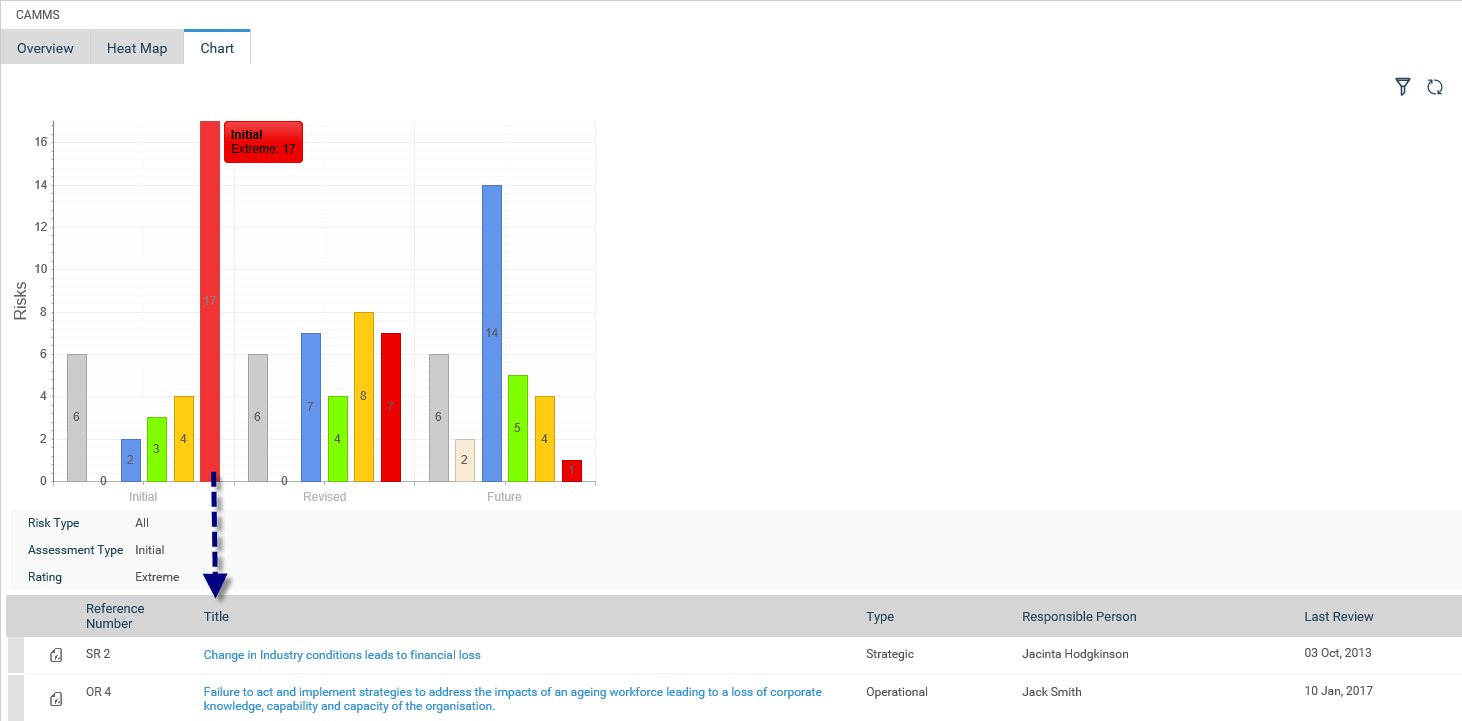
![]() on the top right hand corner of the section.
on the top right hand corner of the section.