 |
Add this link to Favorites for easy access. |
STEP 1: To access IBP, open Internet Explorer, type the URL* into the address bar and hit ENTER.
Cloud URL is: http://ibp.cammanagementsolutions.com.au
*Your URL can be supplied by your Administrator as it may differ from organisation to organisation.
 |
Add this link to Favorites for easy access. |
STEP 2: Enter the login details.
If you are accessing the application for the first time, you need to type in the organisation ID, Username, and Password in the login window. The login information is supplied by your System Administrator.
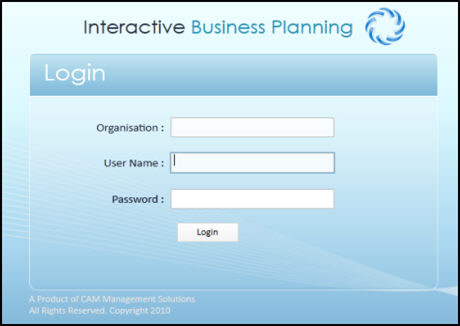
 |
Tick the ‘REMEMBER ME’ option to record the organisation ID and username on the PC used to access the system. At the next login, only the user password needs to be entered if this option is selected. Note that whenever a session expires, timed out users are redirected back to the login page. |
STEP 3: Click 'Login' to access the system.
Single Sign on:
Note: CAMMS have the ability to setup Single Sign On (SSO) for your cloud environment. This means that your staff will only ever have to login once through their PC and access the solution through a specific link, going straight to their home page without having to login.
Please contact CAMMS If you would like further information or to have this setup for you by CAMMS.
Self Hosted:
If you are Self Hosted, you can setup authentication to either be Windows (SSO) or Forms (Login page). Your login links will also be specific to your server that you are hosting the solution on.
Copyright © 2014-2015 CAMMS Online Help. All rights reserved.
Last revised: September 23, 2018