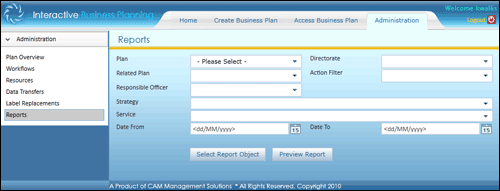
The Reports section allows generating reports of overall information of a business plan.
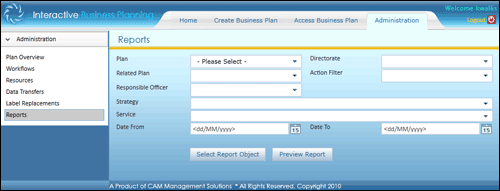
STEP 1: Go to Administration > Reports.
STEP 2: Select the plan from the Plan drop down menu. The following table lists the specific reporting details.
|
Field |
Description |
|
Directorate |
Select the directorate concerned from the drop down menu. |
|
Related Plans |
Select the related plan from the set of plans available. |
|
Responsible Officer |
Select the responsible officer from the set of officers available. |
|
Strategy |
Select the strategy from a set of predefined strategies. |
|
Service |
Select the appropriate service. |
|
Action Filter |
Select the filter from the drop down menu. This allows filtering the actions according to requirements. |
|
Date From/Date To |
Define the time span of the data in the report. |
 |
The report provides an overall view of the business plan. The system can generate reports at each phase of a business plan. |
STEP 3: Click 'Select Report Object' to choose the business plan object details which need to be included in the report.
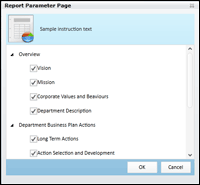
STEP 4: Select the items and press OK.
STEP 5: Click 'Preview Report' to generate a soft copy of the report. A new browser window opens with the report preview where the report can be printed or saved.
Copyright © 2014-2015 CAMMS Online Help. All rights reserved.
Last revised: September 23, 2018