
The Plan Development Overview section provides a quick overview of all business plans available within the system.
STEP 1: To view the plan details, go to Administration > Plan Overview.

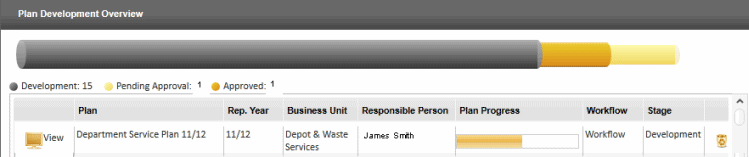
This page provides a summary of the business plan development process on top and then displays the list of business plans.
Use the column headings to sort the plans. For example, when clicking on 'Business Unit' column heading, the system sorts the business plans according to the business units those plans belong to.
The 'Plan Progress' indicates the progress of a business plan. The 'Stage' provides description of the current status of the plan.
STEP 2: To view or edit the Business plan, click the 'View' icon. The Administrator can access all business plans saved within the system.
STEP 3: Double click on any cell to modify the basic details of a plan that is still in the 'Development' stage.
Details of business plans that are in 'Pending Approval' or 'Approved' cannot be edited.
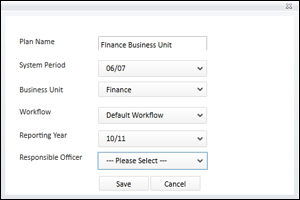
The following table lists the plan details that can be changed.
|
Field |
Description |
|
Plan Name |
The title of the plan. |
|
System Period |
Business plan system period. Note that when changing the system period, data from the currently set system period is discarded. A warning message (see below image) is displayed. |
|
Business Unit |
The respective Business Unit which the plan is intended for. |
|
Workflow |
Title of the workflow used to create the plan. |
|
Reporting Year |
Select the reporting year period. |
|
Responsible Person |
Staff member responsible for the plan. |
STEP 4: Click 'Save' to save the data or click 'Cancel' to cancel the action.
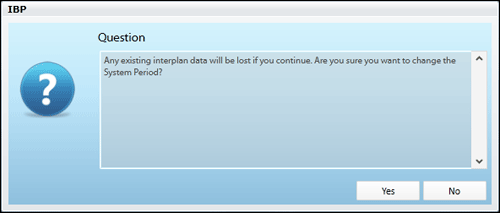
This screen message is displayed when changing the system period of a particular business plan.
STEP 5: Click 'Yes' to proceed.
Data that belongs to the current system period cannot be transferred to another system period. Therefore, the updated business plan does not contain any data imported from interplan®.
Copyright © 2014-2015 CAMMS Online Help. All rights reserved.
Last revised: September 23, 2018