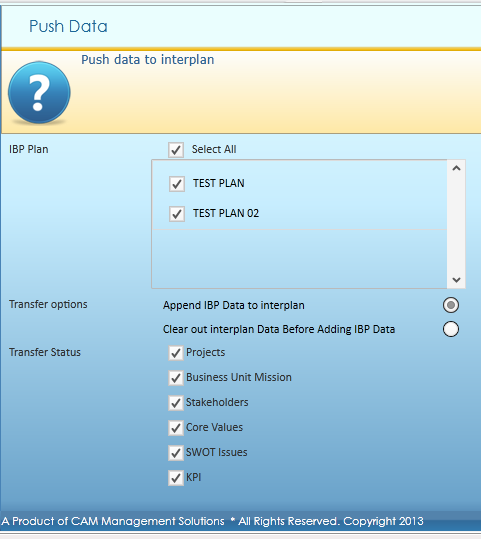
The system can export existing business plan details from Business Plan Development areaapplication to current corporate planinterplan® application.
STEP 1: From the Data Transfer page click 'Push Data into interplan'.
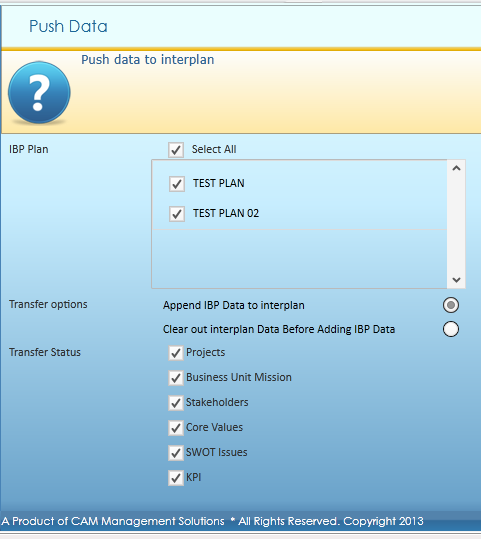
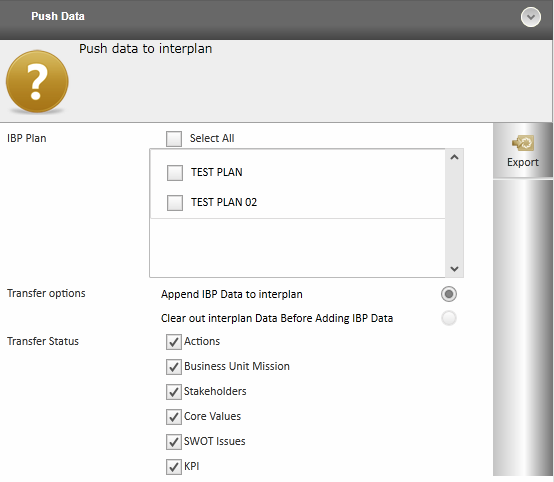
STEP 2: Specify the following details.
|
Field |
Description |
|
IBP Plan |
Business plans that have been created within Business Plan Development areaIBP are listed down. You may select multiple plans to be pushed at once. |
|
Transfer Options |
This option avoids duplication of data in interplan® for the same business unit and for the same reporting period. Append IBP Data to interplan – Selecting this option overrides business plan data within both Business Plan Development areaIBPIBP and Corporate planinterplan® application in the event of multiple data being available for the same field within the two areasapplications. Clear out interplan data before adding IBP data – Selecting this option clears all data within corporate planning areainterplan® data and those details are replaced by the data extracted from the selected business plan created within Business Plan Development areaIBP business plan data. |
|
Transfer Status |
These check boxes define what data is transferred to corporate business planinterplan® application.
|
STEP 3: Click 'Export' to transfer the business plan details to current corporate planinterplan® application.
 |
'Export' button is enabled only if one of the transfer options is selected. |
Successful Transfer: When the business plan is successfully transferred, the system displays a success message.
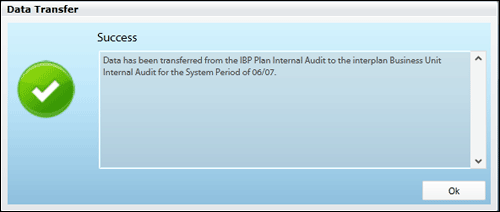
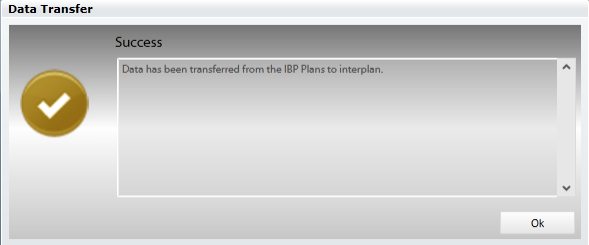
Click 'Ok' to close the message window.
The system displays success indicator ![]() alongside the items that were successfully exported.
alongside the items that were successfully exported.
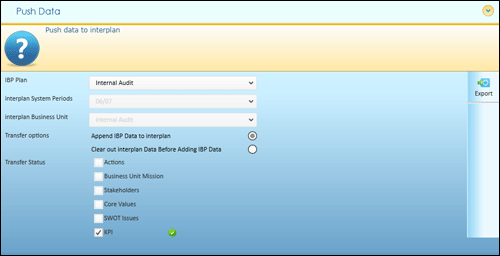
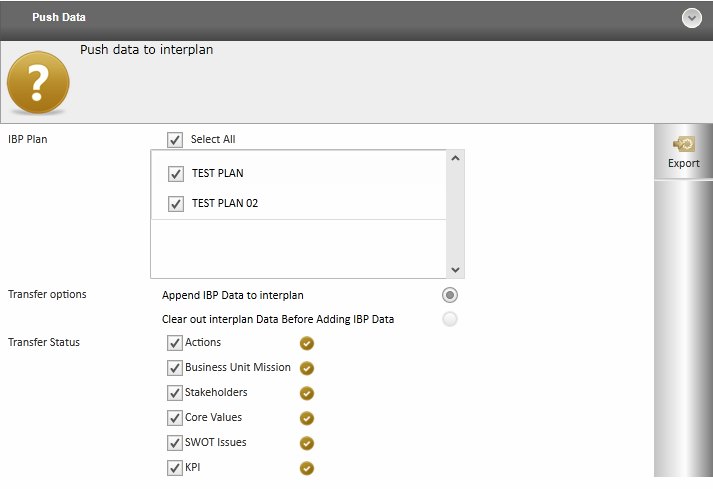
Click on the indicator to view the success message for that particular item.
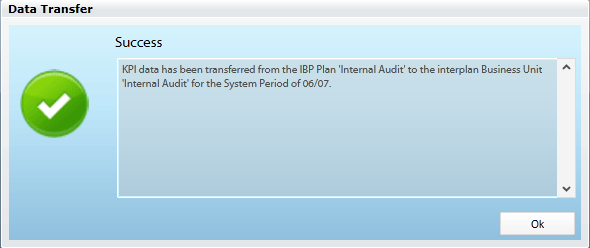
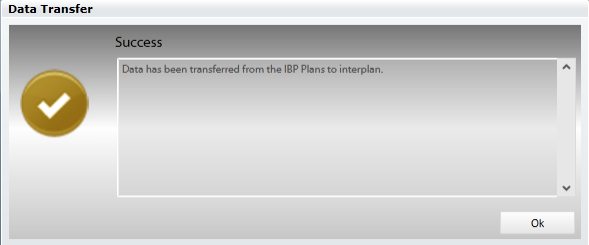
Click 'Ok' to close the message window.
Transfer Failure: The system displays an error message if the transfer was not successful.
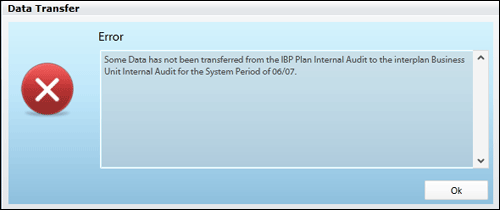
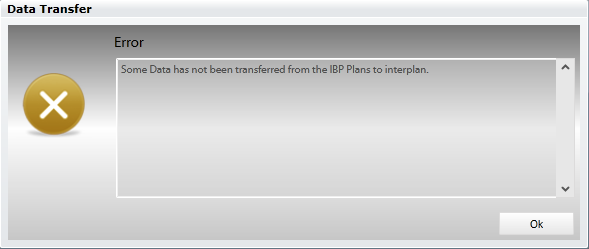
Click 'Ok' to return to the 'Push Data' page.
An indicator ![]() is displayed alongside the data items which did not get transferred.
is displayed alongside the data items which did not get transferred.
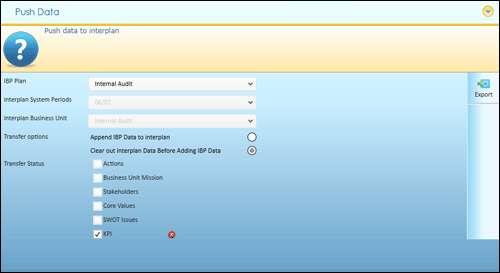
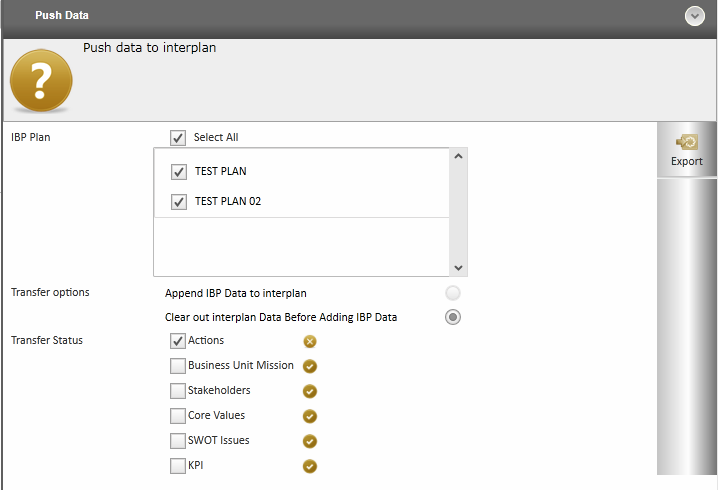
Click the indicator to view the message for that particular item.
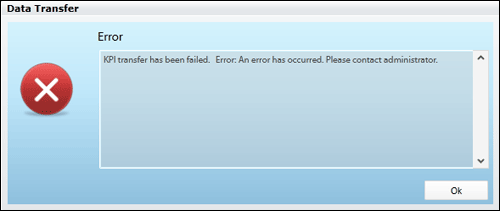
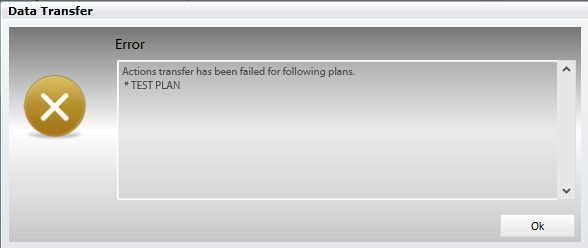
Click 'Ok' to close the message window.
Copyright © 2014-2015 CAMMS Online Help. All rights reserved.
Last revised: September 23, 2018