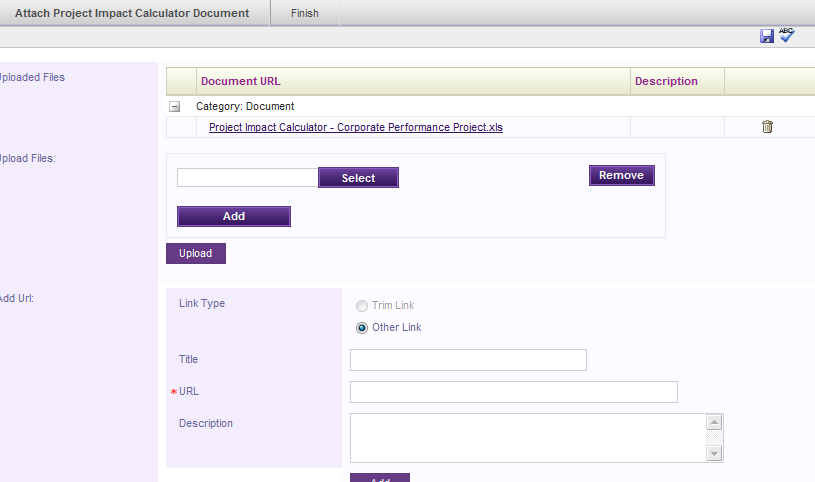
You can access additional Settings options by going to Settings Configuration > Settings.
Hide Grid Grouping Icons in attach document object
The attached documents object displays the document links grouped by category (document URLs, Trim links, other URLs). Users are required to manually expand the category to see the documents listed within.
Ticking this would by default, show the attached document grid in expanded mode.
When unticked
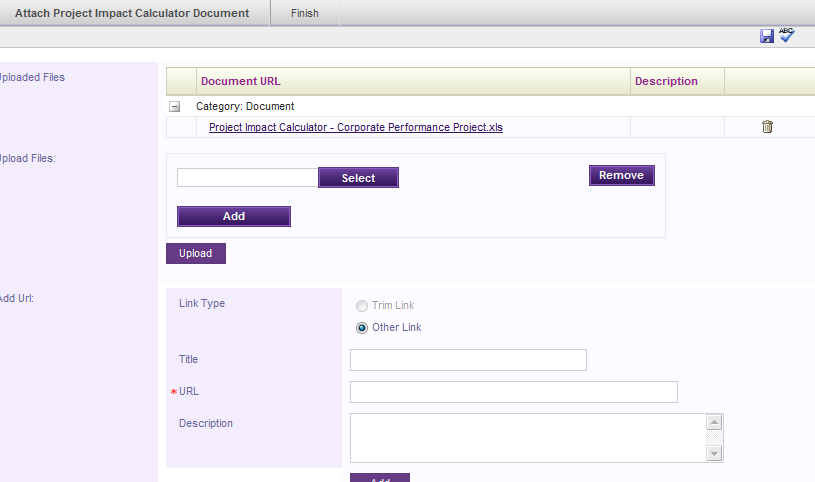
When ticked

Hide Upload Document Area
When ticked, disables the Upload document area in the ‘Attached Documents’ object. Users will only be able to input TRIM links and other links and will NOT be able to upload any documents to the system. This option would be unticked by default.
Integration with Document Management system
IPM allows you to integrate with TRIM document management system. This would enable the users to link and access documents directly from the document management system repository. Affects areas where documents are attached/ accessed. (eg: Attach documents, custom object etc.).
STEP 1: Enter the TRIM document management system domain
STEP 2 : Enter the TRIM document management link
STEP 3 : Enter the TRIM document system user name and password and save the settings.

Copy Current Objectives When Creating New Case
Ticking this would allow the user to copy the active business case objectives when creating a new business case. When a new business case is created, a pop-up window will be displayed from where you could select to apply the current business case objectives to the new business case.
Unticked by default.
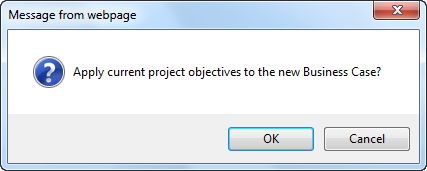
Display Business Case Objective Unique ID
When ticked, assigns a unique ID for each business case objectve.
Unticked by default.
Copyright © 2014-2015 CAMMS Online Help. All rights reserved.
Last revised: September 23, 2018