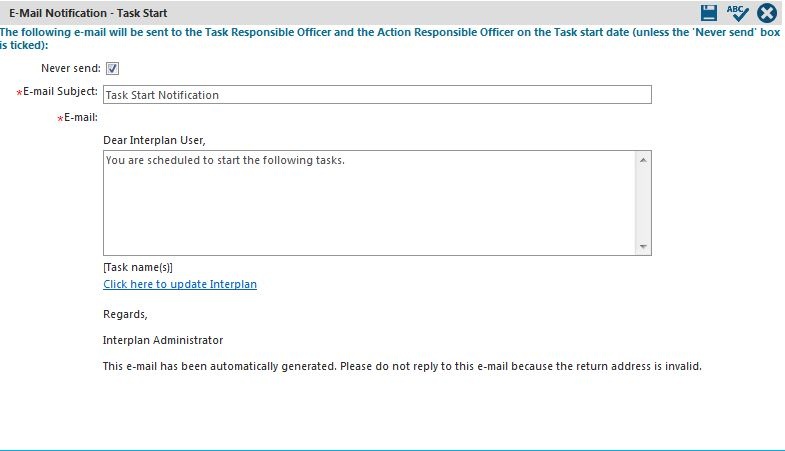
Task Start email notifications remind task responsible officers to start their task. The emails are automatically generated to staff members who are the responsible officer for a task on the task start date and are copied to the associated Action's Responsible Person
If a staff member is responsible for multiple tasks starting on the same day, one task start email notification will be generated summarising all tasks starting on that day.
If your organisation does not wish to use task start emails, check the ‘NEVER SEND’ tick box.
STEP 1: To create a 'Task Start Email', go to Administration > Planning Administration >Email Notifications > Task Start.
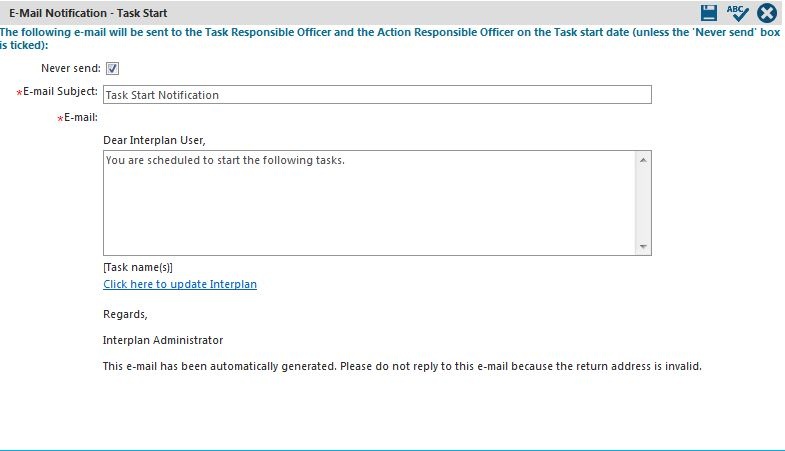
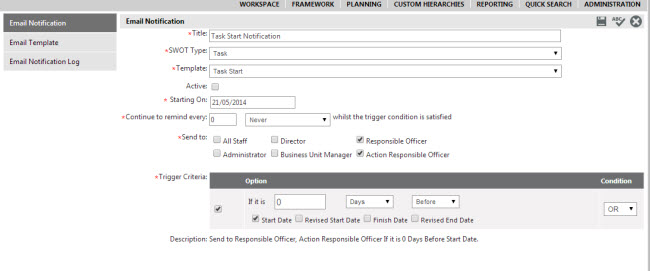
|
Field |
Description/Instruction |
Mandatory/Optional |
|
Never Send |
Keep this ticked to prevent this email from being sent |
N/A |
|
Email Subject |
Specify the email subject |
Mandatory |
|
|
Specify the email body content |
Mandatory |
STEP 2: Click the 'Save' icon.
|
|
Business Rule Task Start Email Notifications are generated for Tasks in the current system period if Task’s Start Date = Today. If one staff member has multiple Tasks starting on the same day, only one Task Start email will be generated for that day – it will list all relevant Task names in the body of the email. |
Copyright © 2014-2015 CAMMS Online Help. All rights reserved.
Last revised: September 23, 2018